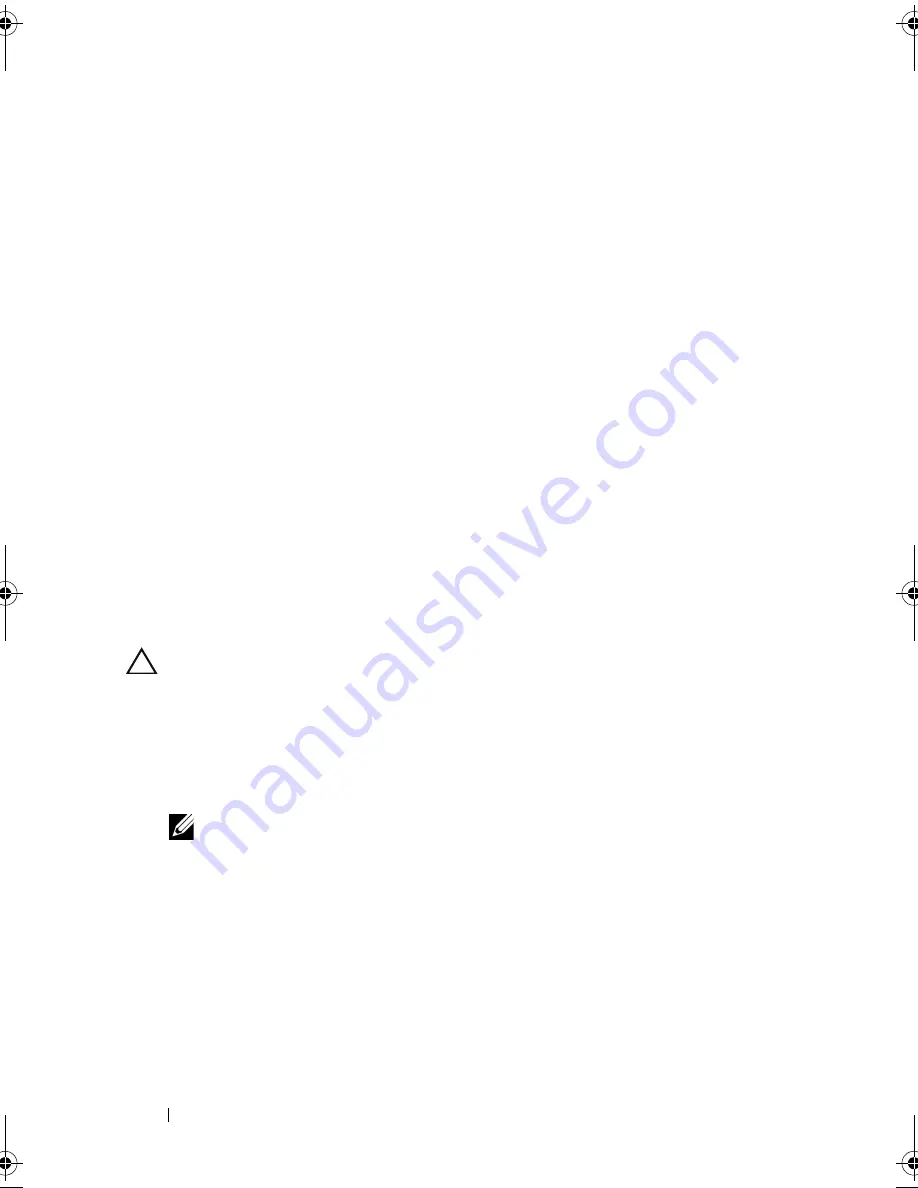
86
Installing System Components
Installing a Hard Drive Into a Hard-Drive Carrier
1
Insert the hard drive into the hard-drive carrier with the connector end of
the drive at the back. See Figure 3-6.
2
Align the holes on the hard drive with the back set of holes on the hard
drive carrier.
When aligned correctly, the back of the hard drive will be flush with the
back of the hard-drive carrier.
3
Attach the four screws to secure the hard drive to the hard-drive carrier.
Power Supplies
Your system supports 500 W power supply module.
When two power supplies are installed, the second power supply provides
hot-swappable, power redundancy. In redundant mode, the system distributes
the power load across both power supplies to maximize efficiency. When a
power supply is removed with the system powered on, the full power load is
picked up by the remaining power supply.
Removing a Power Supply
CAUTION:
The system requires one power supply to operate the system normally.
On power-redundant systems, remove and replace only one power supply at a time
in a system that is powered on.
1
Disconnect the power cable from the power source.
2
Disconnect the power cable from the power supply and remove the Velcro
straps that bundle and secure the system cables.
NOTE:
You may have to unlatch and lift the optional cable management arm if
it interferes with power-supply removal. For information about the cable
management arm, see the system’s rack documentation.
3
Pull the power supply straight out to release it from the power distribution
board and clear the chassis.
book.book Page 86 Wednesday, December 22, 2010 2:13 PM
Summary of Contents for DX6000G
Page 1: ...Dell DX6000G Systems Hardware Owner s Manual ...
Page 8: ...8 Contents ...
Page 54: ...54 About Your System ...
Page 76: ...76 Using the System Setup Program and UEFI Boot Manager ...
Page 156: ...158 Troubleshooting Your System ...
Page 166: ...168 Jumpers and Connectors ...
Page 168: ...170 Getting Help ...
















































