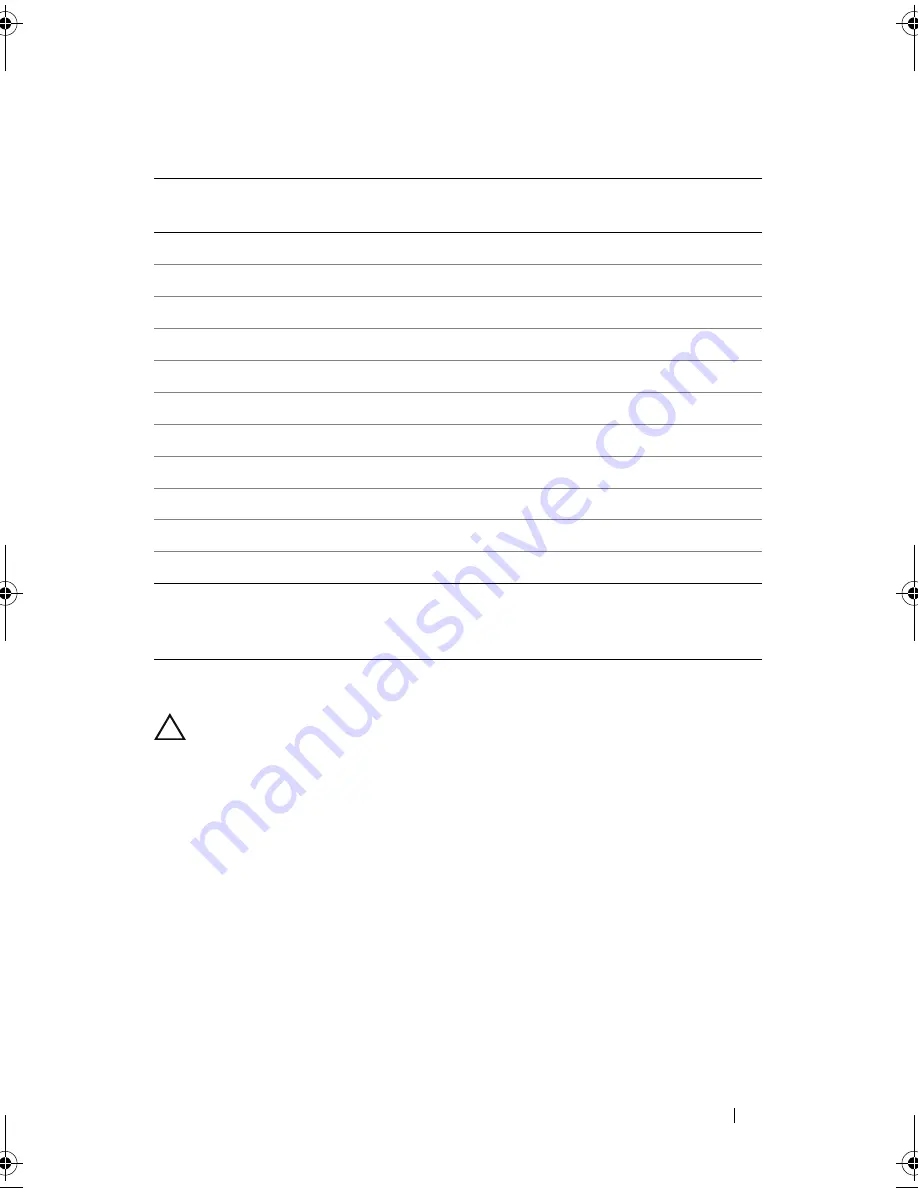
Installing System Components
89
Table 3-1. Expansion-Card Installation Order
Installing an Expansion Card
CAUTION:
Many repairs may only be done by a certified service technician. You
should only perform troubleshooting and simple repairs as authorized in your
product documentation, or as directed by the online or telephone service and
support team. Damage due to servicing that is not authorized by Dell is not covered
by your warranty. Read and follow the safety instructions that came with the
product.
1
Unpack the expansion card and prepare it for installation.
For instructions, see the documentation accompanying the card.
2
Turn off the system, including any attached peripherals, and disconnect
the system from the electrical outlet.
3
Open the system. See "Opening the System" on page 80.
4
Open the expansion-card latch and remove the filler bracket. See
Figure 3-8.
Card Priority Card Type
Slot
Priority
Max
Allowed
25 W
Card?
1
SAS 6/iR Modular
2
1
Y
2
PERC 6/i
1
1
Y
3
PERC 6/E controller
1
1
Y
4
SAS 5/E
1
1
Y
5
SCSI controllers
1
1
Y
6
HPCC
1
1
Y
7
Fibre Channel
1
1
Y
8
10 Gb NIC
1
1
Y
9
All other Dell storage cards
1
1
Y
10
All other NICs
1
1
N*
11
Non-Dell storage cards
1
1
N*
* Refer to the expansion card’s documentation to determine if the maximum
power exceeds 15 W. Any cards that exceed 15 W will be affected by the
restriction of one 25 W card.
book.book Page 89 Wednesday, December 22, 2010 2:13 PM
Summary of Contents for DX6000G
Page 1: ...Dell DX6000G Systems Hardware Owner s Manual ...
Page 8: ...8 Contents ...
Page 54: ...54 About Your System ...
Page 76: ...76 Using the System Setup Program and UEFI Boot Manager ...
Page 156: ...158 Troubleshooting Your System ...
Page 166: ...168 Jumpers and Connectors ...
Page 168: ...170 Getting Help ...
















































