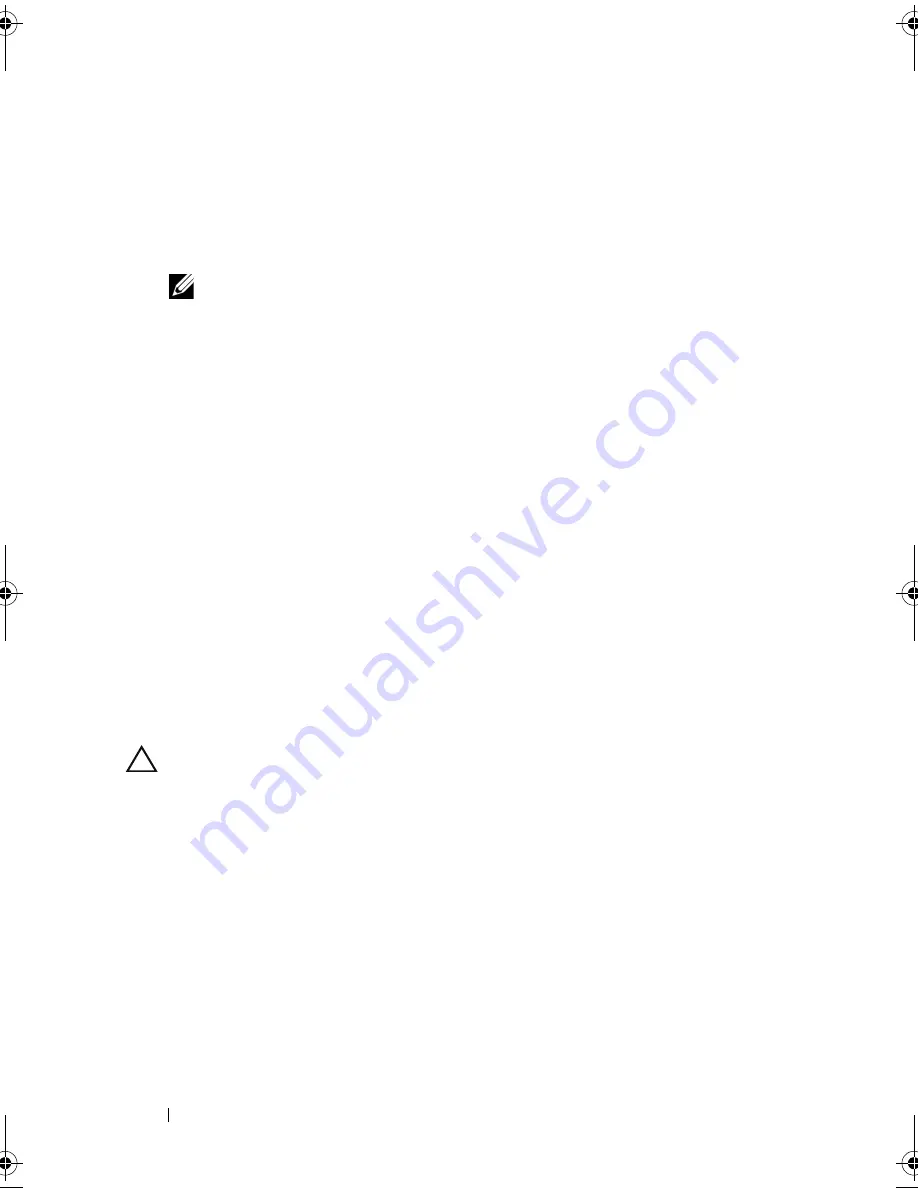
94
Installing System Components
5
Insert the card-edge connector firmly into the expansion-card connector
until the card is fully seated and the plastic card guide fits over the edges of
the card.
6
Connect the SAS data cable connector to the integrated storage controller
card. See Figure 3-9.
NOTE:
Be sure to connect the cable according to the connector labels on the
cable. The cable will not function properly if reversed.
7
Route the SAS data cable through the channel on the inner side of the
chassis.
8
Attach the connector labeled "SAS A" to connector SAS A on the
backplane, and attach the connector labeled "SAS B" to connector SAS B
on the backplane. See Figure 3-9.
9
Close the system. See "Closing the System" on page 81.
10
Reconnect the system to its electrical outlet and turn the system on,
including any attached peripherals.
Expansion-Card Riser
The system’s expansion-card riser supports an x16 link Gen1 or Gen2 PCIe
expansion card. (An additional slot on the riser is reserved for use by the
integrated storage controller card.)
Removing an Expansion-Card Riser
CAUTION:
Many repairs may only be done by a certified service technician. You
should only perform troubleshooting and simple repairs as authorized in your
product documentation, or as directed by the online or telephone service and
support team. Damage due to servicing that is not authorized by Dell is not covered
by your warranty. Read and follow the safety instructions that came with the
product.
1
Turn off the system, including any attached peripherals, and disconnect
the system from the electrical outlet.
2
Open the system. See "Opening the System" on page 80.
3
If installed, remove the expansion card from the expansion slot, now. See
"Removing an Expansion Card" on page 91.
book.book Page 94 Wednesday, December 22, 2010 2:13 PM
Summary of Contents for DX6000G
Page 1: ...Dell DX6000G Systems Hardware Owner s Manual ...
Page 8: ...8 Contents ...
Page 54: ...54 About Your System ...
Page 76: ...76 Using the System Setup Program and UEFI Boot Manager ...
Page 156: ...158 Troubleshooting Your System ...
Page 166: ...168 Jumpers and Connectors ...
Page 168: ...170 Getting Help ...
















































