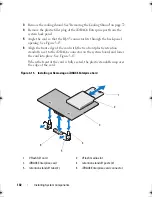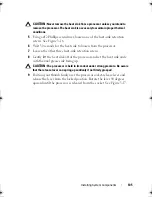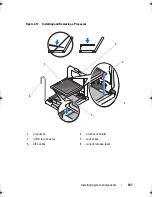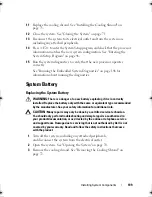Installing System Components
109
11
Replace the cooling shroud. See "Installing the Cooling Shroud" on
page 73.
12
Close the system. See "Closing the System" on page 71.
13
Reconnect the system to its electrical outlet and turn the system on,
including any attached peripherals.
14
Press <F2> to enter the System Setup program, and check that the processor
information
matches the new system configuration. See "Entering the
System Setup Program" on page 46.
15
Run the system diagnostics to verify that the new processor operates
correctly.
See "Running the Embedded System Diagnostics" on page 146 for
information about running the diagnostics.
System Battery
Replacing the System Battery
WARNING:
There is a danger of a new battery exploding if it is incorrectly
installed. Replace the battery only with the same or equivalent type recommended
by the manufacturer. See your safety information for additional info.
CAUTION:
Many repairs may only be done by a certified service technician.
You should only perform troubleshooting and simple repairs as authorized in
your product documentation, or as directed by the online or telephone service
and support team. Damage due to servicing that is not authorized by Dell is not
covered by your warranty. Read and follow the safety instructions that came
with the product.
1
Turn off the system, including any attached peripherals,
and disconnect the system from the electrical outlet.
2
Open the system. See "Opening the System" on page 70.
3
Remove the cooling shroud. See "Removing the Cooling Shroud" on
page 72.
book.book Page 109 Friday, February 26, 2010 11:22 AM
Summary of Contents for DX6012S
Page 10: ...10 Contents ...
Page 40: ...40 About Your System ...
Page 62: ...66 Using the System Setup Program and UEFI Boot Manager ...
Page 118: ...122 Installing System Components ...
Page 134: ...144 Troubleshooting Your System ...
Page 144: ...154 Jumpers and Connectors ...
Page 146: ...156 Getting Help ...
Page 152: ...162 Index ...