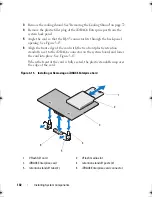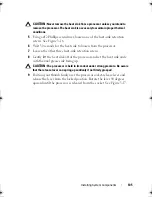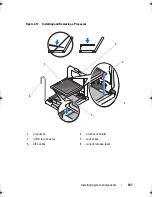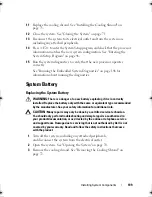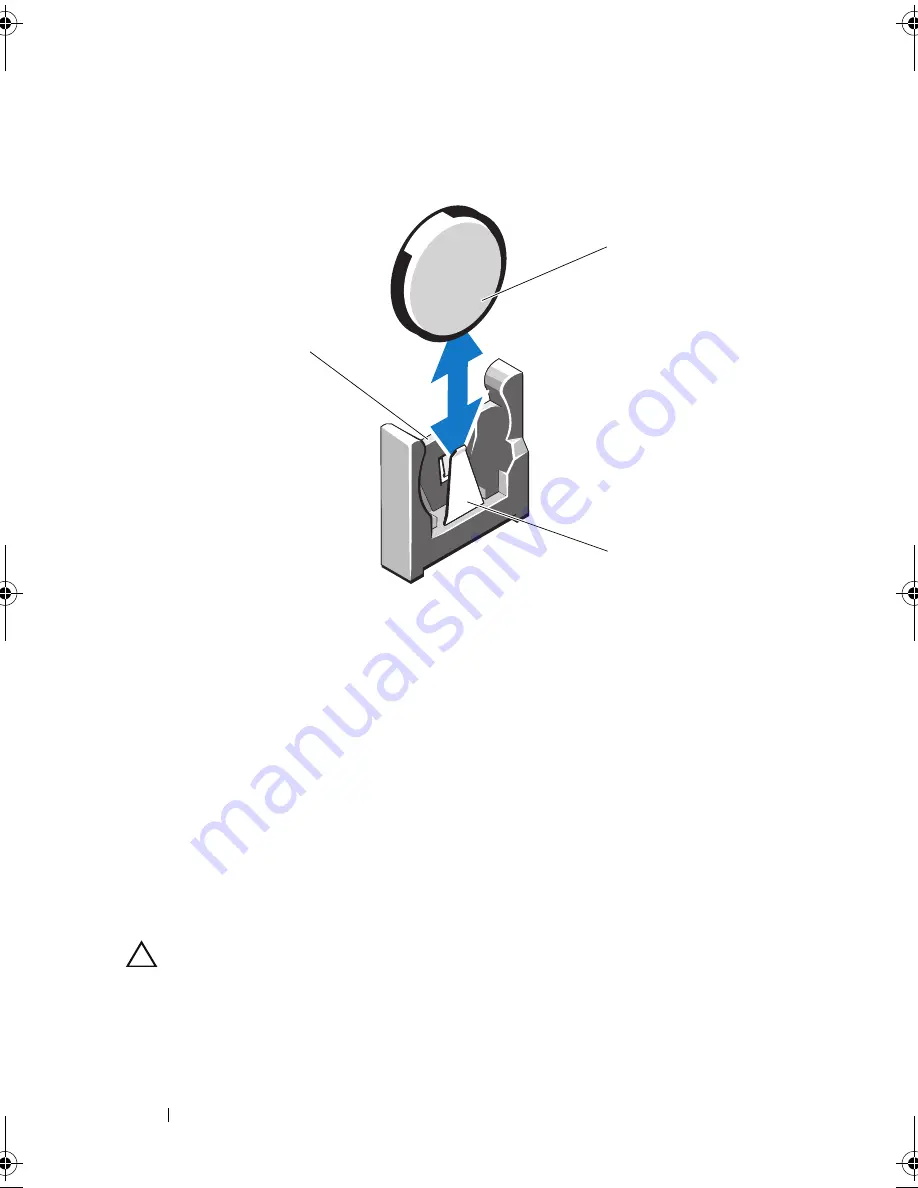
110
Installing System Components
Figure 3-18.
Replacing the System Battery
4
If installed, remove the expansion card from the expansion-card slot.
See "Removing an Expansion Card" on page 93.
5
If installed, remove the storage controller card. See "Removing the Storage
Controller Card" on page 96.
6
To remove the expansion-card riser, press the blue tabs on the
expansion-card riser and lift it from the chassis. See "Removing an
Expansion-Card Riser" on page 94.
7
Locate the battery socket. See "Jumpers and Connectors" on page 149.
CAUTION:
To avoid damage to the battery connector, you must firmly support the
connector while installing or removing a battery.
8
Support the battery connector by firmly holding the positive side of
the connector.
1
system battery
2
negative side of battery connector
3
positive side of battery connector
2
1
3
book.book Page 110 Friday, February 26, 2010 11:22 AM
Summary of Contents for DX6012S
Page 10: ...10 Contents ...
Page 40: ...40 About Your System ...
Page 62: ...66 Using the System Setup Program and UEFI Boot Manager ...
Page 118: ...122 Installing System Components ...
Page 134: ...144 Troubleshooting Your System ...
Page 144: ...154 Jumpers and Connectors ...
Page 146: ...156 Getting Help ...
Page 152: ...162 Index ...