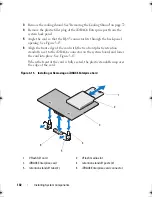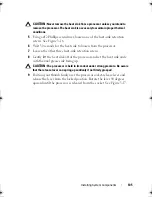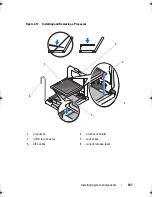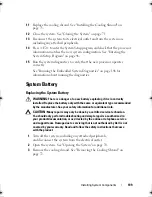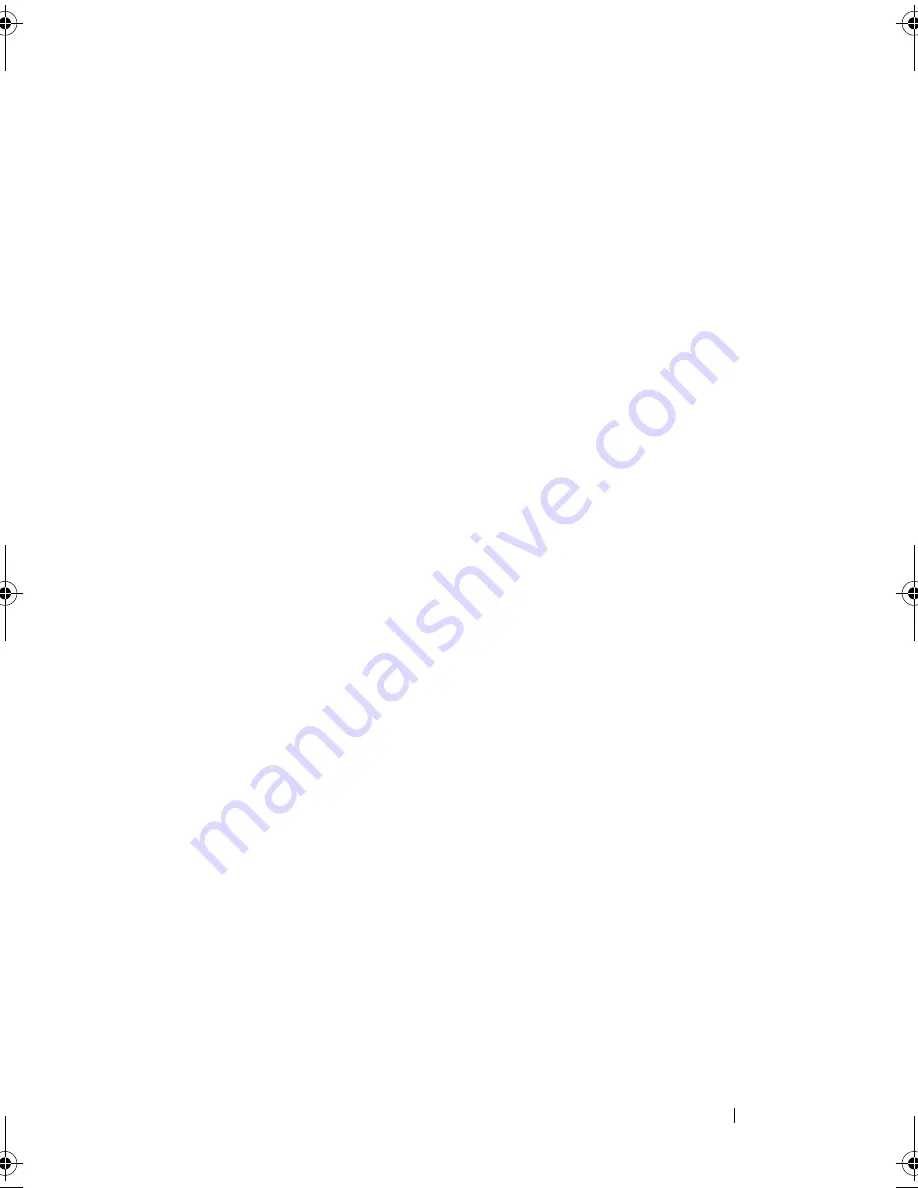
Installing System Components
111
9
Press the battery toward the negative side of the connector and lift it
up out of the securing tab at the negative side of the connector.
10
Support the battery connector by pressing down firmly on the positive side
of the connector.
11
Hold the new battery with the "+" facing the plastic connector on the
system board and slide it under the securing tabs.
12
Press the battery straight down into the connector until it snaps into place.
13
Replace the expansion-card riser. See "Installing an Expansion-Card Riser"
on page 95.
14
Replace the storage controller card. See "Installing the Storage Controller
Card" on page 98.
15
Replace the expansion card from the expansion-card slot, now.
See "Installing an Expansion Card" on page 91.
16
Replace the cooling shroud. See "Installing the Cooling Shroud" on
page 73.
17
Close the system. See "Closing the System" on page 71.
18
Reconnect the system to the electrical outlet and turn the system on,
including any attached peripherals.
19
Enter the System Setup program to confirm that the battery is operating
properly. See "Entering the System Setup Program" on page 46.
20
Enter the correct time and date in the System Setup program's
Time
and
Date
fields.
21
Exit the System Setup program.
book.book Page 111 Friday, February 26, 2010 11:22 AM
Summary of Contents for DX6012S
Page 10: ...10 Contents ...
Page 40: ...40 About Your System ...
Page 62: ...66 Using the System Setup Program and UEFI Boot Manager ...
Page 118: ...122 Installing System Components ...
Page 134: ...144 Troubleshooting Your System ...
Page 144: ...154 Jumpers and Connectors ...
Page 146: ...156 Getting Help ...
Page 152: ...162 Index ...