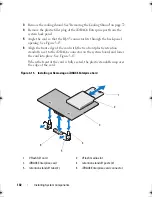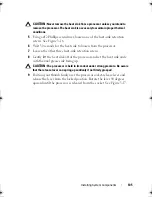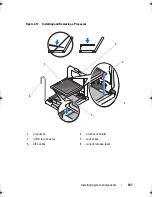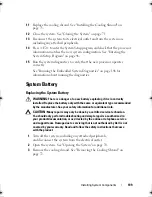112
Installing System Components
SAS Backplane
Removing the SAS Backplane
CAUTION:
Many repairs may only be done by a certified service technician.
You should only perform troubleshooting and simple repairs as authorized in
your product documentation, or as directed by the online or telephone service
and support team. Damage due to servicing that is not authorized by Dell is not
covered by your warranty. Read and follow the safety instructions that came
with the product.
1
If applicable, remove the optional bezel. See "Removing the Front Bezel"
on page 69.
2
Turn off the system and attached peripherals, and disconnect the system
from the electrical outlet.
3
Open the system. See "Opening the System" on page 70.
CAUTION:
To prevent damage to the drives and backplane, you must remove the
hard drives from the system before removing the backplane.
CAUTION:
You must note the number of each hard drive and temporarily label
them before removal so that you can replace them in the same locations.
4
Remove all hard drives. See "Removing a Hot-Swap Hard Drive" on
page 74.
5
Disconnect the power cable from the end of the SAS backplane.
6
Disconnect the SAS data cables from the backplane.
7
Disconnect the optical-drive cable, USB cable, and the control-panel
cable.
CAUTION:
Handle the cables gently to prevent damage.
8
While pressing the two blue latches toward each other, lift the backplane
upward. See Figure 3-19.
9
When the backplane cannot slide upward any farther, pull the backplane
toward the back of the system to remove it from the retention hooks.
10
Lift the board out of the system, being careful to avoid damaging
components on the face of the board.
11
Place the SAS backplane face down on a work surface.
book.book Page 112 Friday, February 26, 2010 11:22 AM
Summary of Contents for DX6012S
Page 10: ...10 Contents ...
Page 40: ...40 About Your System ...
Page 62: ...66 Using the System Setup Program and UEFI Boot Manager ...
Page 118: ...122 Installing System Components ...
Page 134: ...144 Troubleshooting Your System ...
Page 144: ...154 Jumpers and Connectors ...
Page 146: ...156 Getting Help ...
Page 152: ...162 Index ...