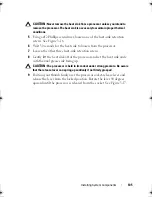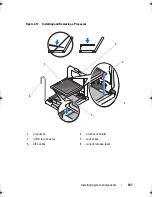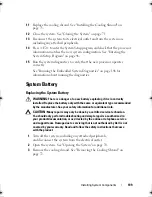Installing System Components
117
Replacing the Power Distribution Board
CAUTION:
Many repairs may only be done by a certified service technician.
You should only perform troubleshooting and simple repairs as authorized in
your product documentation, or as directed by the online or telephone service
and support team. Damage due to servicing that is not authorized by Dell is not
covered by your warranty. Read and follow the safety instructions that came
with the product.
1
Unpack the new power distribution board assembly.
2
Align the power distribution board with the tabs on the chassis and slide it
in place until the blue tab snaps over the edge of the board. See
Figure 3-20.
3
Install the four screws that secure the power distribution board to the
chassis. See Figure 3-20.
NOTE:
There are three screws securing the power distribution board to the
chassis.
4
Connect the power distribution cables to the system board (see "System
Board" on page 118) and fan cable to the power distribution board as
shown in Figure 3-20.
5
If applicable, align the support bracket over the Power Distribution board
and secure in place with the screw.
6
Install the power supplies in the system. See "Installing a Redundant
Power Supply" on page 82.
7
Replace the expansion-card riser. See "Installing an Expansion-Card Riser"
on page 95.
8
Replace the expansion cards. See "Installing an Expansion Card" on
page 91.
9
Close the system. See "Closing the System" on page 71.
10
Reconnect the system to its electrical outlet and turn the system on,
including any attached peripherals.
book.book Page 117 Friday, February 26, 2010 11:22 AM
Summary of Contents for DX6012S
Page 10: ...10 Contents ...
Page 40: ...40 About Your System ...
Page 62: ...66 Using the System Setup Program and UEFI Boot Manager ...
Page 118: ...122 Installing System Components ...
Page 134: ...144 Troubleshooting Your System ...
Page 144: ...154 Jumpers and Connectors ...
Page 146: ...156 Getting Help ...
Page 152: ...162 Index ...