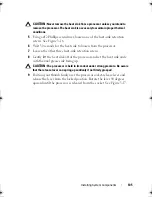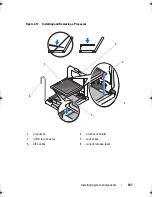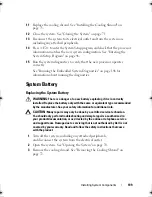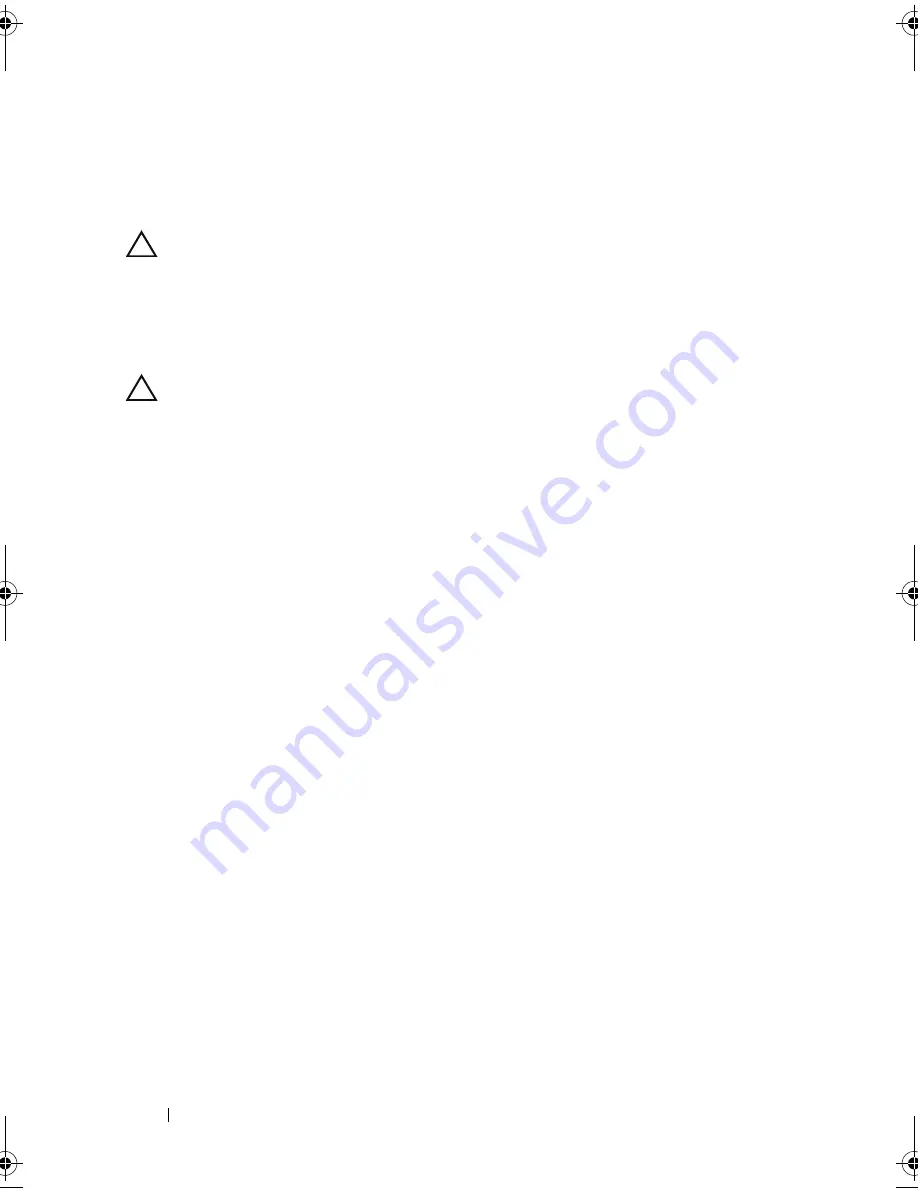
118
Installing System Components
System Board
Removing the System Board
CAUTION:
Many repairs may only be done by a certified service technician.
You should only perform troubleshooting and simple repairs as authorized in
your product documentation, or as directed by the online or telephone service
and support team. Damage due to servicing that is not authorized by Dell is not
covered by your warranty. Read and follow the safety instructions that came
with the product.
CAUTION:
If you are using the Trusted Program Module (TPM) with an encryption
key, you may be prompted to create a recovery key during program or system
setup. Be sure to create and safely store this recovery key. If you replace this
system board, you must supply the recovery key when you restart your system or
program before you can access the encrypted data on your hard drives.
1
Turn off the system and attached peripherals, and disconnect the system
from the electrical outlet.
2
Open the system. See "Opening the System" on page 70.
3
Remove the cooling shroud. See "Removing the Cooling Shroud" on
page 72.
4
Remove the power supplies. See "Removing a Redundant Power Supply"
on page 81 or "System Memory" on page 83.
5
Remove all expansion cards and, if applicable, the storage controller card.
See "Removing an Expansion Card" on page 93 and "Removing the Storage
Controller Card" on page 96.
6
Remove the expansion-card riser. See "Removing an Expansion-Card
Riser" on page 94.
7
Remove the heat sink and processor. See "Removing a Processor" on
page 104.
8
If installed, remove the iDRAC6 Enterprise card. See "Removing an
iDRAC6 Enterprise Card" on page 103.
9
If installed, remove the iDRAC6 Express card. See "Removing an iDRAC6
Express Card" on page 101.
10
Disconnect all cables from the system board.
book.book Page 118 Friday, February 26, 2010 11:22 AM
Summary of Contents for DX6012S
Page 10: ...10 Contents ...
Page 40: ...40 About Your System ...
Page 62: ...66 Using the System Setup Program and UEFI Boot Manager ...
Page 118: ...122 Installing System Components ...
Page 134: ...144 Troubleshooting Your System ...
Page 144: ...154 Jumpers and Connectors ...
Page 146: ...156 Getting Help ...
Page 152: ...162 Index ...