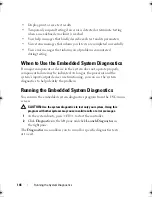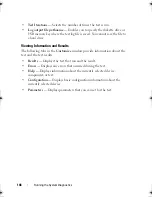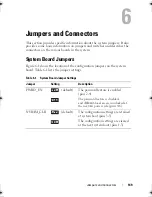134
Troubleshooting Your System
Troubleshooting a Damaged System
CAUTION:
Many repairs may only be done by a certified service technician.
You should only perform troubleshooting and simple repairs as authorized in
your product documentation, or as directed by the online or telephone service
and support team. Damage due to servicing that is not authorized by Dell is not
covered by your warranty. Read and follow the safety instructions that came
with the product.
1
Turn off the system and attached peripherals, and disconnect the system
from the electrical outlet.
2
Open the system. See "Opening the System" on page 70.
3
Ensure that the following components are properly installed:
•
Expansion-card riser
•
Power supplies
•
Fans
•
Processor and heat sink
•
Memory modules
•
Hard-drive carriers
•
Cooling shroud
4
Ensure that all cables are properly connected.
5
Close the system. See "Closing the System" on page 71.
6
Run the system board tests in the system diagnostics. See "Running the
System Diagnostics" on page 145.
If the tests fail,
see "Getting Help
" on page 155
.
Troubleshooting the System Battery
NOTE:
If the system is turned off for long periods of time (for weeks or months),
the NVRAM may lose its system configuration information. This situation is
caused by a defective battery.
1
Re-enter the time and date through the System Setup program.
See "System Setup Options" on page 47.
2
Turn off the system and disconnect it from the electrical outlet for at
least one hour.
book.book Page 134 Friday, February 26, 2010 11:22 AM
Summary of Contents for DX6012S
Page 10: ...10 Contents ...
Page 40: ...40 About Your System ...
Page 62: ...66 Using the System Setup Program and UEFI Boot Manager ...
Page 118: ...122 Installing System Components ...
Page 134: ...144 Troubleshooting Your System ...
Page 144: ...154 Jumpers and Connectors ...
Page 146: ...156 Getting Help ...
Page 152: ...162 Index ...