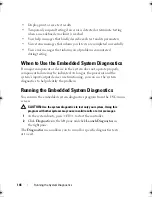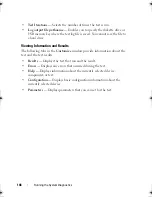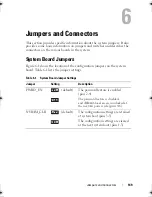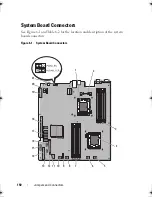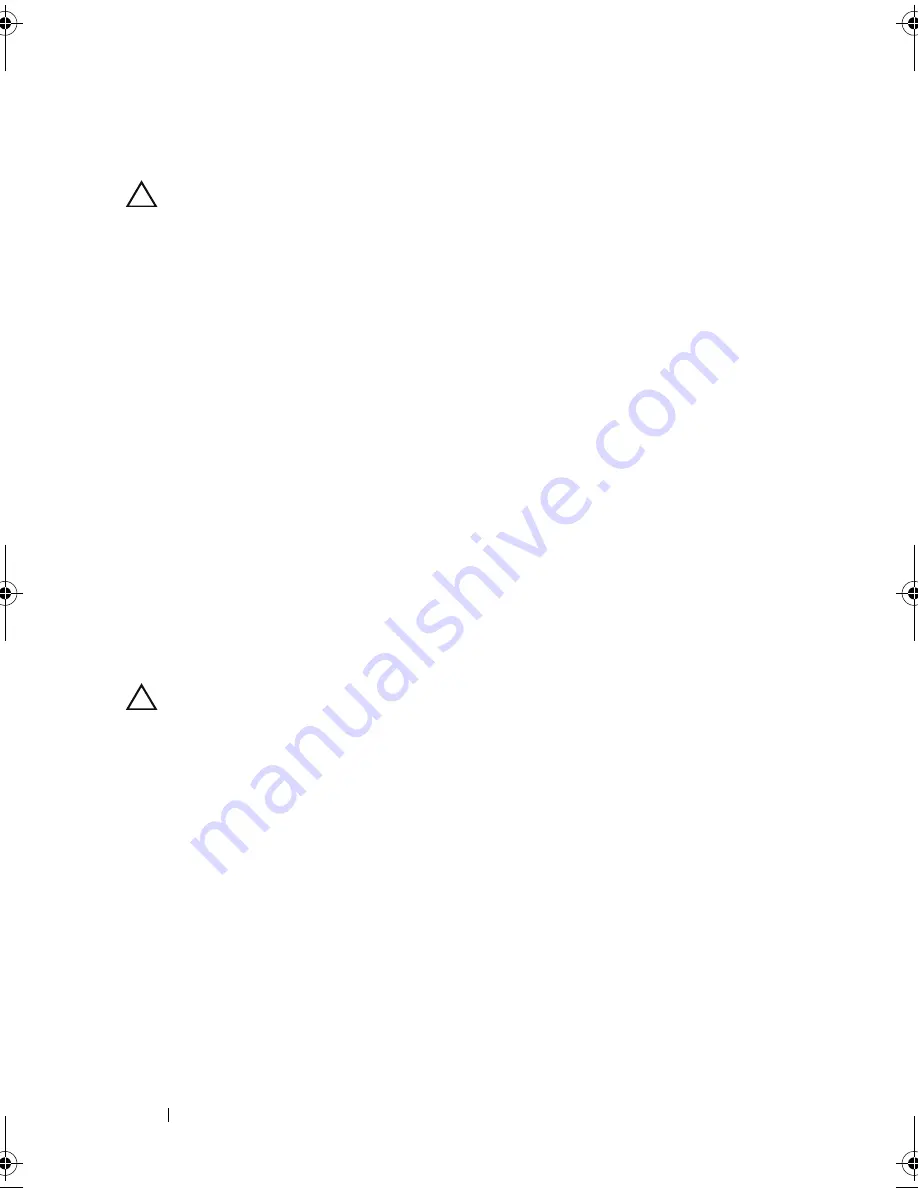
136
Troubleshooting Your System
Troubleshooting System Cooling Problems
CAUTION:
Many repairs may only be done by a certified service technician.
You should only perform troubleshooting and simple repairs as authorized in
your product documentation, or as directed by the online or telephone service
and support team. Damage due to servicing that is not authorized by Dell is not
covered by your warranty. Read and follow the safety instructions that came
with the product.
Ensure that none of the following conditions exist:
•
System cover, cooling shroud, drive blank, power supply blank, or front or
back filler panel is removed.
•
Ambient temperature is too high.
•
External airflow is obstructed.
•
Cables inside the system obstruct airflow.
•
An individual cooling fan is removed or has failed. See "Troubleshooting a
Fan" on page 136.
•
The expansion card installation guidelines have not been followed.
See "Expansion Card Installation Guidelines" on page 90.
Troubleshooting a Fan
CAUTION:
Many repairs may only be done by a certified service technician.
You should only perform troubleshooting and simple repairs as authorized in
your product documentation, or as directed by the online or telephone service
and support team. Damage due to servicing that is not authorized by Dell is not
covered by your warranty. Read and follow the safety instructions that came
with the product.
1
Locate the faulty fan indicated by the diagnostic software.
2
Turn off the system and all attached peripherals.
3
Open the system. See "Opening the System" on page 70.
4
Reseat the fan's power cable.
5
Restart the system.
If the fan functions properly, close the system. See "Closing the System" on
page 71.
book.book Page 136 Friday, February 26, 2010 11:22 AM
Summary of Contents for DX6012S
Page 10: ...10 Contents ...
Page 40: ...40 About Your System ...
Page 62: ...66 Using the System Setup Program and UEFI Boot Manager ...
Page 118: ...122 Installing System Components ...
Page 134: ...144 Troubleshooting Your System ...
Page 144: ...154 Jumpers and Connectors ...
Page 146: ...156 Getting Help ...
Page 152: ...162 Index ...