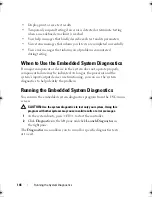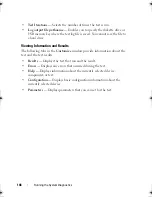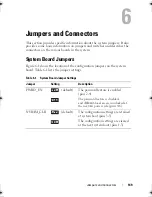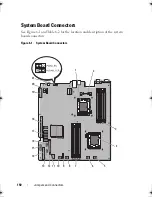Troubleshooting Your System
137
6
If the fan does not function, turn off the system and install a new fan.
See "Replacing a Cooling Fan" on page 80.
7
Restart the system.
If the problem is resolved, close the system. See "Closing the System" on
page 71.
If the replacement fan does not operate,
see "Getting Help
" on page 155
.
Troubleshooting System Memory
CAUTION:
Many repairs may only be done by a certified service technician.
You should only perform troubleshooting and simple repairs as authorized in
your product documentation, or as directed by the online or telephone service
and support team. Damage due to servicing that is not authorized by Dell is not
covered by your warranty. Read and follow the safety instructions that came
with the product.
NOTE:
Invalid memory configurations can cause your system to halt at startup
without video output. See "General Memory Module Installation Guidelines" on
page 84 and verify that your memory configuration complies with all
applicable guidelines.
1
If the system is operational, run the appropriate online diagnostic test.
See "Using Online Diagnostics" on page 145.
If diagnostics indicates a fault, follow the corrective actions provided
by the diagnostic program.
2
If the system is not operational, turn off the system and attached
peripherals, and unplug the system from the power source. Wait at least
10 seconds and then reconnect the system to power.
3
Turn on the system and attached peripherals and note the messages
on the screen.
Go to step 14 if an error message appears indicating a fault with a
specific memory module.
4
Enter the System Setup program and check the system memory setting.
See "Memory Settings Screen" on page 49. Make any changes to the
memory settings, if needed.
If the memory settings match the installed memory but a problem is still
indicated, go to step 14.
book.book Page 137 Friday, February 26, 2010 11:22 AM
Summary of Contents for DX6012S
Page 10: ...10 Contents ...
Page 40: ...40 About Your System ...
Page 62: ...66 Using the System Setup Program and UEFI Boot Manager ...
Page 118: ...122 Installing System Components ...
Page 134: ...144 Troubleshooting Your System ...
Page 144: ...154 Jumpers and Connectors ...
Page 146: ...156 Getting Help ...
Page 152: ...162 Index ...