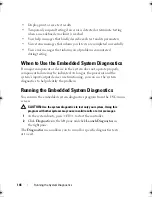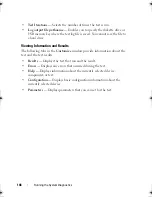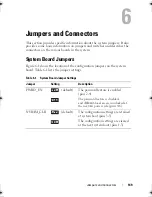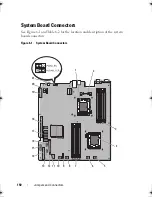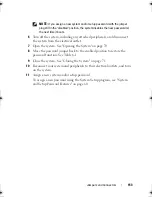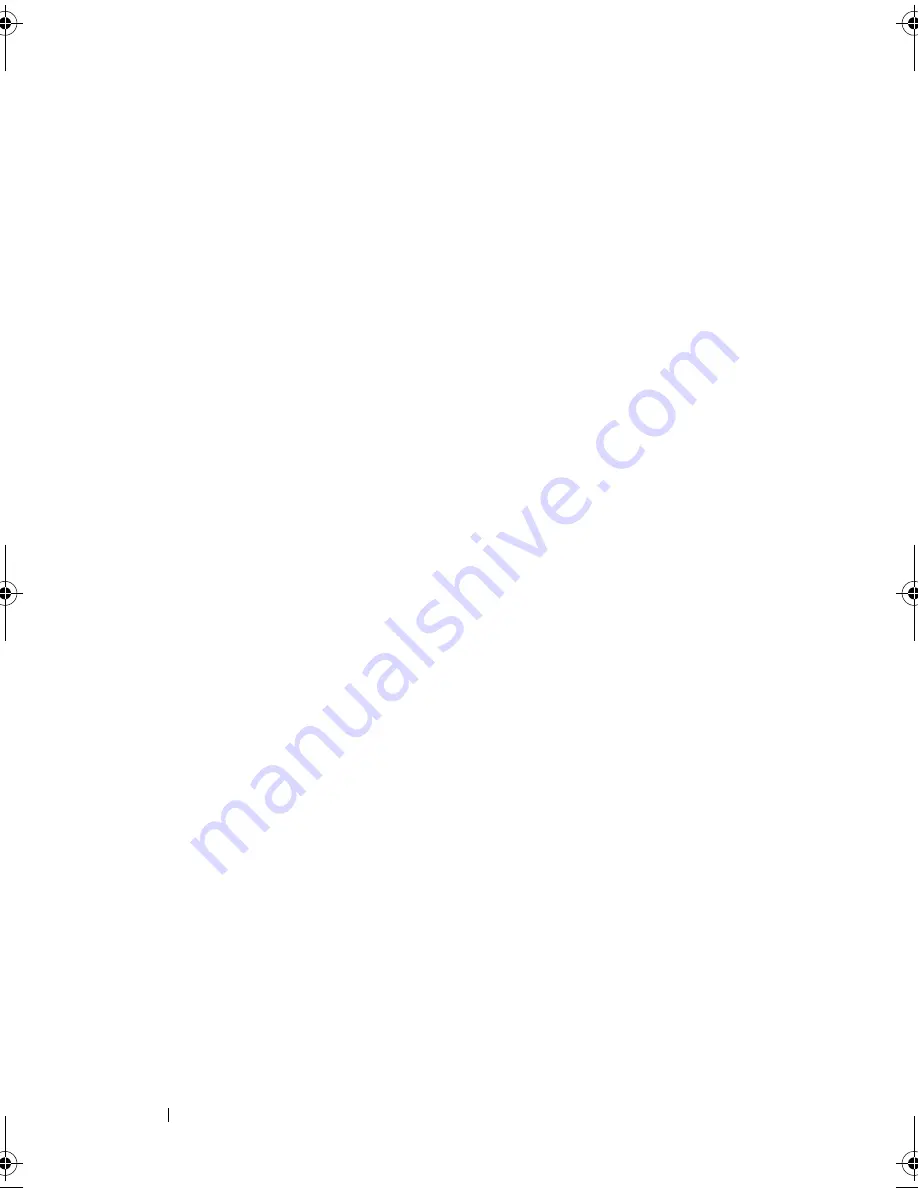
138
Troubleshooting Your System
5
Turn off the system and attached peripherals, and disconnect the system
from the electrical outlet.
6
Open the system. See "Opening the System" on page 70.
7
Remove the cooling shroud. See "Removing the Cooling Shroud" on
page 72.
8
Check the memory channels and ensure that they are populated correctly.
See "General Memory Module Installation Guidelines" on page 84.
9
Reseat the memory modules in their sockets. See "Installing Memory
Modules" on page 87.
10
Replace the cooling shroud. See "Installing the Cooling Shroud" on
page 73.
11
Close the system. See "Closing the System" on page 71.
12
Reconnect the system to its electrical outlet, and turn on the system
and attached peripherals.
13
Enter the System Setup program and check the system memory setting.
See "Memory Settings Screen" on page 49.
If the problem is not resolved, proceed with the next step.
14
Turn off the system and attached peripherals, and disconnect the system
from the power source.
15
Open the system. See "Opening the System" on page 70.
16
If a diagnostic test or error message indicates a specific memory module
as faulty, swap or replace the module.
17
To troubleshoot an unspecified faulty memory module, replace the
memory module in the first DIMM socket with a module of the same type
and capacity. See "Installing Memory Modules" on page 87.
18
Close the system. See "Closing the System" on page 71.
19
Reconnect the system to its electrical outlet, and turn on the system and
attached peripherals.
20
As the system boots, observe any error message that appears and the
diagnostic indicators on the front of the system.
21
If the memory problem is still indicated, repeat step 14 through step 20 for
each memory module installed.
book.book Page 138 Friday, February 26, 2010 11:22 AM
Summary of Contents for DX6012S
Page 10: ...10 Contents ...
Page 40: ...40 About Your System ...
Page 62: ...66 Using the System Setup Program and UEFI Boot Manager ...
Page 118: ...122 Installing System Components ...
Page 134: ...144 Troubleshooting Your System ...
Page 144: ...154 Jumpers and Connectors ...
Page 146: ...156 Getting Help ...
Page 152: ...162 Index ...