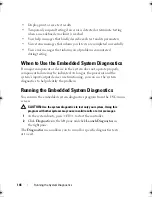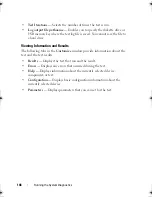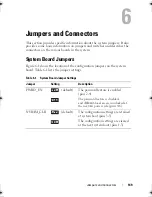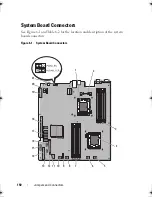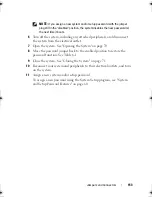140
Troubleshooting Your System
•
<Ctrl><C> for a SAS controller
See the controller's documentation for information about configuration
settings.
4
Check the configuration settings, make any necessary corrections,
and restart the system.
CAUTION:
Many repairs may only be done by a certified service technician.
You should only perform troubleshooting and simple repairs as authorized in
your product documentation, or as directed by the online or telephone service and
support team. Damage due to servicing that is not authorized by Dell is not
covered by your warranty. Read and follow the safety instructions that came
with the product.
5
If installed, remove the front bezel. See "Removing the Front Bezel" on
page 69.
6
Turn off the system and attached peripherals, and disconnect the system
from its electrical outlet.
7
Open the system. See "Opening the System" on page 70.
8
Ensure that the controller card is firmly seated into the system board
connector. See "Installing an Expansion Card" on page 91.
9
Verify that the cable connections between the SAS backplane(s) and the
integrated storage controller are correct. See "Installing the Storage
Controller Card" on page 98 and Figure 3-13.
Ensure that the cables are firmly connected to the storage controller and
the SAS backplane board.
10
Close the system. See "Closing the System" on page 71.
11
Reconnect the system to its electrical outlet, and turn on the system and
attached peripherals.
If the problem persists,
see "Getting Help
" on page 155
.
12
Replace the front bezel. See "Installing the Front Bezel" on page 70.
book.book Page 140 Friday, February 26, 2010 11:22 AM
Summary of Contents for DX6012S
Page 10: ...10 Contents ...
Page 40: ...40 About Your System ...
Page 62: ...66 Using the System Setup Program and UEFI Boot Manager ...
Page 118: ...122 Installing System Components ...
Page 134: ...144 Troubleshooting Your System ...
Page 144: ...154 Jumpers and Connectors ...
Page 146: ...156 Getting Help ...
Page 152: ...162 Index ...