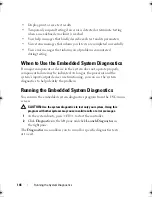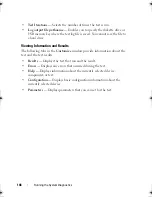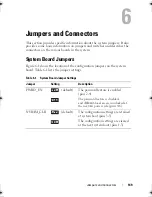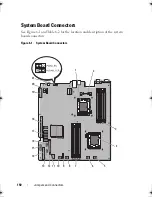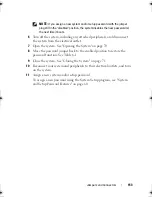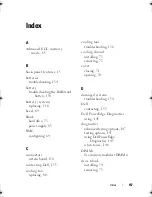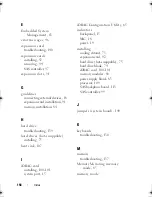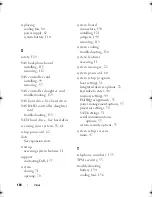Running the System Diagnostics
147
Embedded System Diagnostics Testing Options
Click the testing option in the
Main
Menu
window.
Using the Custom Test Options
When you select
Custom Test
in the
Main
Menu
window, the
Customize
window allows you to select the device(s) to be tested, select specific options
for testing, and view the test results.
Selecting Devices for Testing
The left side of the
Customize
window lists
devices that can be tested.
Click the
(+)
next to a device or module to view its components. Click
(+)
on any component to view the tests that are available. Clicking a device,
rather than its components, selects all of the components of the
device for testing.
NOTE:
After you select all the devices and components that you want to test,
highlight
All Devices
and then click
Run Tests
.
Selecting Diagnostics Options
From the
Diagnostics Options
area, select the test(s) you want to run
on a device:
•
Non-Interactive Tests Only
— Runs only tests that require no
user intervention.
•
Quick Tests Only
— Runs only the quick tests on the device.
•
Show Ending Timestamp
— Time stamps the test log.
Testing Option
Function
Express Test
Performs a quick check of the system. This option runs
device tests that do not require user interaction.
Extended Test
Performs a more thorough check of the system.
This test can take an hour or longer.
Custom Test
Tests a particular device.
Information
Displays test results.
book.book Page 147 Friday, February 26, 2010 11:22 AM
Summary of Contents for DX6012S
Page 10: ...10 Contents ...
Page 40: ...40 About Your System ...
Page 62: ...66 Using the System Setup Program and UEFI Boot Manager ...
Page 118: ...122 Installing System Components ...
Page 134: ...144 Troubleshooting Your System ...
Page 144: ...154 Jumpers and Connectors ...
Page 146: ...156 Getting Help ...
Page 152: ...162 Index ...