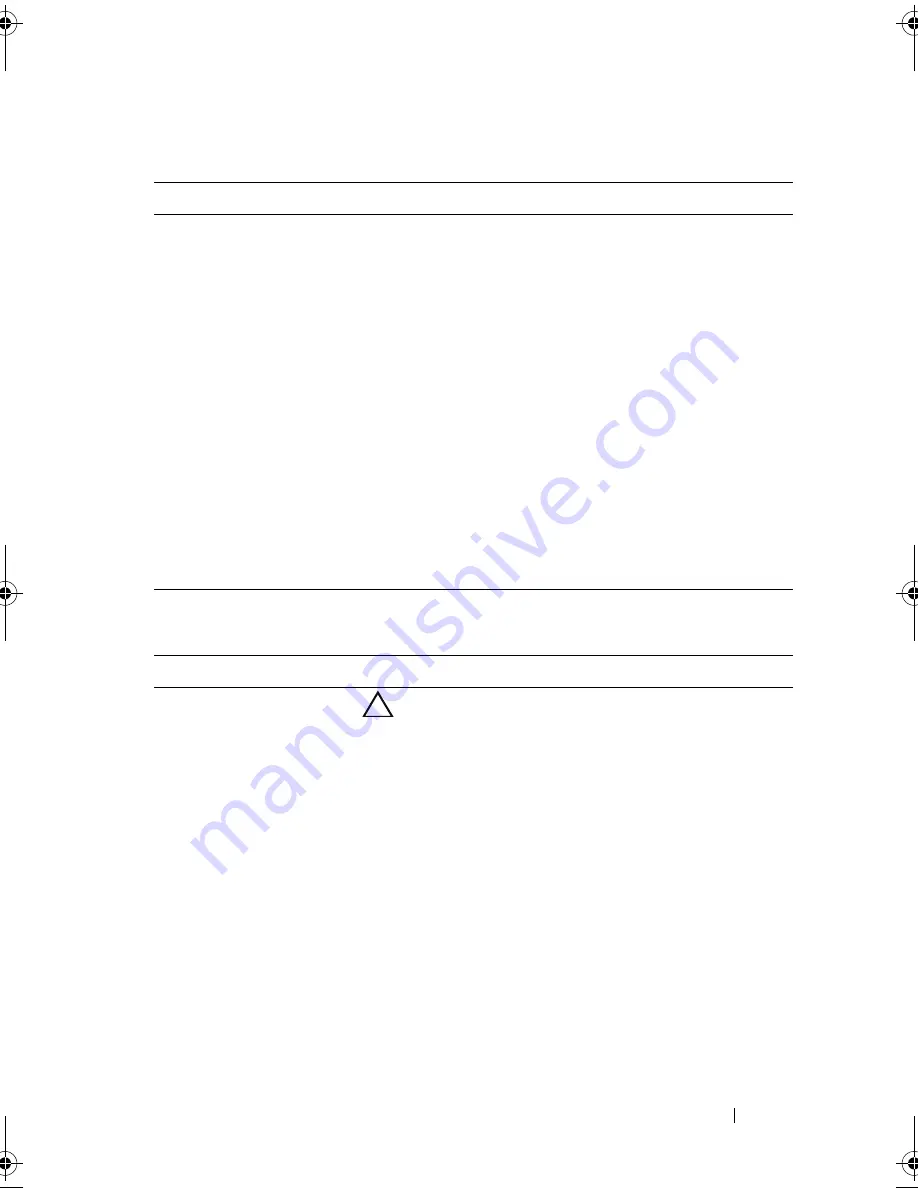
Using the System Setup Program and UEFI Boot Manager
51
SATA Settings Screen (Optional)
Boot Settings Screen
Option
Description
SATA controller
(
ATA Mode
default)
ATA Mode
enables the integrated SATA controller.
RAID
Mode
enables the integrated SATA controller to RAID
mode.
Off
disables the controller.
NOTE:
When set to RAID mode, all ports are set to
OFF
.
Port A
(
Auto
default)
Auto
enables BIOS support for the device attached to
SATA port A.
Off
disables BIOS support for the device.
Port B
(
Off
default)
Auto
enables BIOS support for the device attached to
SATA port B.
Off
disables BIOS support for the device.
Port C
(
Off
default)
Auto
enables BIOS support for the device attached to
SATA port C.
Off
disables BIOS support for the device.
Port D
(
Off
default)
Auto
enables BIOS support for the device attached to
SATA port D.
Off
disables BIOS support for the device.
Port E
(
Off
default)
Auto
enables BIOS support for the device attached to
SATA port E.
Off
disables BIOS support for the device.
Option
Description
Boot Mode
(
BIOS
default)
CAUTION:
Switching the boot mode could prevent
the system from booting if the operating system was
not installed in the same boot mode.
If the system operating system supports UEFI, you can
set this option to UEFI. Setting this field to
BIOS
allows
compatibility with non-UEFI operating systems.
NOTE:
Setting this field to
UEFI
disables the
Boot
Sequence
,
Hard-Disk Drive Sequence
, and
USB Flash Drive
Emulation Type
fields.
Boot Sequence
If
Boot Mode
is set to
BIOS
, this field indicates to the
system the location of the operating system files needed
for startup. If
Boot Mode
is set to
UEFI
, you can access
the UEFI boot manager utility by rebooting the system
and pressing F11 when prompted to do so.
book.book Page 51 Friday, February 26, 2010 11:22 AM
Summary of Contents for DX6012S
Page 10: ...10 Contents ...
Page 40: ...40 About Your System ...
Page 62: ...66 Using the System Setup Program and UEFI Boot Manager ...
Page 118: ...122 Installing System Components ...
Page 134: ...144 Troubleshooting Your System ...
Page 144: ...154 Jumpers and Connectors ...
Page 146: ...156 Getting Help ...
Page 152: ...162 Index ...
















































