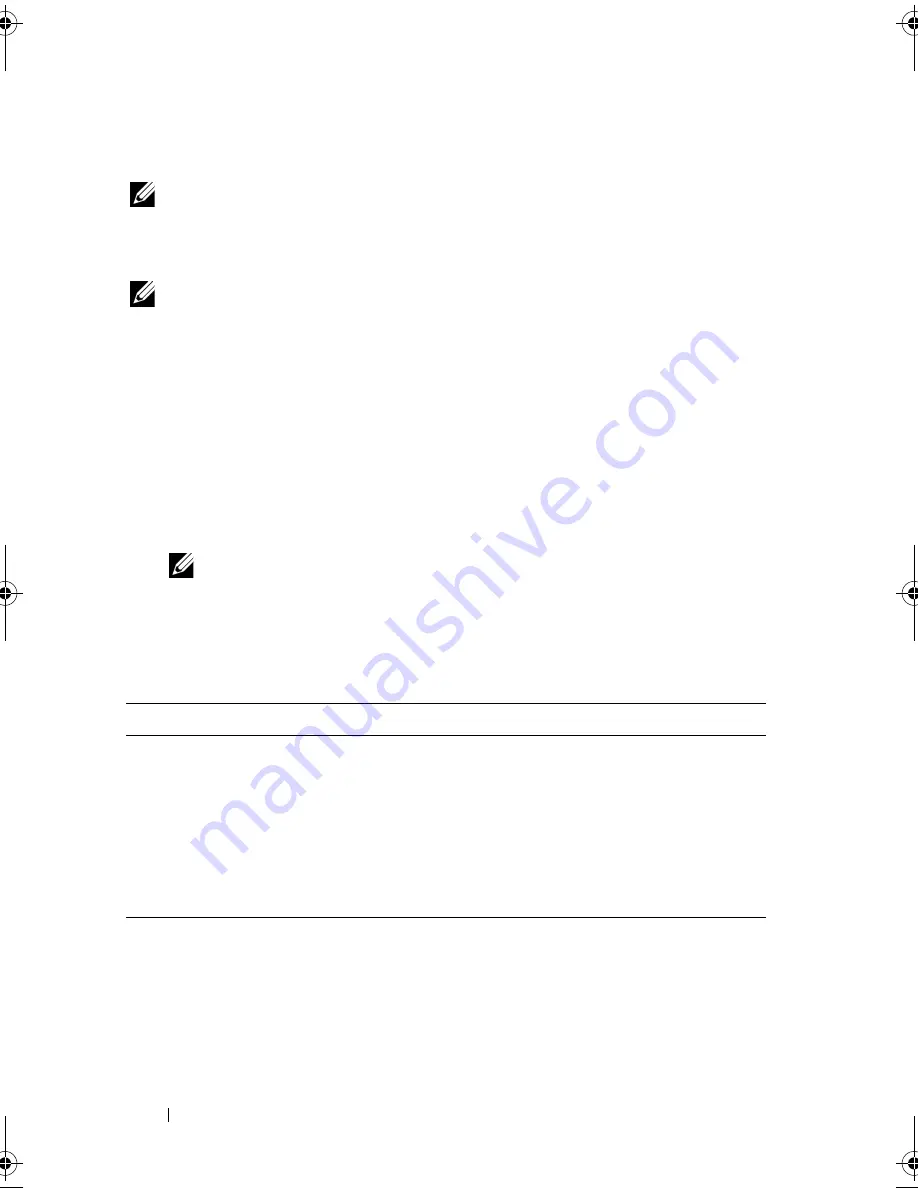
58
Using the System Setup Program and UEFI Boot Manager
Entering the UEFI Boot Manager
NOTE:
Operating systems must be 64-bit UEFI-compatible (for example,
Microsoft
®
Windows Server
®
2008 x 64 version) to be installed from
the UEFI boot mode. DOS and 32-bit operating systems can only be installed
from the BIOS boot mode.
NOTE:
The Boot Mode must be set to
UEFI
in the System Setup program to access
the UEFI Boot Manager.
The UEFI Boot Manager enables you to:
•
Add, delete, and arrange boot options
•
Access the System Setup program and BIOS-level boot options without
rebooting
1
Turn on or restart your system.
2
Press <F11> after you see the following message:
<F11> = UEFI Boot Manager
NOTE:
The system does not respond until the USB keyboard is active.
If your operating system begins to load before you press <F11>, allow the
system to finish booting, and then restart your system and try again.
Using the UEFI Boot Manager Navigation Keys
Keys
Action
Up arrow
Moves to and highlights the previous field.
Down arrow
Moves to and highlights the next field.
Spacebar, <Enter>, <+>, <
–
> Cycles through the settings in a field.
<Esc>
Refreshes the UEFI Boot Manager screen
(page one) or returns to the previous screen.
<F1>
Displays the UEFI Boot Manager help file.
book.book Page 58 Friday, February 26, 2010 11:22 AM
Summary of Contents for DX6012S
Page 10: ...10 Contents ...
Page 40: ...40 About Your System ...
Page 62: ...66 Using the System Setup Program and UEFI Boot Manager ...
Page 118: ...122 Installing System Components ...
Page 134: ...144 Troubleshooting Your System ...
Page 144: ...154 Jumpers and Connectors ...
Page 146: ...156 Getting Help ...
Page 152: ...162 Index ...
















































