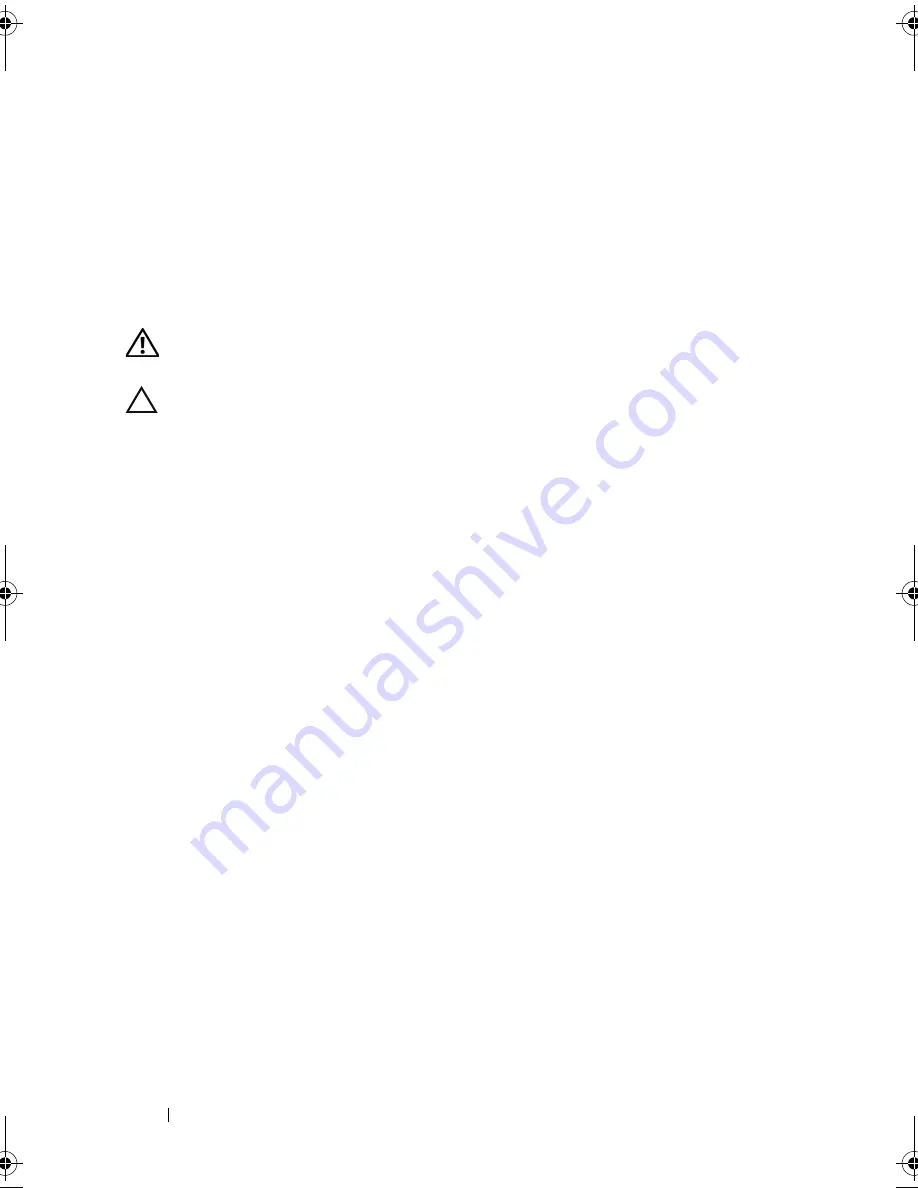
70
Installing System Components
Installing the Front Bezel
1
Hook the right end of the bezel onto the chassis.
2
Fit the free end of the bezel onto the system.
3
Secure the bezel with the keylock. See Figure 3-2.
Opening and Closing the System
WARNING:
Whenever you need to lift the system, get others to assist you.
To avoid injury, do not attempt to lift the system by yourself.
CAUTION:
Many repairs may only be done by a certified service technician.
You should only perform troubleshooting and simple repairs as authorized in
your product documentation, or as directed by the online or telephone service and
support team. Damage due to servicing that is not authorized by Dell is not
covered by your warranty. Read and follow the safety instructions that came
with the product.
Opening the System
1
Turn off the system and attached peripherals, and disconnect the system
from the electrical outlet and peripherals.
2
If installed, remove the front bezel. See "Removing the Front Bezel" on
page 69.
3
Rotate the latch release lock on the system cover counter clockwise to the
unlocked position. See Figure 3-3.
4
Lift the latch on top of the system and slide the cover back.
5
Grasp the cover on both sides and lift the cover away from the system.
See Figure 3-3.
book.book Page 70 Friday, February 26, 2010 11:22 AM
Summary of Contents for DX6012S
Page 10: ...10 Contents ...
Page 40: ...40 About Your System ...
Page 62: ...66 Using the System Setup Program and UEFI Boot Manager ...
Page 118: ...122 Installing System Components ...
Page 134: ...144 Troubleshooting Your System ...
Page 144: ...154 Jumpers and Connectors ...
Page 146: ...156 Getting Help ...
Page 152: ...162 Index ...
















































