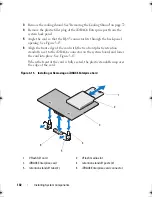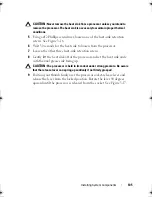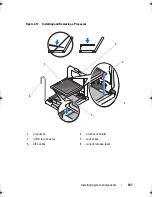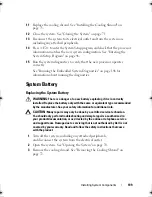96
Installing System Components
4
Reinstall the storage controller card. See "Installing the Storage Controller
Card" on page 98.
5
Reconnect all cables.
6
Close the system. See "Closing the System" on page 71.
7
Reconnect the system and peripherals to their power sources.
Integrated Storage Controller Card
Your system includes a dedicated expansion-card slot on the riser for an
integrated SAS controller card that provides the integrated storage subsystem
for your system’s hard drives. The controller supports SAS and SATA hard
drives.
Removing the Storage Controller Card
CAUTION:
Many repairs may only be done by a certified service technician.
You should only perform troubleshooting and simple repairs as authorized in
your product documentation, or as directed by the online or telephone service
and support team. Damage due to servicing that is not authorized by Dell is not
covered by your warranty. Read and follow the safety instructions that came
with the product.
1
Turn off the system, including any attached peripherals, and disconnect
the system from the electrical outlet.
2
Open the system. See "Opening the System" on page 70.
3
If installed, remove the expansion card. See "Removing an Expansion
Card" on page 93.
4
Disconnect the SAS cables connected to the card.
5
Disconnect the cable connecting the card to the expansion-card riser.
6
Bend both the card-edge guides outward and pull the storage controller
card out of the connector.
book.book Page 96 Friday, February 26, 2010 11:22 AM
Summary of Contents for DX6012S
Page 10: ...10 Contents ...
Page 40: ...40 About Your System ...
Page 62: ...66 Using the System Setup Program and UEFI Boot Manager ...
Page 118: ...122 Installing System Components ...
Page 134: ...144 Troubleshooting Your System ...
Page 144: ...154 Jumpers and Connectors ...
Page 146: ...156 Getting Help ...
Page 152: ...162 Index ...