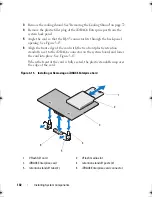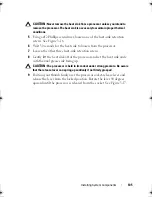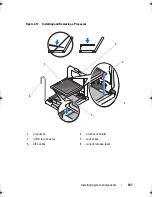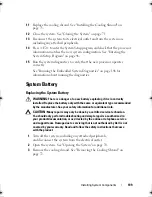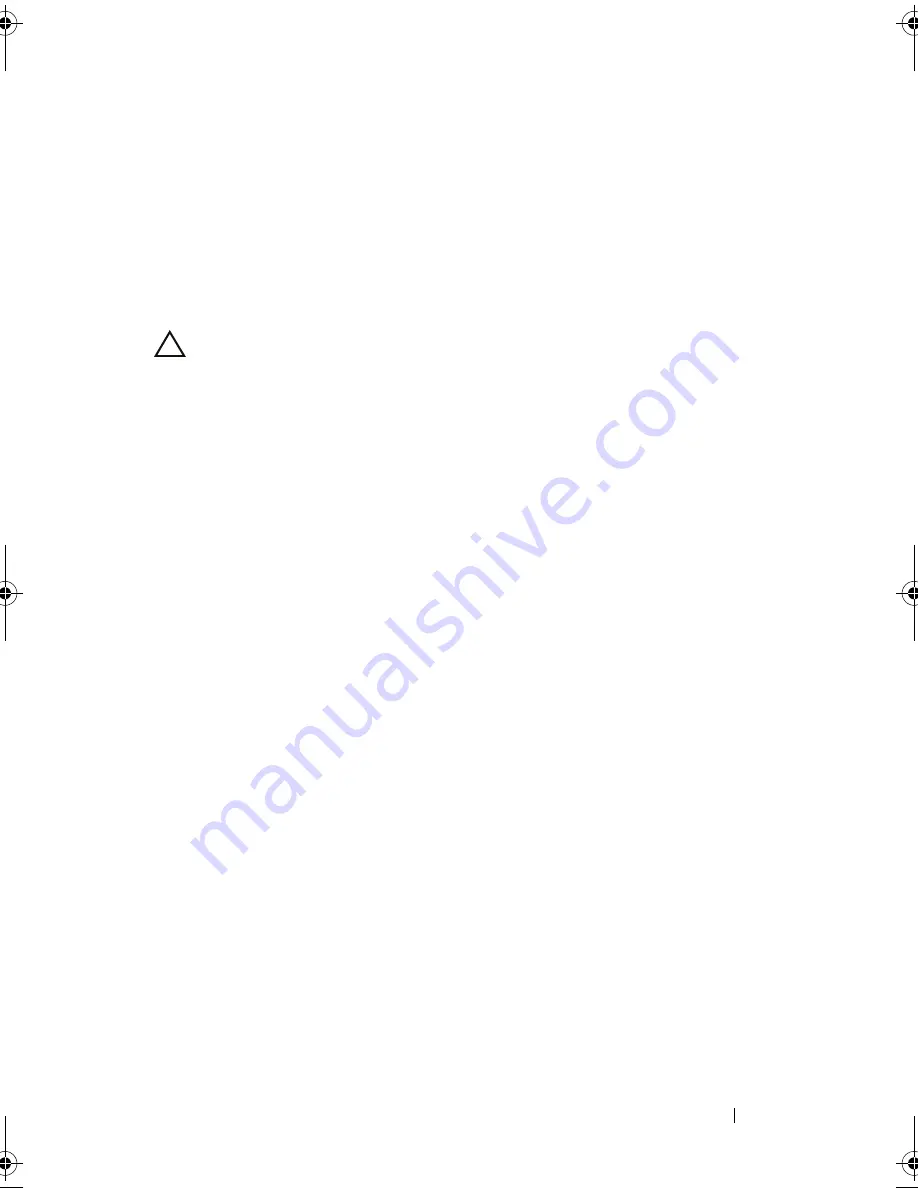
Installing System Components
103
7
If applicable, install the VFlash media card. See "Installing a VFlash Media
Card" on page 104.
8
Close the system. See "Closing the System" on page 71.
9
Reconnect the system and peripherals to their power sources, and turn
them on.
Removing an iDRAC6 Enterprise Card
CAUTION:
Many repairs may only be done by a certified service technician.
You should only perform troubleshooting and simple repairs as authorized in
your product documentation, or as directed by the online or telephone service
and support team. Damage due to servicing that is not authorized by Dell is not
covered by your warranty. Read and follow the safety instructions that came
with the product.
1
Turn off the system, including any attached peripherals, and disconnect
the system from the electrical outlet.
2
If present, disconnect the Ethernet cable from the iDRAC6 enterprise card
connector on the system back panel. See Figure 1-3.
3
Open the system. See "Opening the System" on page 70.
4
Remove the cooling shroud. See "Removing the Cooling Shroud" on
page 72.
5
Remove the VFlash media card (if installed) from the iDRAC6 enterprise
card. See "Removing a VFlash Media Card" on page 104.
6
Pull back slightly on the two tabs at the front edge of the card and gently
lift the front edge of the card off of the retention standoffs.
As the card releases from the standoffs, the connector under the card
disengages from the system board connector.
7
Slide the card away from the back of the system until the RJ-45 connector
is clear of the back panel, then lift the card out of the system.
8
Replace the plastic filler plug over the port at the system back panel.
See "Back-Panel Features and Indicators" on page 15 for the location
of the port.
9
Replace the cooling shroud. See "Installing the Cooling Shroud" on
page 73.
10
Close the system. See "Closing the System" on page 71.
11
Reconnect the system and peripherals to their power sources, and turn
them on.
book.book Page 103 Friday, February 26, 2010 11:22 AM
Summary of Contents for DX6012S
Page 10: ...10 Contents ...
Page 40: ...40 About Your System ...
Page 62: ...66 Using the System Setup Program and UEFI Boot Manager ...
Page 118: ...122 Installing System Components ...
Page 134: ...144 Troubleshooting Your System ...
Page 144: ...154 Jumpers and Connectors ...
Page 146: ...156 Getting Help ...
Page 152: ...162 Index ...