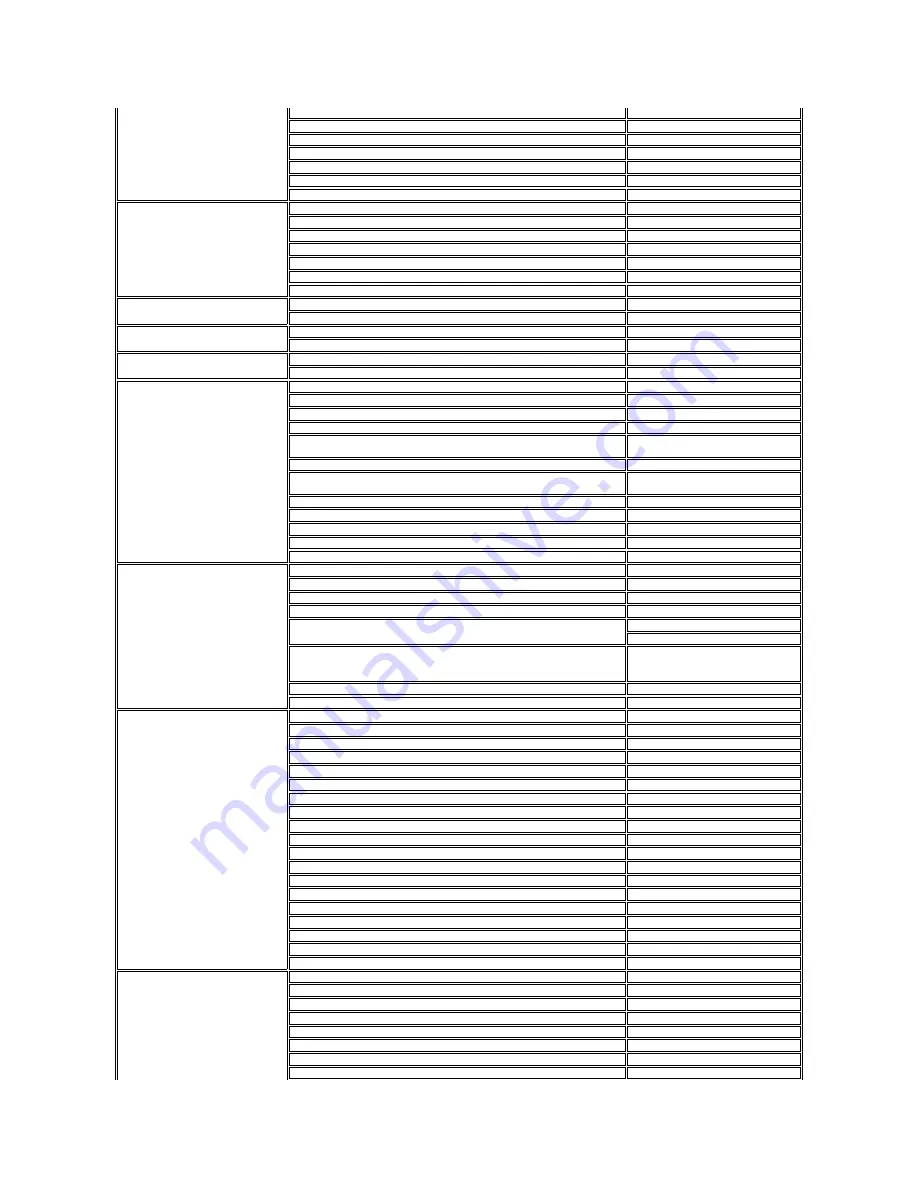
Country Code: 49
City Code: 69
Technical Support for all other Dell computers
069 9792-7200
Home/Small Business Customer Care
0180-5-224400
Global Segment Customer Care
069 9792-7320
Preferred Accounts Customer Care
069 9792-7320
Large Accounts Customer Care
069 9792-7320
Public Accounts Customer Care
069 9792-7320
Switchboard
069 9792-7000
Greece
International Access Code: 00
Country Code: 30
Website: support.euro.dell.com
Technical Support
00800-44 14 95 18
Gold Service Technical Support
00800-44 14 00 83
Switchboard
2108129810
Gold Service Switchboard
2108129811
Sales
2108129800
Fax
2108129812
Grenada
E-mail: la-techsupport@dell.com
General Support
toll-free: 1-866-540-3355
Guatemala
E-mail: la-techsupport@dell.com
General Support
1-800-999-0136
Guyana
E-mail: la-techsupport@dell.com
General Support
toll-free: 1-877-270-4609
Hong Kong
International Access Code: 001
Country Code: 852
Website: support.ap.dell.com
Technical Support E-mail: support.dell.com.cn
Technical Support (XPS)
00852-3416 6923
Technical Support (Dimension and Inspiron)
00852-2969 3188
Technical Support (OptiPlex, Latitude, and Dell
Precision)
00852-2969 3191
Technical Support (servers and storage)
00852-2969 3196
Technical Support (projectors, PDAs, switches,
routers, and so on)
00852-3416 0906
Customer Care
00852-3416 0910
Large Corporate Accounts
00852-3416 0907
Global Customer Programs
00852-3416 0908
Medium Business Division
00852-3416 0912
Home and Small Business Division
00852-2969 3105
India
Website: support.ap.dell.com
E-mail: india_support_desktop@dell.com
india_support_notebook@dell.com
india_support_Server@dell.com
Technical Support (XPS computers)
0802 506 8033
or toll-free: 1800 425 2066
Technical Support(portables, desktops, servers, and
storage)
1600 33 8045
and 1600 44 8046
Sales (Large Corporate Accounts)
1600 33 8044
Sales (Home and Small Business)
1600 33 8046
Ireland (Cherrywood)
International Access Code: 00
Country Code: 353
City Code: 1
Website: support.euro.dell.com
E-mail: dell_direct_support@dell.com
Sales
Ireland Sales
01 204 4444
Dell Outlet
1850 200 778
Online Ordering HelpDesk
1850 200 778
Customer Care
Home User Customer Care
01 204 4014
Small Business Customer Care
01 204 4014
Corporate Customer Care
1850 200 982
Technical Support
Technical Support for XPS computers only
1850 200 722
Technical Support for all other Dell computers
1850 543 543
General
Fax/Sales Fax
01 204 0103
Switchboard
01 204 4444
U.K. Customer Care (dial within U.K. only)
0870 906 0010
Corporate Customer Care(dial within U.K. only)
0870 907 4499
U.K. Sales (dial within U.K. only)
0870 907 4000
Italy (Milan)
International Access Code: 00
Country Code: 39
City Code: 02
Website: support.euro.dell.com
Home and Small Business
Technical Support
02 577 826 90
Customer Care
02 696 821 14
Fax
02 696 821 13
Switchboard
02 696 821 12
Corporate
Technical Support
02 577 826 90













































