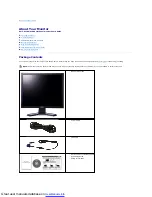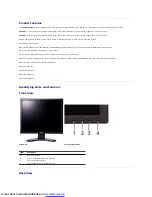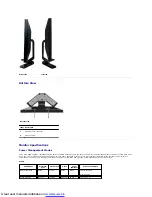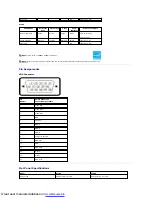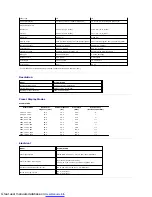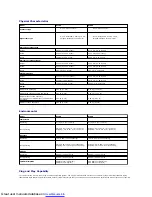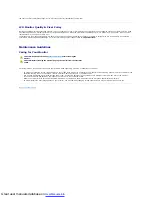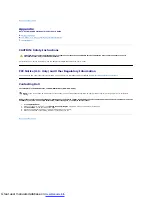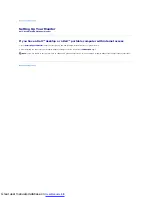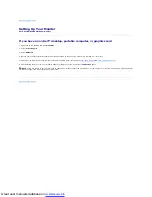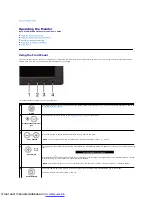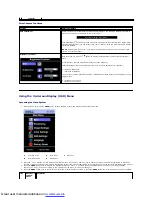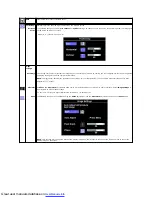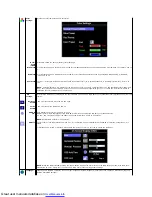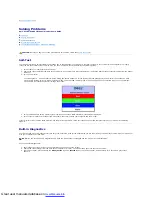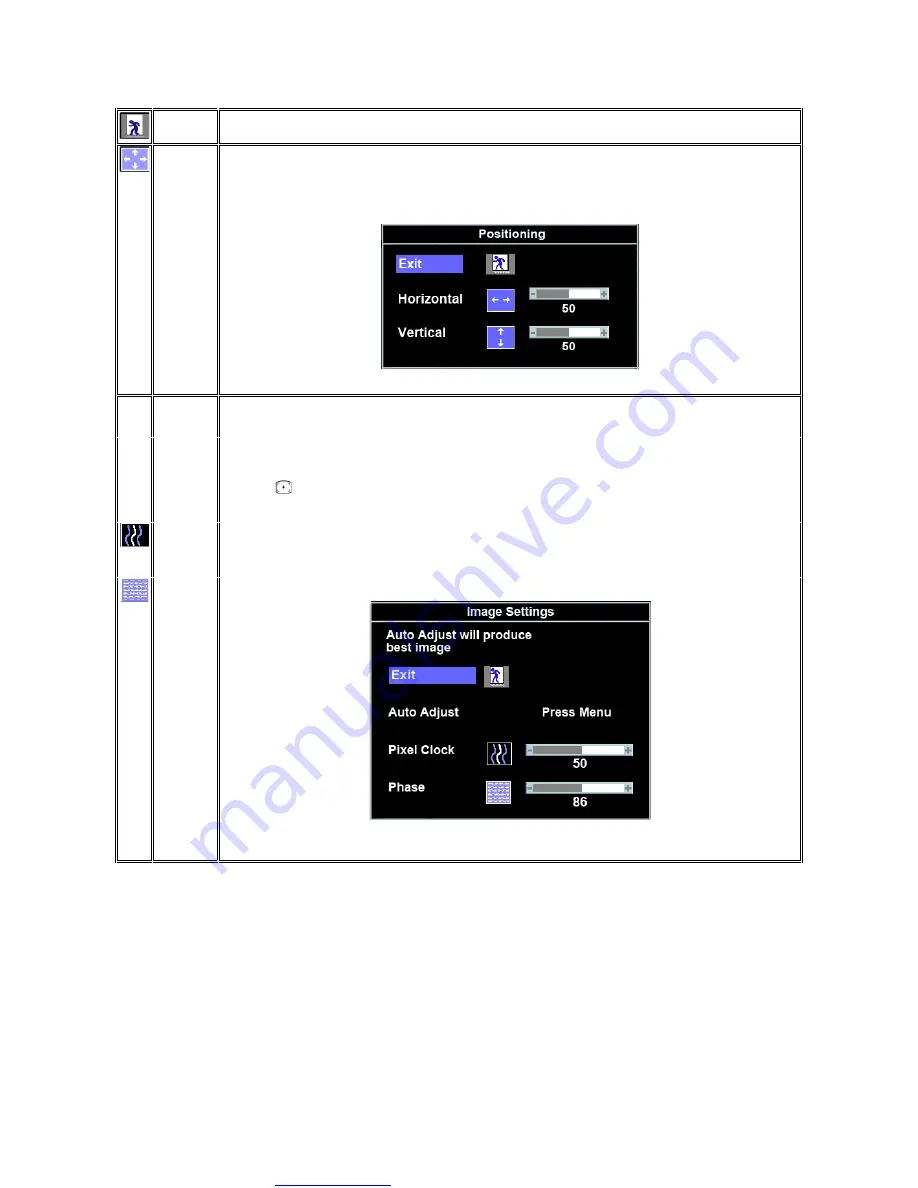
Great user manuals database on
EXIT
This is used to exit out of the Main Menu.
Positioning:
Horizontal
Vertical
'Positioning' moves the viewing area around on the monitor screen.
When making changes to either the
Horizontal
or
Vertical
settings, no changes occur to the size of the viewing area; the image gets
shifted based on what you select.
Minimum is '0' (-). Maximum is '100' (+).
Image
settings:
Auto Adjust
Even though your computer system can recognize your new flat panel monitor on startup, the 'Auto Adjustment' function will optimize
the display settings for use with your particular setup.
NOTE
: In most cases, 'Auto Adjust' produces the best image for your configuration; you can directly access this function via Auto
Adjustment
hotkey.
Pixel Clock
The
Phase
and
Pixel Clock
adjustments allow you to more closely adjust your monitor to your preference. Select
Image Settings
in
the main OSD to access these settings.
Use the - and + buttons to adjust interference. Minimum: 0 ~ Maximum: 100
Phase
If satisfactory results are not obtained using the
Phase
adjustment, use the
Pixel Clock
adjustment and then use
Phase
again.
NOTE
: This function may change the width of the display image. Use the 'Horizontal' function of the 'Position' menu to center the
display image on the screen.