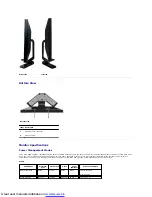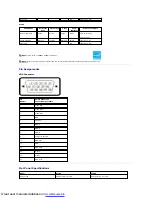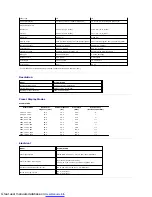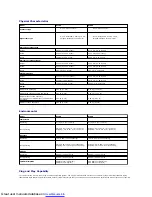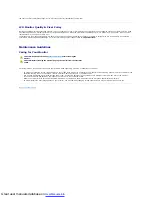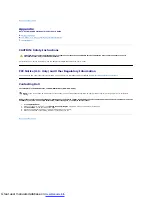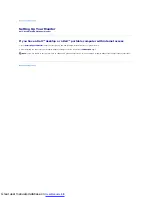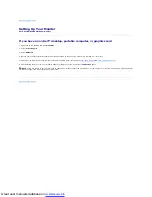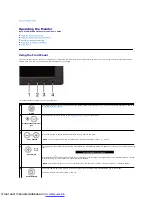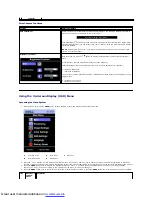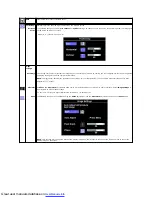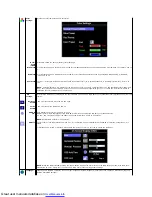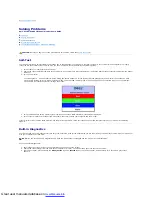Great user manuals database on
OSD Warning Messages
A warning message may appear on the screen indicating that the monitor is out of sync.
This means that the monitor cannot synchronize with the signal that it is receiving from the computer. Either the signal is too high or too low for the monitor to
Occasionally, no warning message appears, but the screen is blank. This could also indicate that the monitor is not synchronizing with the computer.
Setting the Maximum Resolution
To set the maximum resolution for the monitor.
1.
Right-click on the desktop and select
Properties
.
2.
Select the
Settings
tab.
3.
Set the screen resolution to 1280x1024.
4.
Click
OK
.
If you do not see 1280x1024 as an option, you may need to update your graphics driver. Depending on your computer, complete one of the following
procedures.
If you have a Dell desktop or portable computer:
¡
Go to
support.dell.com
, enter your service tag, and download the latest driver for your graphics card.
If you are using a non-Dell computer (portable or desktop):
etc.) via software applications on your PC.
Select
Disable
to disable this feature.
For best user experience and optimum performance of your monitor, keep this feature enabled.
NOTE
:If user select 'disable' for DDC/CI,the warning message will appear on screen.Then user can select Yes or No according to
need.
NOTE: The floating 'Dell - Self Test Feature Check' dialog appears on the screen if the monitor cannot sense a video signal.