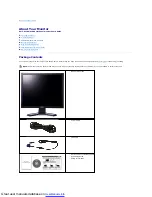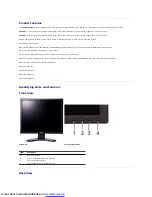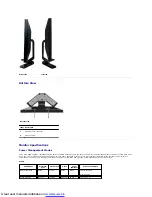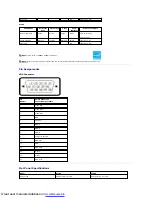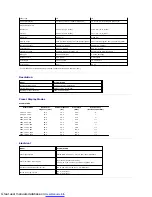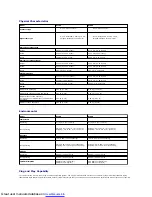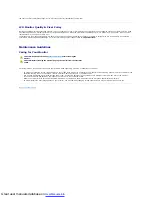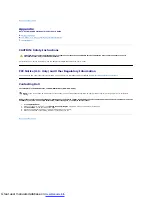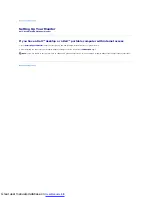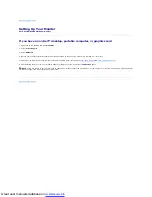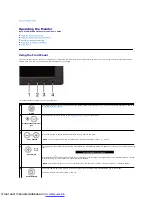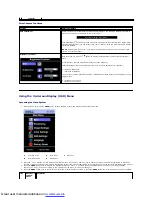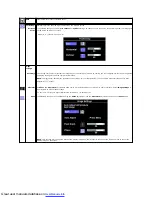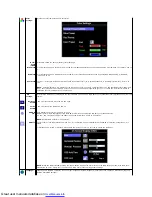Great user manuals database on
Side View
Back view
Label
Description/Use
1
Dell Soundbar mounting brackets
Attach the optional Dell Soundbar.
2
Security lock slot
Attach a lock to secure your monitor.
3
Stand removal button
Press to release the stand.
4
VESA mounting holes (100 mm -
behind attached stand)
Use to mount monitor.
5
Barcode serial number label
Refer to this label if you need to contact Dell
for technical support.
6
Regulatory rating label
List the regulatory approvals.
7
Cable management slot
Help organize cables by passing
them through the holder.