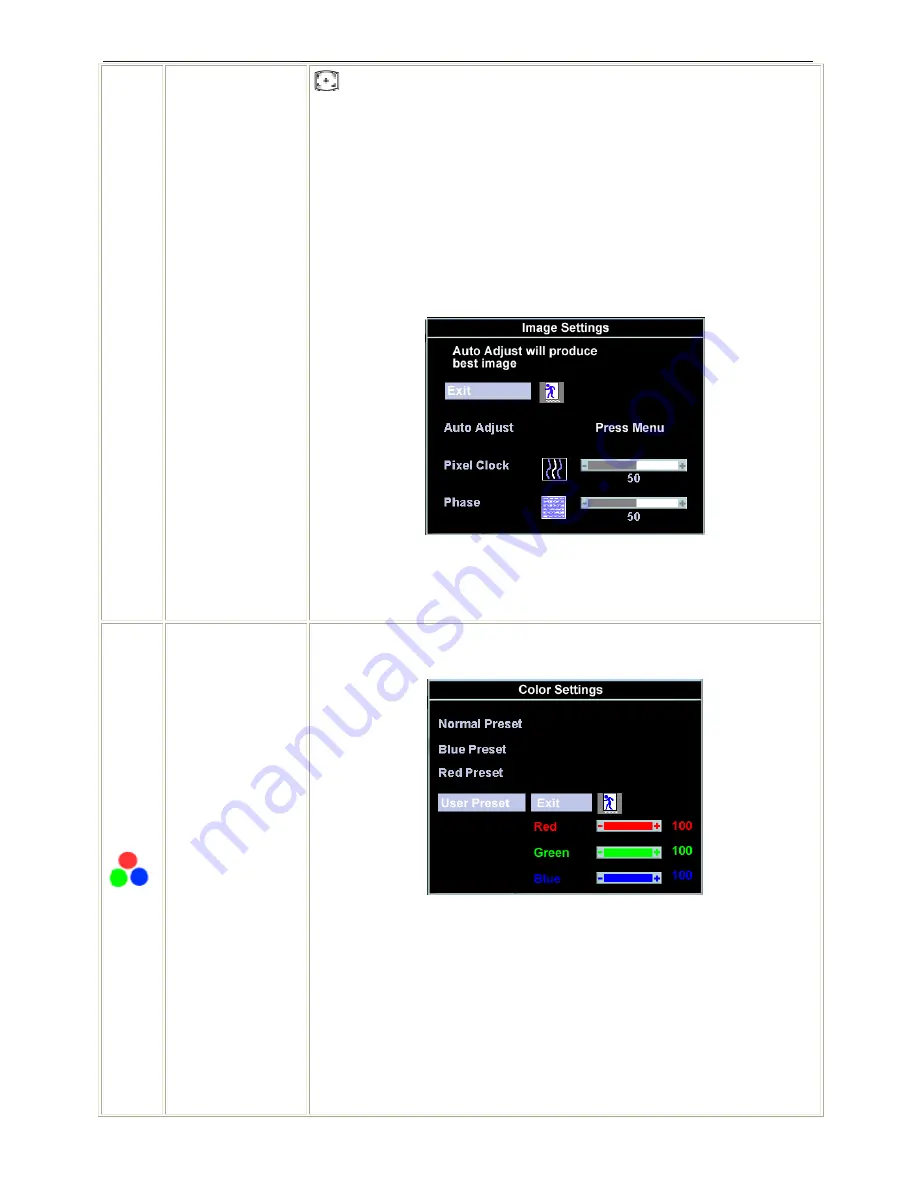
17" LCD Color Monitor
Dell E178FPC
11
Pixel Clock
Phase
hotkey.
The
Phase
and
Pixel Clock
adjustments allow you to more closely adjust your
monitor to your preference. Select Image Settings in the main OSD to access
these settings.
Use the - and + buttons to adjust interference. Minimum: 0 ~ Maximum: 100
If satisfactory results are not obtained using the
Phase
adjustment, use the
Pixel
Clock
adjustment and then use Phase again.
NOTE
: This function may change the width of the display image. Use the
'Horizontal' function of the 'Position' menu to center the display image on the
screen.
Color Settings
Normal Preset
Blue Preset
Red Preset
Adjusts the color temperature and saturation.
Selected to obtain the default (factory) color settings.
This color setting gives a bluish tint and is used for text-based applications such
as spreadsheets, programming, text editors, and so on.
This color setting gives a reddish tint and is used for color-intensive applications
such as photograph image editing, multimedia, movies, and so on.
Summary of Contents for E178FPC
Page 41: ...17 LCD Color Monitor Dell E178FPC 41 8 PCB Layout 8 1 Main Board ...
Page 42: ...17 LCD Color Monitor Dell E178FPC 42 ...
Page 43: ...17 LCD Color Monitor Dell E178FPC 43 ...
Page 44: ...17 LCD Color Monitor Dell E178FPC 44 8 2 Power Board ...
Page 45: ...17 LCD Color Monitor Dell E178FPC 45 ...
Page 46: ...17 LCD Color Monitor Dell E178FPC 46 ...
Page 47: ...17 LCD Color Monitor Dell E178FPC 47 8 3 Key Board ...
Page 60: ...17 LCD Color Monitor Dell E178FPC 60 12 Exploded View ...












































