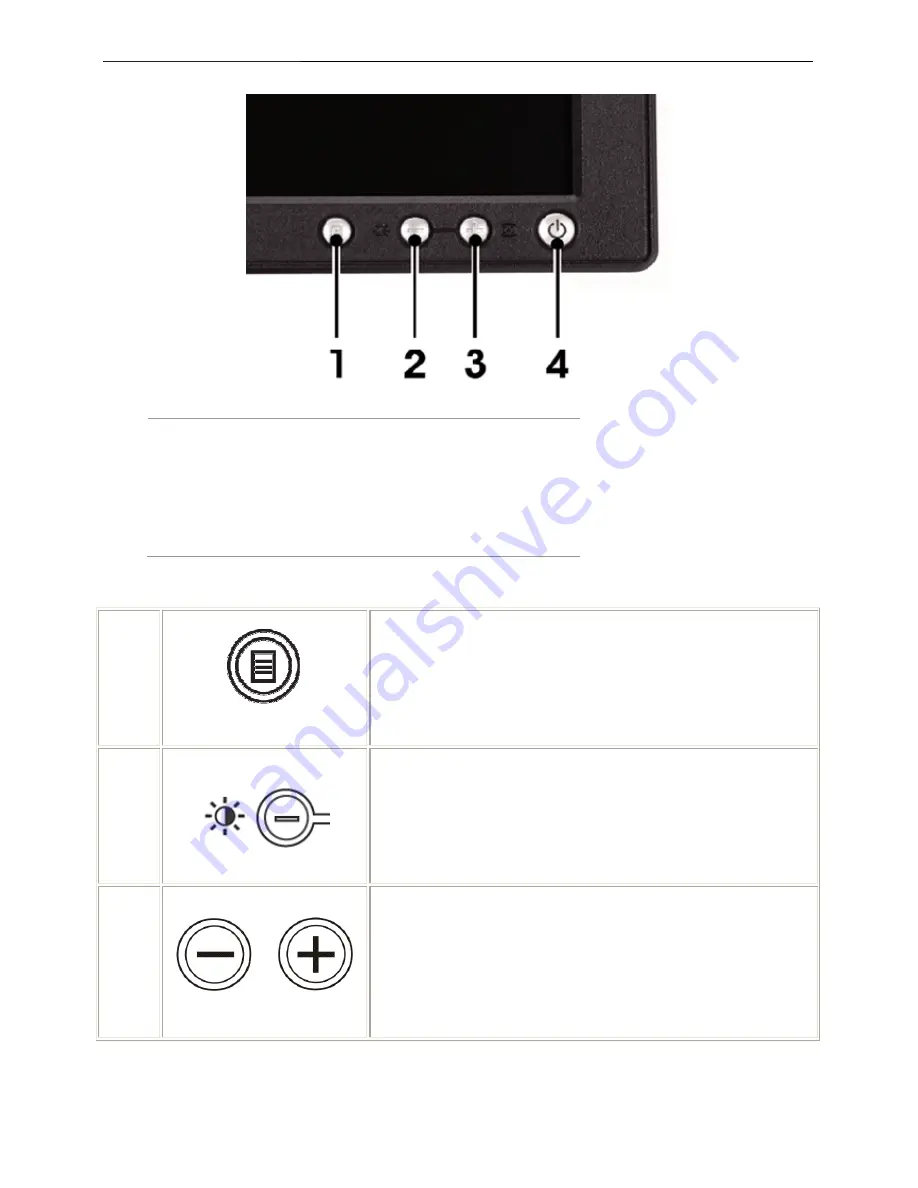
17" LCD Color Monitor
Dell E178FPC
8
3.2 Control Buttons
1 Menu selection button
2 Brightness Contrast / Down(-) button
3 Auto-Adjust / Up(+) button
4 Power On/Off button with LED indicator
1
MENU
The 'MENU' button is used to open the on-screen display (OSD),
select function icons, exit from menus and sub-menus, and to exit the
OSD. See Accessing the Menu System
2
Brightness/Contrast Hot Key
Use this button for direct access to the 'Brightness' and 'Contrast'
control menu.
2,3
Down (-) and Up (+)
Use these buttons to adjust (decrease/increase ranges) items in the
OSD.
NOTE:
You can activate automatic scroll feature by pressing and
holding or - button.
Summary of Contents for E178FPC
Page 41: ...17 LCD Color Monitor Dell E178FPC 41 8 PCB Layout 8 1 Main Board ...
Page 42: ...17 LCD Color Monitor Dell E178FPC 42 ...
Page 43: ...17 LCD Color Monitor Dell E178FPC 43 ...
Page 44: ...17 LCD Color Monitor Dell E178FPC 44 8 2 Power Board ...
Page 45: ...17 LCD Color Monitor Dell E178FPC 45 ...
Page 46: ...17 LCD Color Monitor Dell E178FPC 46 ...
Page 47: ...17 LCD Color Monitor Dell E178FPC 47 8 3 Key Board ...
Page 60: ...17 LCD Color Monitor Dell E178FPC 60 12 Exploded View ...








































