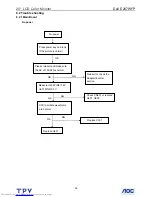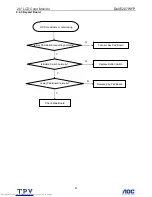20" LCD Color Monitor
Dell E207WFP
43
19. Adjust the GREEN on OSD, until chroma 7120 indicator reached G=100
20. Adjust the BLUE on OSD, until chroma 7120 indicator reached B=100
21. Repeat above procedure (item 5,6,7) until chroma 7120 RGB value meet the tolerance =100±2
22. Move cursor to “ Exit/Save” sub-menu and press MENU key to save adjust value and exit.
Turn the POWER-button off to on to quit from factory mode.
Max Brightness measurement: >230 cd/
㎡
Test conditions:
a. Switch to the full white pattern, in user mode main menu:
1. Set <Color Settings> Red, Green, and Blue to the max.
2. Set <Brightness> Brightness, Contrast to the max.
b. The Minimum brightness is
:
<
40% of Max luminance (max luminance = max co max brightness)
Test conditions:
Set <Brightness> Brightness, Contrast to the min.
Summary of Contents for E207WFP
Page 30: ...20 LCD Color Monitor Dell E207WFP 30 7 PCB Layout 7 1 Main Board ...
Page 31: ...20 LCD Color Monitor Dell E207WFP 31 ...
Page 32: ...20 LCD Color Monitor Dell E207WFP 32 7 2 Power Board ...
Page 33: ...20 LCD Color Monitor Dell E207WFP 33 ...
Page 34: ...20 LCD Color Monitor Dell E207WFP 34 7 3 Key Board ...
Page 48: ...20 LCD Color Monitor Dell E207WFP 48 2 Select Commands Batch ...
Page 50: ...20 LCD Color Monitor Dell E207WFP 50 11 Exploded View ...
Page 51: ...20 LCD Color Monitor Dell E207WFP 51 ...