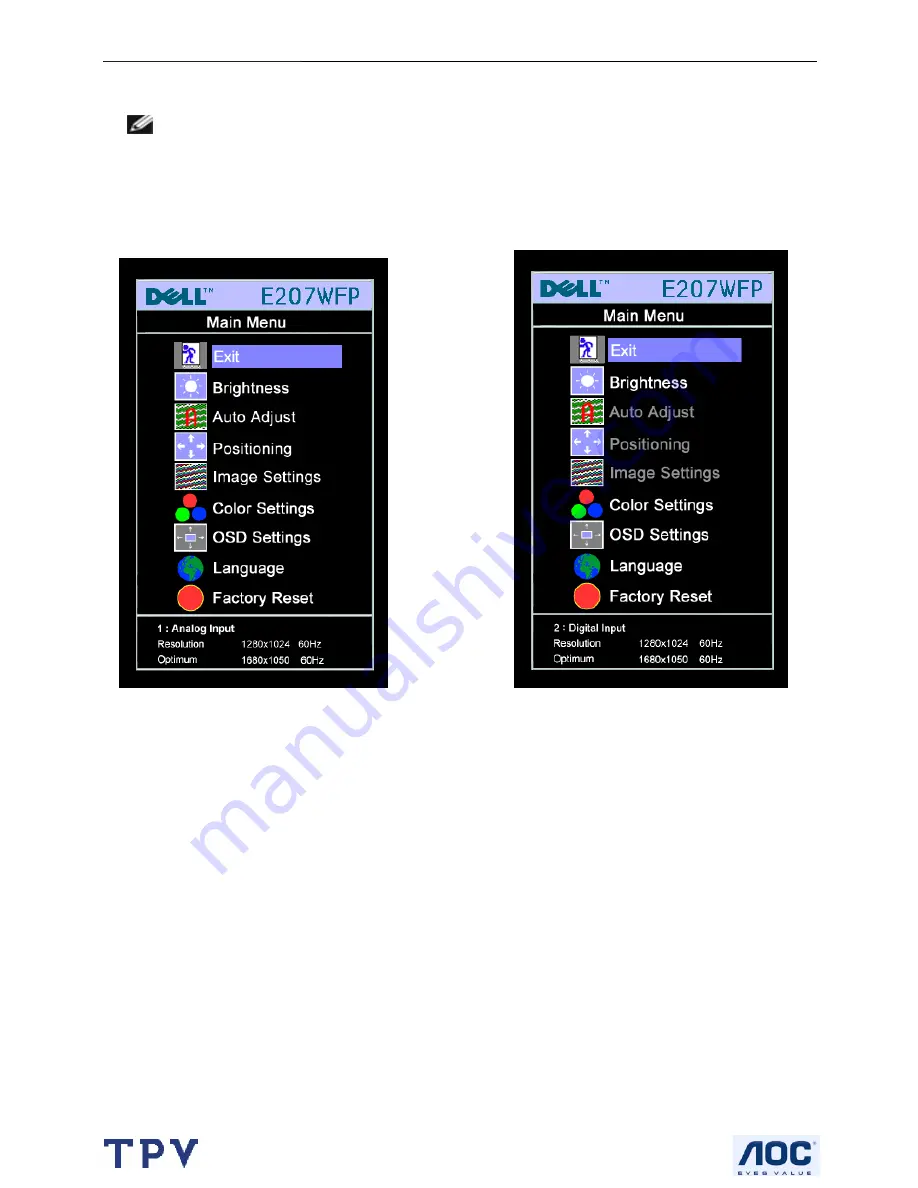
20" LCD Color Monitor
Dell E207WFP
6
3. Operation instructions
3.1 General Instructions
NOTE: If you change the settings and then either proceed to another menu or exit the OSD menu, the
monitor automatically saves those changes. The changes are also saved if you change the settings and then
wait for the OSD menu to disappear.
1. Push the MENU button to open the OSD menu and display the main menu.
Main Menu for Analog (VGA) Input Main Menu for digital (DVI) Input
NOTE:
Auto Adjust, Positioning and Image Settings are only available when you are using the analog (VGA)
connector.
2. Push the - and + buttons to move between the setting options. As you move from one icon to another, the option
name is highlighted. See the table below for a complete list of all the options available for the monitor.
3. Push the MENU button once to activate the highlighted option.
4. Push - and + button to select the desired parameter.
5. Push MENU to enter the slide bar and then use the - and + buttons, according to the indicators on the menu, to
make your changes.
6. Push the MENU button once to return to the main menu to select another option or push the MENU button two
or three times to exit from the OSD menu.
When the OSD is locked, pressing the menu button takes the user directly to the OSD settings menu, with OSD
Lock selected. Select No (-) to unlock and allow user access to all applicable settings.
Summary of Contents for E207WFP
Page 30: ...20 LCD Color Monitor Dell E207WFP 30 7 PCB Layout 7 1 Main Board ...
Page 31: ...20 LCD Color Monitor Dell E207WFP 31 ...
Page 32: ...20 LCD Color Monitor Dell E207WFP 32 7 2 Power Board ...
Page 33: ...20 LCD Color Monitor Dell E207WFP 33 ...
Page 34: ...20 LCD Color Monitor Dell E207WFP 34 7 3 Key Board ...
Page 48: ...20 LCD Color Monitor Dell E207WFP 48 2 Select Commands Batch ...
Page 50: ...20 LCD Color Monitor Dell E207WFP 50 11 Exploded View ...
Page 51: ...20 LCD Color Monitor Dell E207WFP 51 ...







































