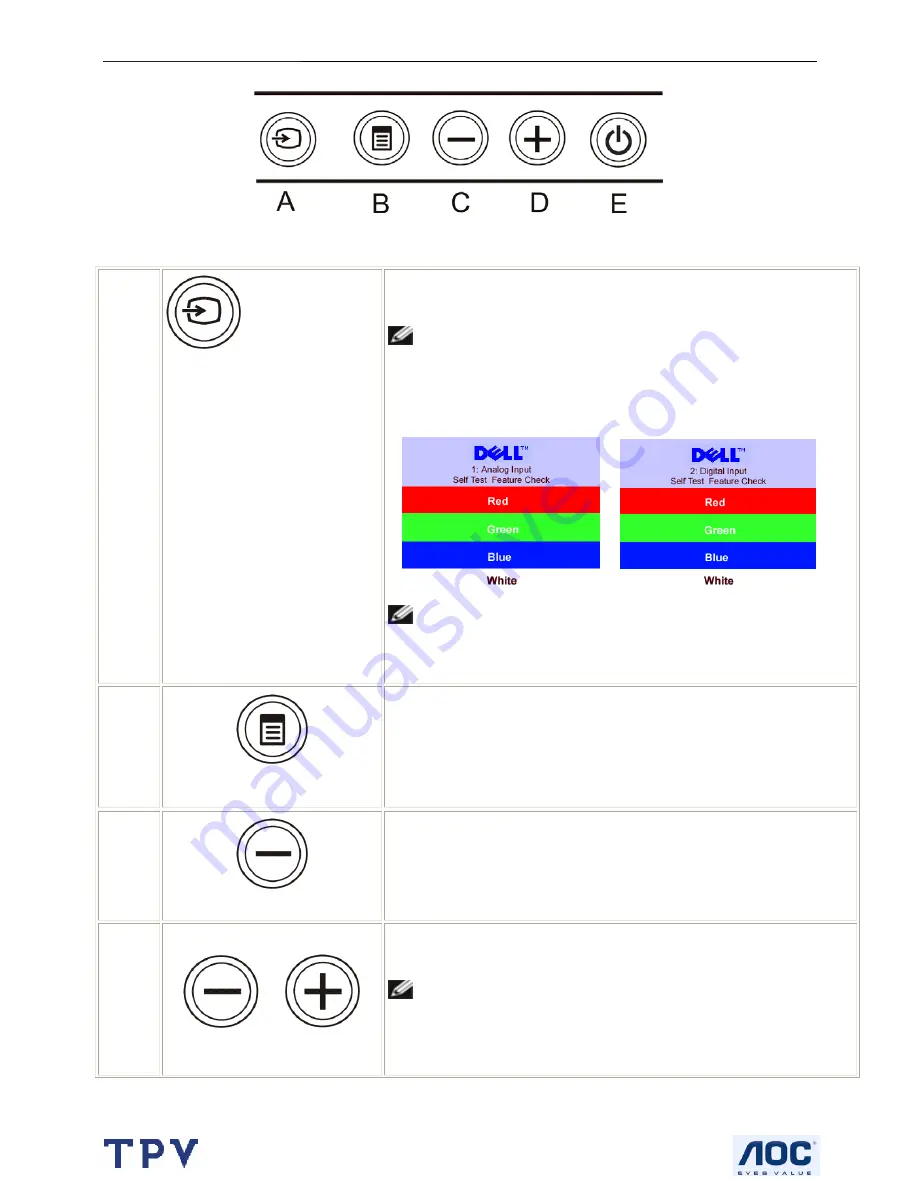
20" LCD Color Monitor
Dell E207WFP
7
3.2 Control Buttons
A
Input select
Use the Input Select button to select between two different video signals
that may be connected to your monitor.
NOTE: The floating 'Dell Self-test Feature Check' dialog appears on
a black background if the monitor cannot sense a video signal. Depending
upon the selected input, one of the dialogs shown below will scroll
continually.
NOTE: If one of the DVI or VGA cable is removed, the display will
automatically switch to the other input source where the cable is still
connected.
B
OSD menu / select
The Menu button is used to open and exit the on-screen display (OSD),
and exit from menus and sub-menus. See Using the OSD Menu.
C
Brightness/Contrast Hot Key
Use this button for direct access to the "Brightness" and "Contrast" control
menu.
C, D
Down (-) and Up (+)
Use these buttons to adjust (decrease/increase ranges) items in the OSD
menu.
NOTE:
You can activate automatic scroll feature by pressing and
holding or - button
.
Summary of Contents for E207WFP
Page 30: ...20 LCD Color Monitor Dell E207WFP 30 7 PCB Layout 7 1 Main Board ...
Page 31: ...20 LCD Color Monitor Dell E207WFP 31 ...
Page 32: ...20 LCD Color Monitor Dell E207WFP 32 7 2 Power Board ...
Page 33: ...20 LCD Color Monitor Dell E207WFP 33 ...
Page 34: ...20 LCD Color Monitor Dell E207WFP 34 7 3 Key Board ...
Page 48: ...20 LCD Color Monitor Dell E207WFP 48 2 Select Commands Batch ...
Page 50: ...20 LCD Color Monitor Dell E207WFP 50 11 Exploded View ...
Page 51: ...20 LCD Color Monitor Dell E207WFP 51 ...








































