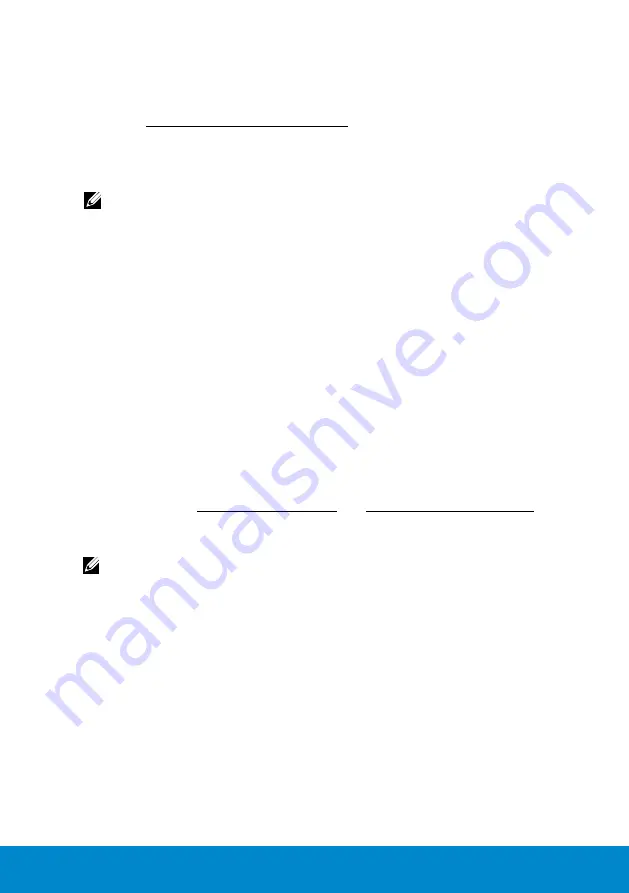
Setting Up Your Monitor
55
If you have a Dell desktop or a Dell portable computer with
Internet access
1.
Go to http://www.dell.com/support, enter your service tag, and
download the latest driver for your graphics
2.
After installing the drivers for your graphics adapter, attempt to set the
resolution to 1920 x 1080 again.
NOTE
: If you are unable to set the resolution to 1920 x 1080, please
contact Dell to inquire about a graphics adapter that supports these
resolutions.
If you have a non Dell desktop, portable computer, or
graphics card
In Windows Vista®, Windows® 7, Windows® 8:
1.
For Windows® 8 only, select the Desktop tile to switch to classic
desktop.
2.
Right-click on the desktop and click Personalization.
3.
Click Change Display Settings.
4.
Click Advanced Settings.
5.
Identify your graphics controller supplier from the description at the
top of the window (e.g. NVIDIA, ATI, Intel etc.).
6.
Please refer to the graphics card provider website for updated driver
(for example, http://www.ATI.com OR http://www.NVIDIA.com ).
7.
After installing the drivers for your graphics adapter, attempt to set the
resolution to 1920 x 1080 again.
NOTE
: If you are unable to set the resolution to 1920 x 1080, please
contact the manufacturer of your computer or consider purchasing a
graphics adapter that will support the video resolution of 1920 x 1080
.














































