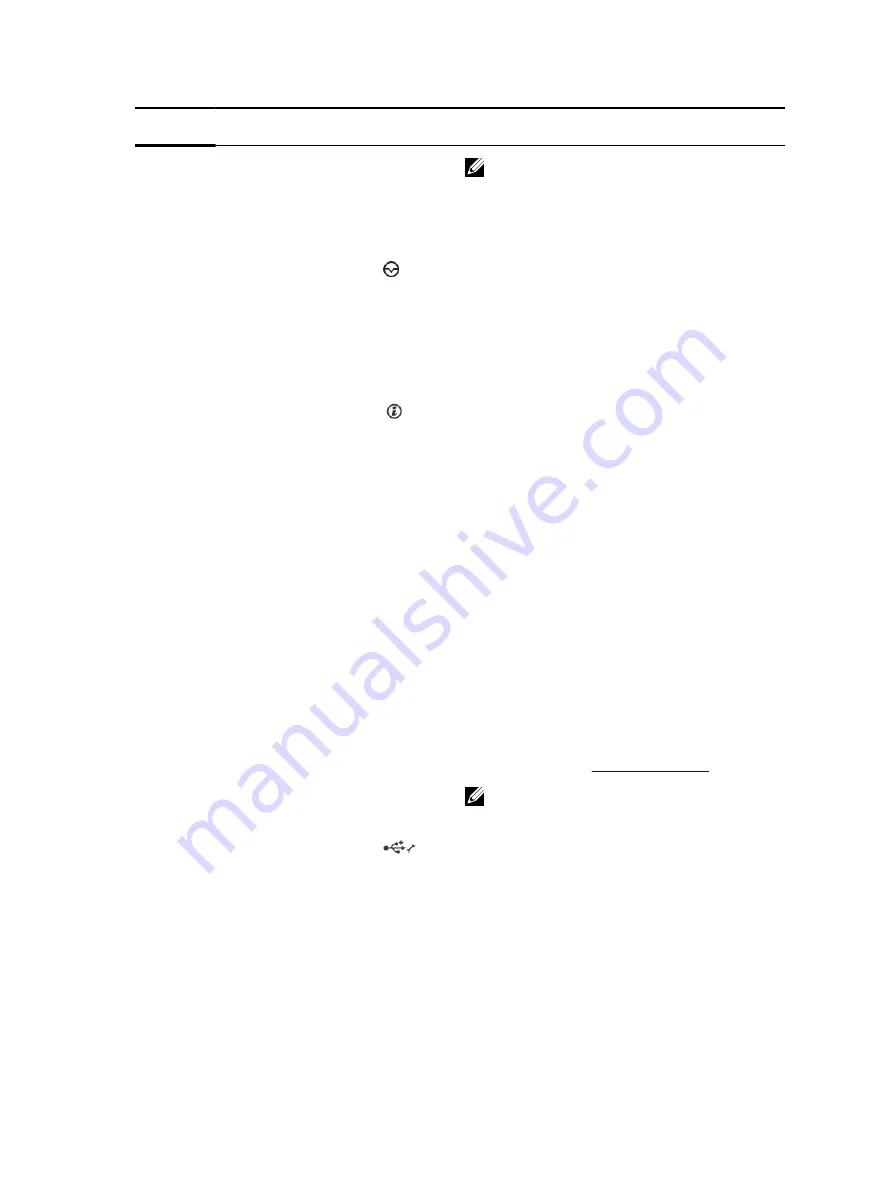
Item
Indicator, button, or
connector
Icon
Description
NOTE: On ACPI-compliant operating systems,
turning off the system using the power button
causes the system to perform a graceful
shutdown before power to the system is
turned off.
2
NMI button
Used to troubleshoot software and device driver
errors when running certain operating systems.
This button can be pressed using the end of a
paper clip.
Use this button only if directed to do so by
qualified support personnel or by the operating
system documentation.
3
System identification
button
The identification buttons on the front and back
panels can be used to locate a particular system
within a rack. When one of these buttons is
pressed, the LCD panel on the front and the
system status indicator on the back flash until one
of the buttons is pressed again.
Press to toggle the system ID on and off.
If the system stops responding during POST, press
and hold the system ID button for more than five
seconds to enter BIOS progress mode.
To reset iDRAC (if not disabled in <F2> iDRAC
setup) press and hold for more than 15 seconds.
4
LCD menu buttons
Allow you to navigate the control panel LCD menu.
5
Information tag
A slide-out label panel which contains system
information such as Service Tag, NIC, MAC
address, and so on for your reference.
6
LCD panel
Displays system ID, status information, and system
error messages. See
.
NOTE: The LCD panel is not available in a
cabled hard-drive system.
7
USB management port/
iDRAC Direct port
The USB management port can function as a
regular USB port or provide access to the iDRAC
Direct features. For more information, see the
iDRAC Guide at
dell.com/esmmanuals
.
This port is USB 2.0-compliant
8
Video connector
Allows you to connect a display to the system.
12













































