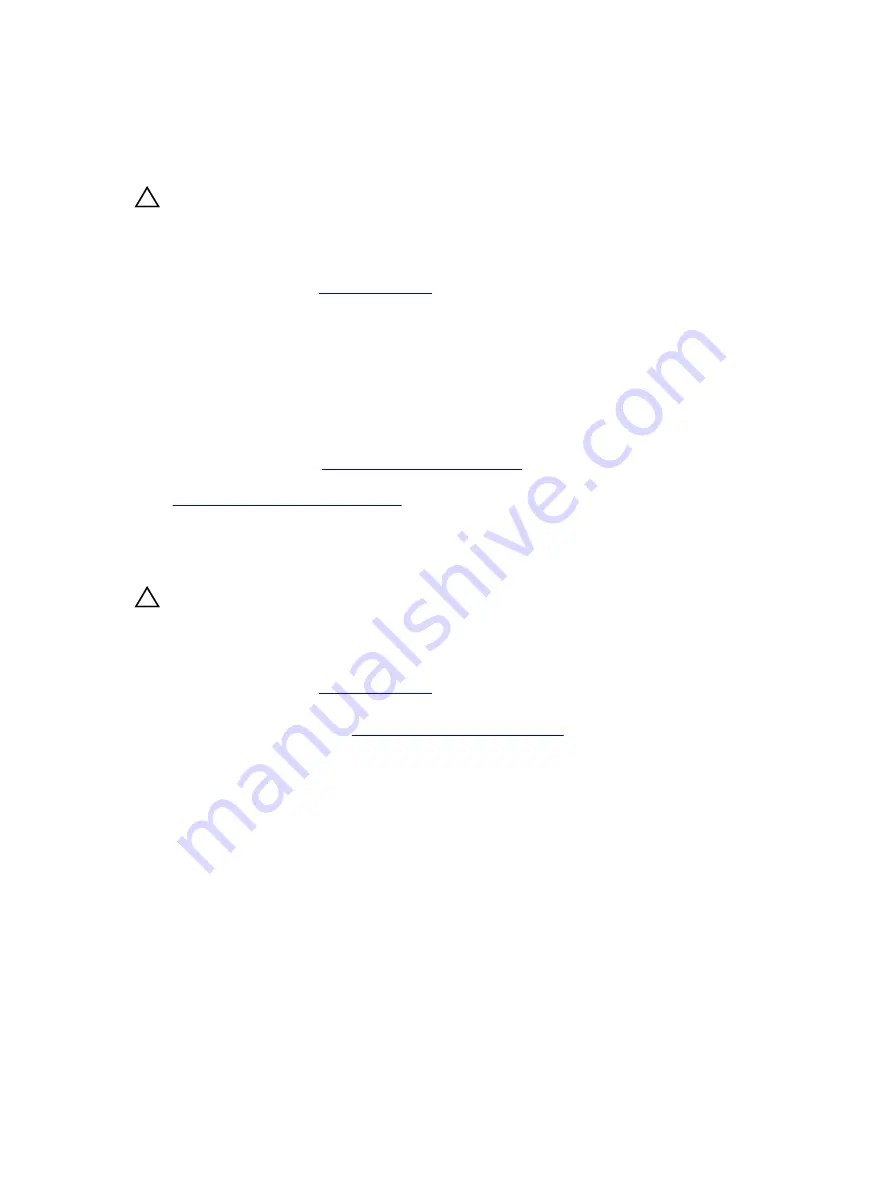
Installing the internal hard-drive bay
Prerequisites
CAUTION: Many repairs may only be done by a certified service technician. You should only
perform troubleshooting and simple repairs as authorized in your product documentation, or as
directed by the online or telephone service and support team. Damage due to servicing that is
not authorized by Dell is not covered by your warranty. Read and follow the safety instructions
that came with the product.
1.
.
2.
Keep the #2 Phillips screwdriver ready.
Steps
1.
Align the internal hard-drive bay with the tabs on the chassis and slide the internal hard-drive bay
into the chassis.
2.
Secure the internal hard-drive bay to the chassis using the two captive screws.
3.
Connect the data and power cables to the hard drive(s).
Next steps
Follow the procedure listed in
After working inside your system
.
Related Links
Removing the internal hard-drive bay
Removing a cabled hard drive
Prerequisites
CAUTION: Many repairs may only be done by a certified service technician. You should only
perform troubleshooting and simple repairs as authorized in your product documentation, or as
directed by the online or telephone service and support team. Damage due to servicing that is
not authorized by Dell is not covered by your warranty. Read and follow the safety instructions
that came with the product.
1.
.
2.
Keep the #2 Phillips screwdriver ready.
3.
Follow the procedure listed in
Before working inside your system
Steps
1.
Remove the power and data cables from the hard drive(s) in the internal hard-drive bay.
2.
Remove the internal hard-drive bay.
3.
Remove the four screws securing the hard drive to the internal hard-drive bay.
4.
Remove the hard drive from the internal hard-drive bay.
72
















































