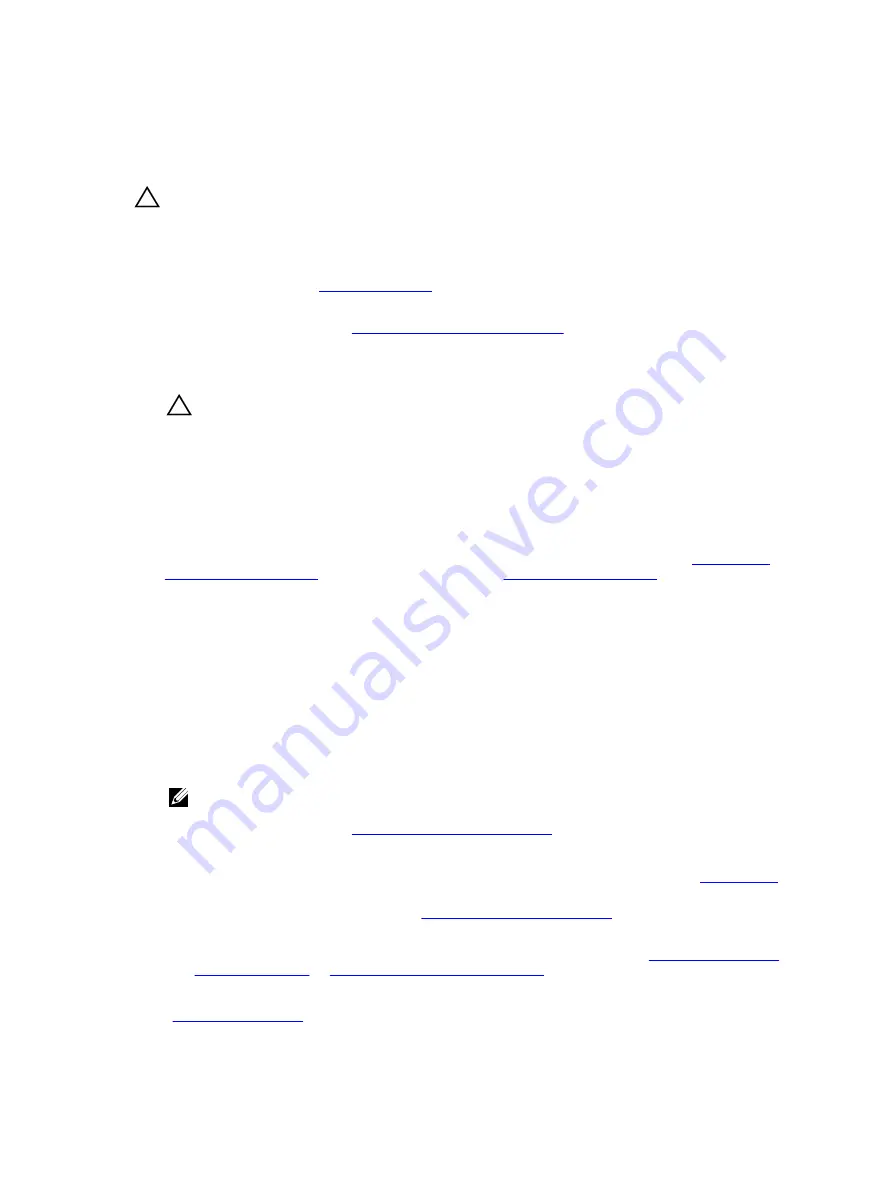
Installing the system board
Prerequisites
CAUTION: Many repairs may only be done by a certified service technician. You should only
perform troubleshooting and simple repairs as authorized in your product documentation, or as
directed by the online or telephone service and support team. Damage due to servicing that is
not authorized by Dell is not covered by your warranty. Read and follow the safety instructions
that came with the product.
1.
.
2.
Keep the #2 Phillips screwdriver ready.
3.
Follow the procedure listed in
Before working inside your system
Steps
1.
Unpack the new system board assembly.
CAUTION: Do not lift the system board assembly by holding a memory module, processor, or
other components.
2.
Hold the posts and lower the system board into the chassis.
3.
Push the system board toward the back of the chassis such that the ports on the system board align
with the corresponding slots on the chassis.
4.
Install the screws to secure the system board to the chassis.
Next steps
1.
Install the Trusted Platform Module (TPM). For information on how to install TPM, see
. For information on TPM, see
2.
Replace the following:
a.
processors(s) and heat sink(s)
b.
internal USB key (if required)
c.
internal dual SD module
d.
cooling shroud
e.
internal cooling fan
f.
expansion card holder
g.
iDRAC ports card
3.
Reconnect all cables to the system board.
NOTE: Ensure that the cables inside the system are routed along the chassis wall and secured
using the cable securing bracket.
4.
Follow the procedure listed in
After working inside your system
.
5.
Ensure that you:
a.
Use the
Easy Restore
feature to restore the service tag. For more information, see
.
b.
If the service tag is not backed up in the backup flash device, enter the system service tag
manually. For more information, see
Entering the system service tag
c.
Update the BIOS and iDRAC versions.
d.
Re-enable the Trusted Platform Module (TPM). For more information, see
or
Re-enabling the TPM for TXT users
Related Links
143
















































