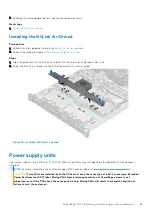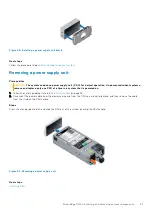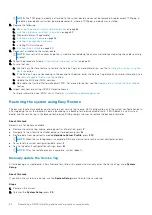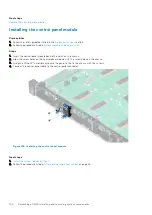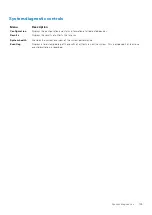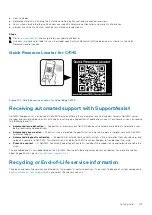Figure 103. Installing the TPM
Next steps
1.
.
2. Follow the procedure listed in
3. To verify if the memory module has been installed properly, press F2 and navigate to
System Setup Main Menu > System
BIOS > Memory Settings
. In the
Memory Settings
screen, the System Memory Size must reflect the updated capacity of
the installed memory.
4. If the value is incorrect, one or more of the memory modules may not be installed properly. Ensure that the memory module
is firmly seated in the memory module socket.
5. Run the system memory test in system diagnostics.
Initializing TPM for BitLocker users
Steps
1. Initialize the TPM.
For more information, see
initializing the TPM for Intel TXT users
.
2. The
TPM Status
changes to
Enabled, Activated
.
Initializing the TPM 1.2 for TXT users
Steps
1. While booting your system, press F2 to enter System Setup.
2. On the
System Setup Main Menu
screen, click
System BIOS
>
System Security Settings
.
3. From the
TPM Security
option, select
On with Preboot Measurements
.
4. From the
TPM Command
option, select
Activate
.
5. Save the settings.
6. Restart your system.
7. Enter
System Setup
again.
8. On the
System Setup Main Menu
screen, click
System BIOS
>
System Security Settings
.
9. From the
Intel TXT
option, select
On
.
Initializing the TPM 2.0 for TXT users
Steps
1. While booting your system, press F2 to enter System Setup.
2. On the
System Setup Main Menu
screen, click
System BIOS
>
System Security Settings
.
98
PowerEdge C4140 installing and removing system components