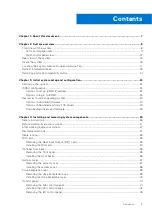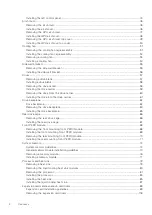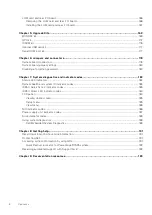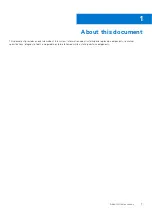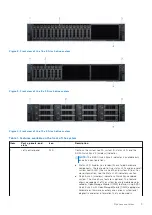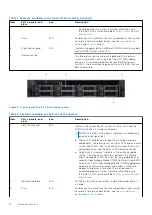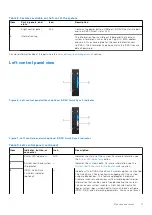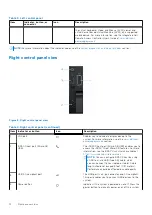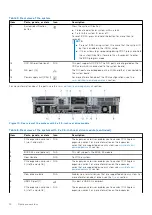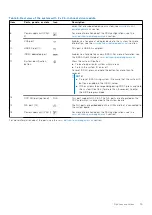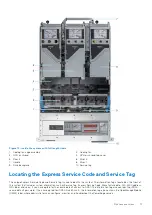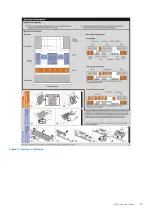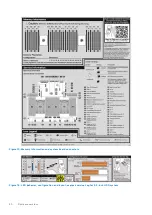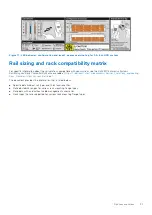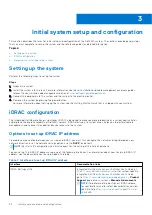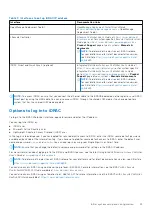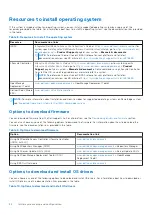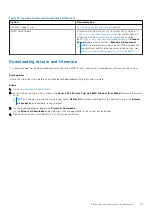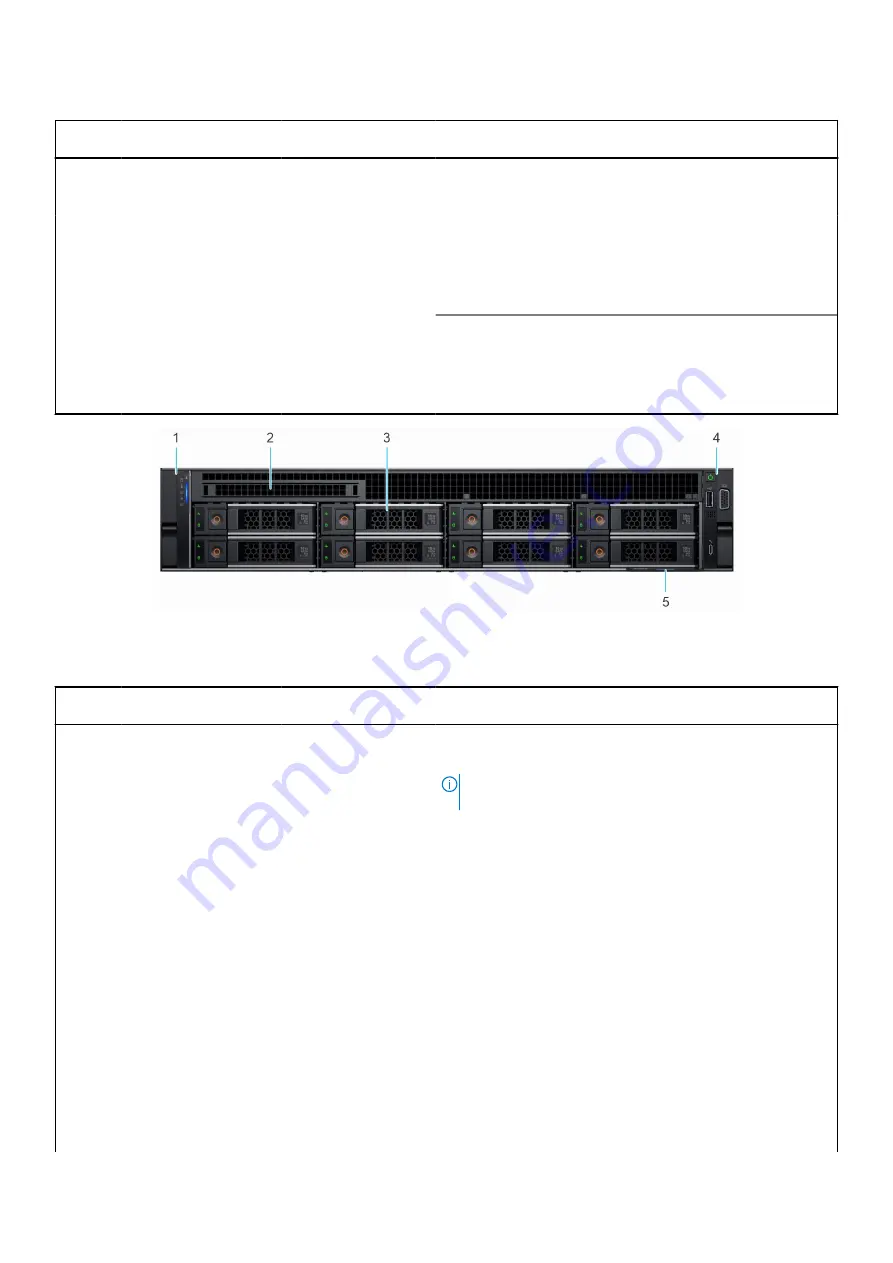
Table 1. Features available on the front of the system (continued)
Item
Ports, panels, and
slots
Icon
Description
troubleshooting the system. For more information, see
the
iDRAC User's Guide
2
Drive
N/A
Enables you to install drives that are supported on your system.
For more information about drives, see the
3
Right control panel
N/A
Contains the power button, USB port, iDRAC Direct micro port,
and the iDRAC Direct status LED.
4
Information tag
The Information tag is a slide-out label panel that contains
system information such as Service Tag, NIC, MAC address,
and so on. If you have opted for the secure default access
to iDRAC, the Information tag also contains the iDRAC secure
default password.
Figure 5. Front view of the 8 x 3.5-inch drive system
Table 2. Features available on the front of the system
Item
Ports, panels, and
slots
Icon
Description
1
Left control panel
N/A
Contains the system health, system ID, status LED, and the
iDRAC Quick Sync 2 (wireless) indicator.
NOTE:
The iDRAC Quick Sync 2 indicator is available only
on certain configurations.
●
Status LED: Enables you to identify any failed hardware
components. There are up to five status LEDs and an overall
system health LED (Chassis health and system ID) bar. For
more information, see the Status LED indicators section.
●
Quick Sync 2 (wireless): Indicates a Quick Sync enabled
system. The Quick Sync feature is optional. This feature
allows management of the system by using mobile devices
called as OpenManage Mobile (OMM) feature. Using iDRAC
Quick Sync 2 with OpenManage Mobile (OMM) aggregates
hardware or firmware inventory and various system level
diagnostic and error information that can be used in
troubleshooting the system. For more information, see
the
iDRAC User's Guide
2
Optical drive blank
N/A
For the 8 x 3.5-inch drive system, a optical drive bay blank is
installed.
3
Drive
N/A
Enables you to install drives that are supported on your system.
For more information about drives, see the
10
System overview