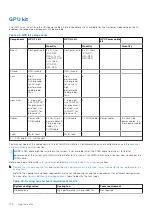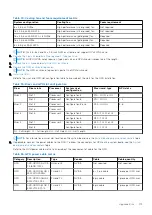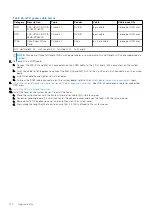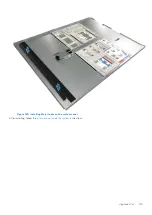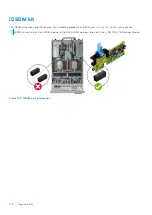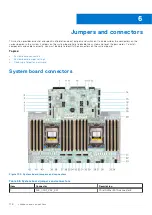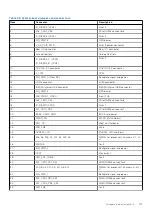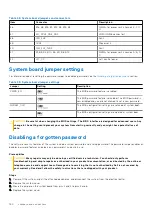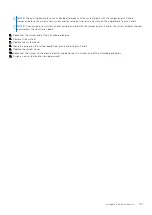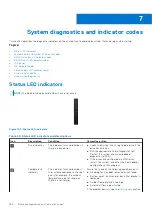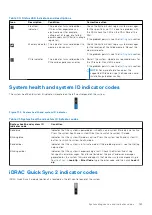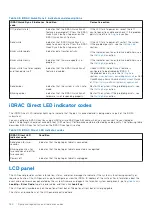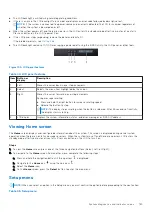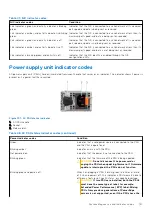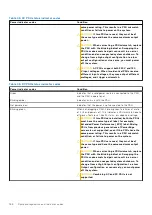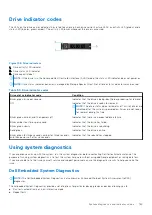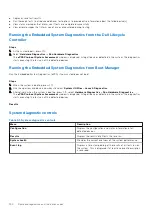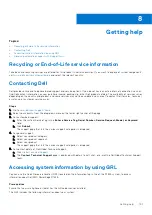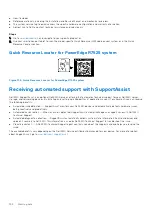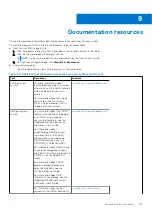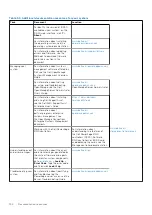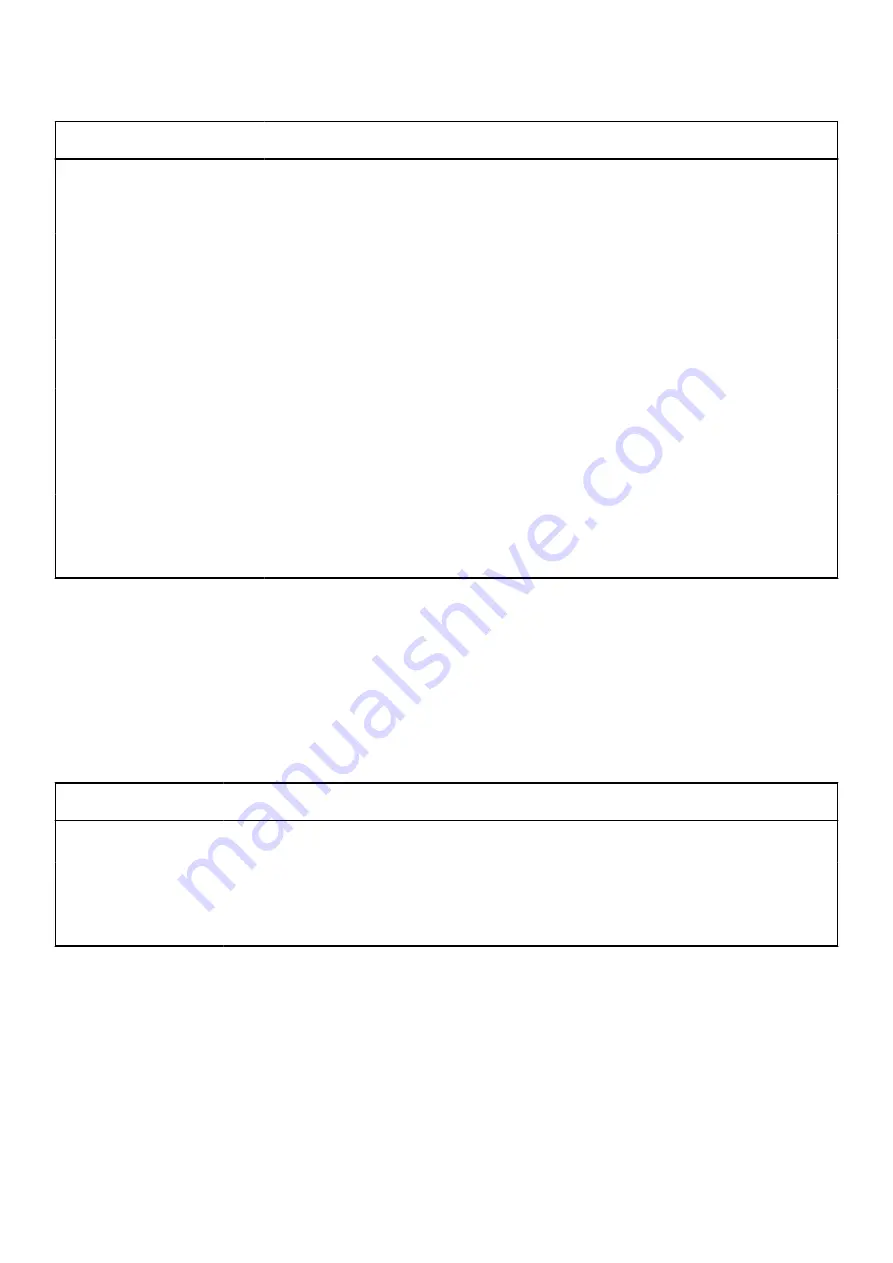
Table 42. iDRAC Quick Sync 2 indicators and descriptions
iDRAC Quick Sync 2 indicator
code
Condition
Corrective action
Off (default state)
Indicates that the iDRAC Quick Sync 2
feature is powered off. Press the iDRAC
Quick Sync 2 button to power on the
iDRAC Quick Sync 2 feature.
If the LED fails to power on, reseat the left
control panel flex cable and check. If the problem
persists, see the
Solid white
Indicates that iDRAC Quick Sync 2 is
ready to communicate. Press the iDRAC
Quick Sync 2 button to power off.
If the LED fails to power off, restart the system.
If the problem persists, see the
section.
Blinks white rapidly
Indicates data transfer activity.
If the indicator continues to blink indefinitely, see
the
section.
Blinks white slowly
Indicates that firmware update is in
progress.
If the indicator continues to blink indefinitely, see
the
section.
Blinks white five times rapidly
and then powers off
Indicates that the iDRAC Quick Sync 2
feature is disabled.
Check if iDRAC Quick Sync 2 feature is
configured to be disabled by iDRAC. If
the problem persists, see the
section.
or
Dell
OpenManage Server Administrator User’s Guide
https://www.dell.com/openmanagemanuals
.
Solid amber
Indicates that the system is in fail-safe
mode.
Restart the system. If the problem persists, see
the
section.
Blinking amber
Indicates that the iDRAC Quick Sync 2
hardware is not responding properly.
Restart the system. If the problem persists, see
the
section.
iDRAC Direct LED indicator codes
The iDRAC Direct LED indicator lights up to indicate that the port is connected and is being used as a part of the iDRAC
subsystem.
You can configure iDRAC Direct by using a USB to micro USB (type AB) cable, which you can connect to your laptop or
tablet. Cable length should not exceed 3 feet (0.91 meters). Performance could be affected by cable quality. The following table
describes iDRAC Direct activity when the iDRAC Direct port is active:
Table 43. iDRAC Direct LED indicator codes
iDRAC Direct LED
indicator code
Condition
Solid green for two
seconds
Indicates that the laptop or tablet is connected.
Blinking green (on for
two seconds and off for
two seconds)
Indicates that the laptop or tablet connected is recognized.
Powers off
Indicates that the laptop or tablet is unplugged.
LCD panel
The LCD panel provides system information, status, and error messages to indicate if the system is functioning correctly or
requires attention. The LCD panel is used to configure or view the iDRAC IP address of the system. For information about the
event and error messages generated by the system firmware and agents that monitor system components, go to
Look Up
>
Error Code
, type the error code, and then click
Look it up
..
The LCD panel is available only on the optional front bezel. The optional front bezel is hot pluggable.
The status and conditions of the LCD panel are outlined here:
184
System diagnostics and indicator codes