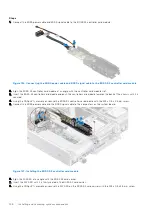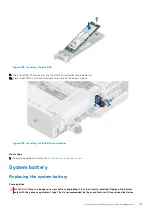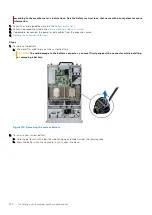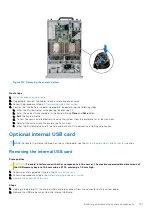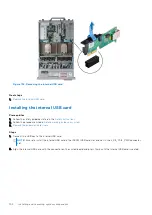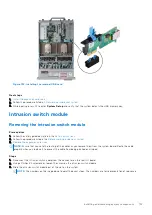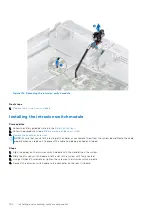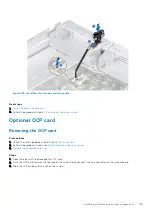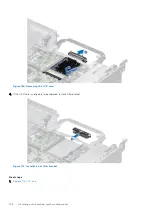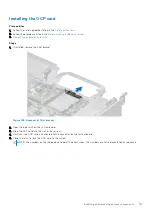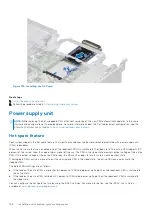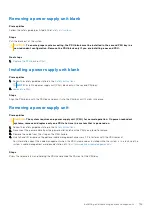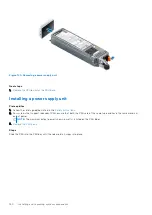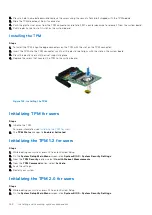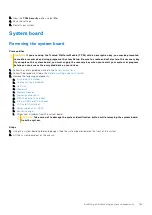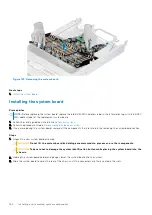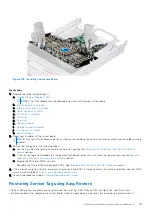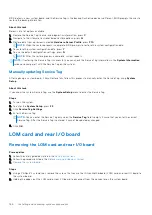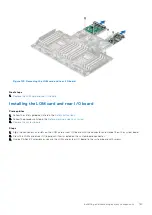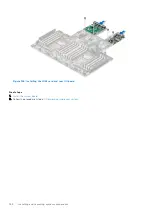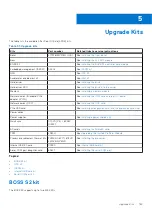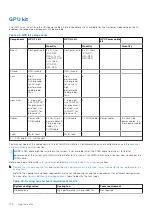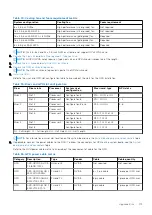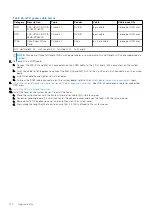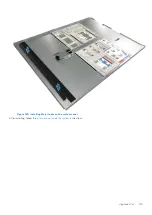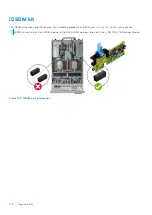2. Press to hold the module down and remove the screw using the security Torx 8-bit shipped with the TPM module.
3. Slide the TPM module out from its connector.
4. Push the plastic rivet away from the TPM connector and rotate it 90° counterclockwise to release it from the system board.
5. Pull the plastic rivet out of its slot on the system board.
Installing the TPM
Steps
1. To install the TPM, align the edge connectors on the TPM with the slot on the TPM connector.
2. Insert the TPM into the TPM connector such that the plastic rivet aligns with the slot on the system board.
3. Press the plastic rivet until the rivet snaps into place.
4. Replace the screw that secures the TPM to the system board.
Figure 142. Installing the TPM
Initializing TPM for users
Steps
1. Initialize the TPM.
For more information, see
Initializing the TPM for users
.
2. The
TPM Status
changes to
Enabled, Activated
.
Initializing the TPM 1.2 for users
Steps
1. While booting your system, press F2 to enter System Setup.
2. On the
System Setup Main Menu
screen, click
System BIOS
>
System Security Settings
.
3. From the
TPM Security
option, select
On with Preboot Measurements
.
4. From the
TPM Command
option, select
Activate
.
5. Save the settings.
6. Restart your system.
Initializing the TPM 2.0 for users
Steps
1. While booting your system, press F2 to enter System Setup.
2. On the
System Setup Main Menu
screen, click
System BIOS
>
System Security Settings
.
162
Installing and removing system components