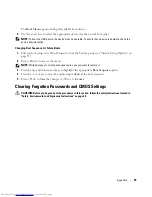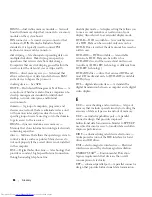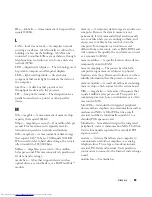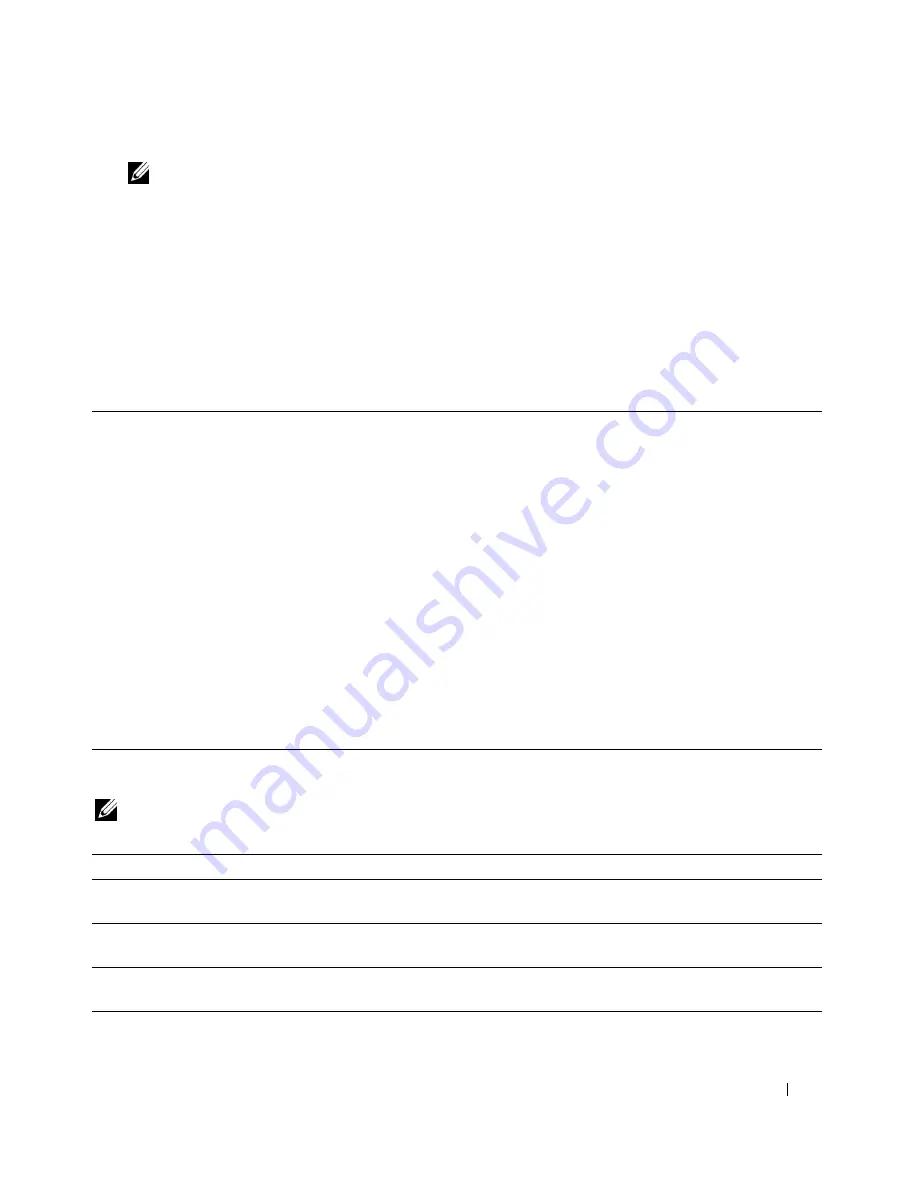
Appendix
55
NOTE:
The “Enter Boot Menu” prompt indicates that the keyboard has initialized. This prompt can appear
very quickly, so you must watch for it to display, and then press <Del>. If you press <Del> before you are
prompted, this keystroke will be lost.
3
If you wait too long and the operating system logo appears, continue to wait until you see the
Microsoft
®
Windows
®
desktop, then, shut down your computer (see "Turning Off Your Computer"
on page 37) and try again.
System Setup Screen
The system setup screen displays current or changeable configuration information for your computer.
Information on the screen is divided into four areas: the menu at the top, the main window, the Item
Help field on the right, and key functions listed on the bottom.
System Setup Options
NOTE:
Depending on your computer and installed devices, the items listed in this section may not appear, or may
not appear exactly as listed.
Options List
— This field
appears on the left side of the
system setup window. The field
is a scrollable list containing
features that define the
configuration of your computer,
including installed hardware,
power conservation, and security
features.
Scroll up and down the list by
using the up- and down-arrow
keys. As an option is highlighted,
the
Option Field
displays more
information about that option
and the option’s current and
available settings.
Option Field
— This field contains information about each
option. In this field you can view your current settings and
make changes to your settings.
Use the right- and left-arrow keys to highlight an option.
Press <Enter> to make that selection active.
Key Functions
— This field appears below the Option
Field and lists keys and their functions within the active
system setup field.
System
System Info
Lists the computer name, BIOS Version, Service Tag, Express Service Code, (if
applicable), and the Asset Tag. None of these fields can be modified.
Processor Info
Identifies the CPU type, processor clock speed, bus speed, L2 cache size, and
processor ID.
Memory Info
Lists the type, size, speed, and channel mode (dual or single) of installed
memory.
Date/Time
Displays current date and time settings.