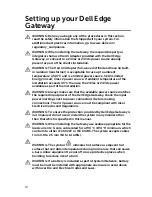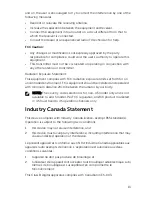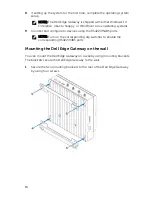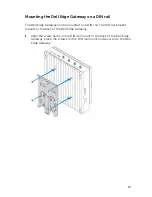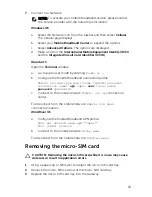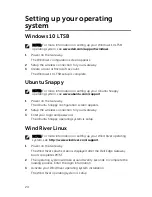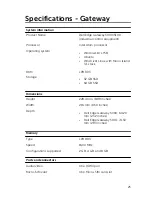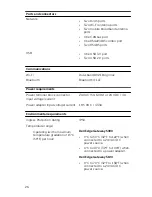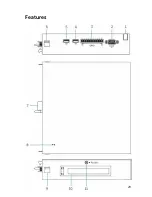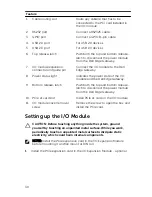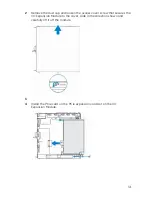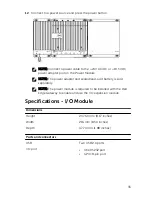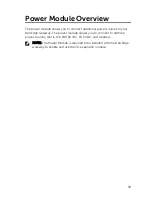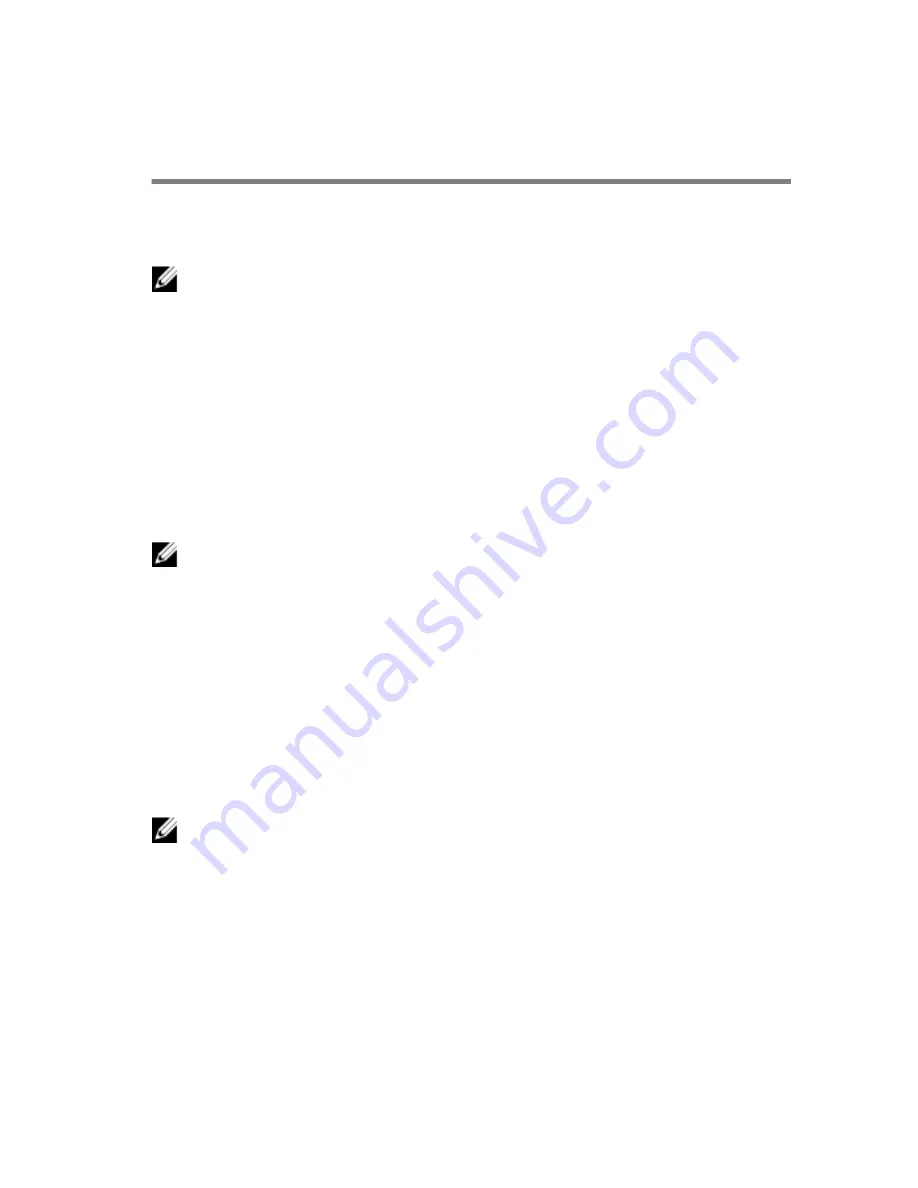
Setting up your operating
system
Windows 10 LTSB
NOTE: For more information on setting up your Windows 10 LTSB
operating system, see
www.dell.com/support/windows
.
1
Power on the Gateway.
The Windows configuration screen appears.
2
Setup the wireless connection for your Gateway.
3
Create a local or Microsoft account.
The Windows 10 LTSB setup is complete.
Ubuntu Snappy
NOTE: For more information on setting up your Ubuntu Snappy
operating system, see
www.ubuntu.com/support
.
1
Power on the Gateway.
The Ubuntu Snappy configuration screen appears.
2
Setup the wireless connection for your Gateway.
3
Enter your login and password.
The Ubuntu Snappy operating system is setup.
Wind River Linux
NOTE: For more information on setting up your Wind River operating
system, see
http://www.windriver.com/support
.
1
Power on the Gateway.
The Wind River splash screen is displayed after the Dell Edge Gateway
boots completes POST.
2
The operating system will take around twenty seconds to complete the
loading process. Enter the login information.
3
Activate your Wind River operating system installation.
The Wind River operating system is setup.
24
Summary of Contents for Edge Gateway 5000 Series
Page 18: ...3 Tighten the screws to secure the Dell Edge Gateway to the wall 18 ...
Page 22: ...5 Close the micro SIM card tray 6 Power on your Gateway 22 ...
Page 29: ...Features 29 ...
Page 50: ...Environmental requirements Storage 15 20 m to 10 668 m 50 ft to 35 000 ft 50 ...
Page 57: ...7 Connect the intrusion switch to the Gateway 57 ...