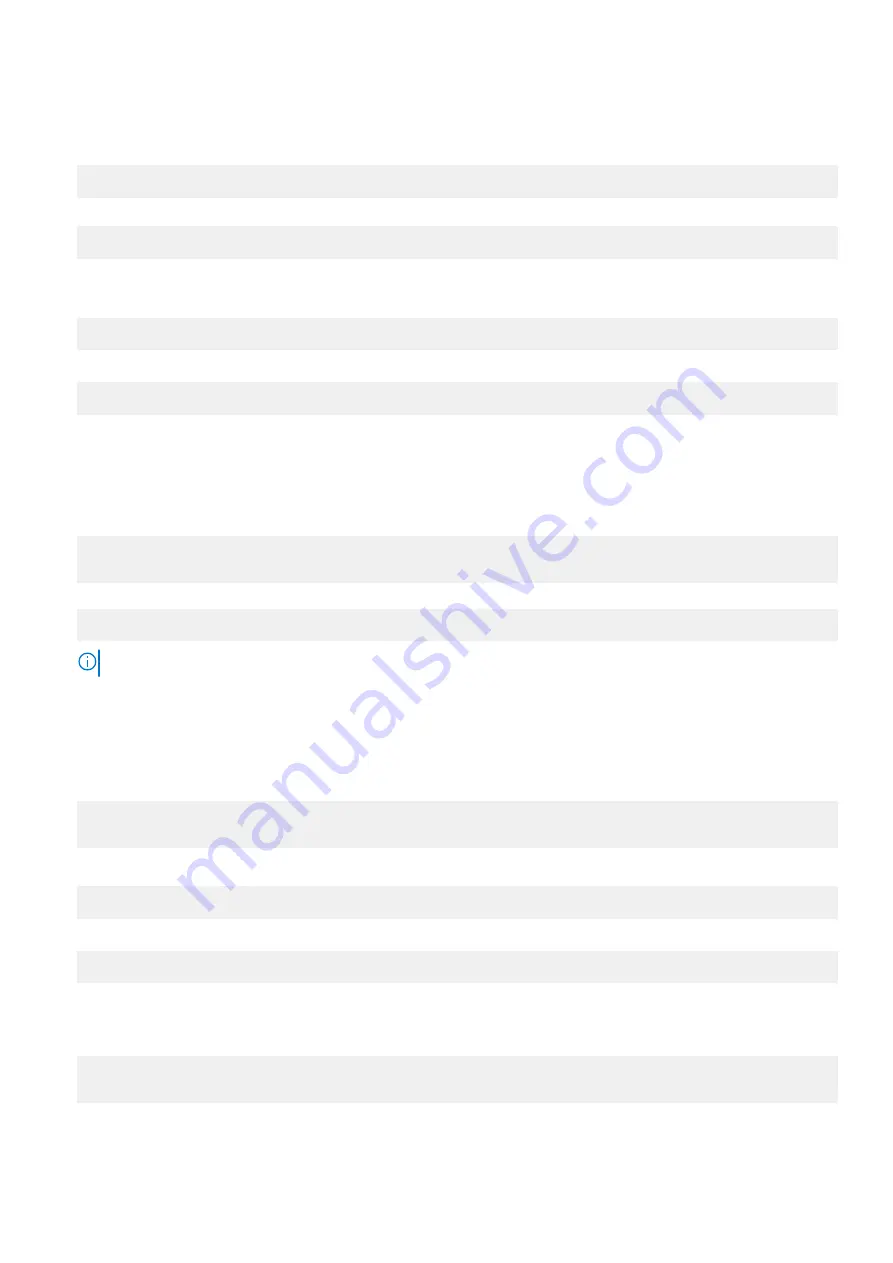
●
The CONNECTION NAME is assigned by the user.
●
The APN NAME must be provided by your USIM card ISP owner.
If the Telecom provider is emome:
$ sudo nmcli c add type gsm ifname cdc-wdm0 con-name cdc-wdm0 apn emome
4. Use the following command to remove auto connection by CONNECTION NAME:
$ sudo nmcli c delete <CONNECTION NAME>
5. Use the following commands to enable and disable the WWAN service of nmcli:
Enable:
$ nmcli r wwan0 on
Disable:
$ nmcli r wwan0 off
Next steps
If your USIM card is not detected by the 5G modem module, it may be misaligned with the eSIM slot. Perform the following
steps to switch to the physical slot (SIM 2).
1. Use the following commands:
$ sudp apt install minicom
$ sudo minicom -D /dev/ttyUSB0
2. Use the following AT command to switch the SIM slot:
AT^SWITCH_SLOT=0
NOTE:
Value 0: physical USIM slot (SIM 2); Value 1: physical USIM slot (SIM1).
Access GPS
Steps
1. Access the modem console (ttyUSB0) using minicom:
$ sudp apt install minicom
$ sudo minicom -D /dev/ttyUSB0
2. Enter the following AT commands to enable the GPS function:
AT+GPS?
Return result of 1 indicates that the modem module supports the GPS function.
AT+GPS=1
If modem feedback is “GPS is enabled, module reboot”, reboot device one and use the
$ sudo minicom -D /dev/
ttyUSB0
command a second time.
3. To access TTFF and CN GPS data, use the following AT commands:
AT^GPS_START=0
AT+GPS_INFO
Setting Up the Ubuntu Operating System
75














































