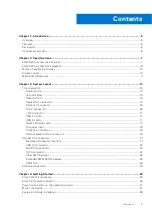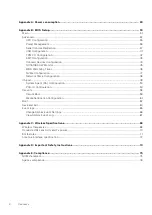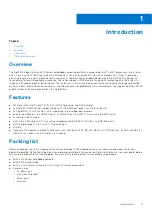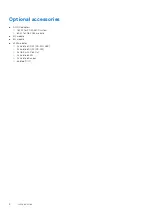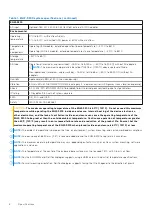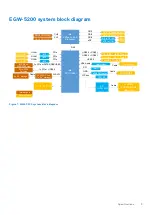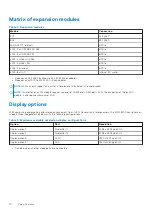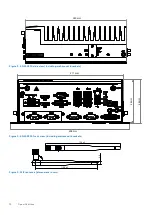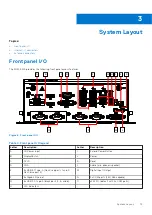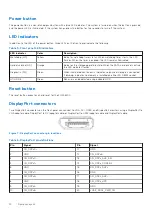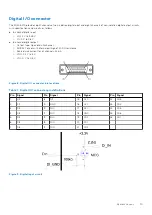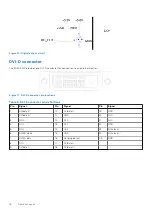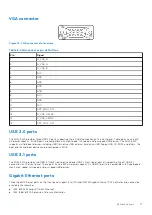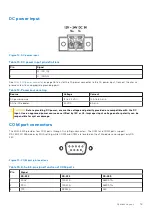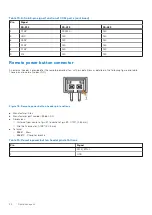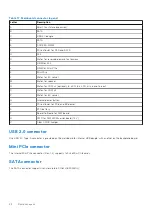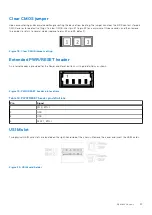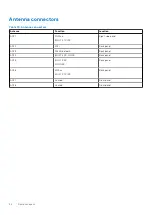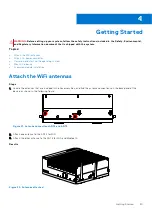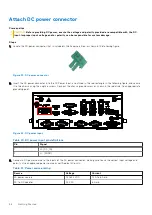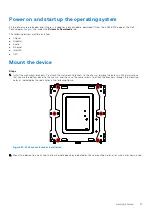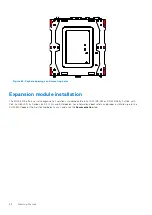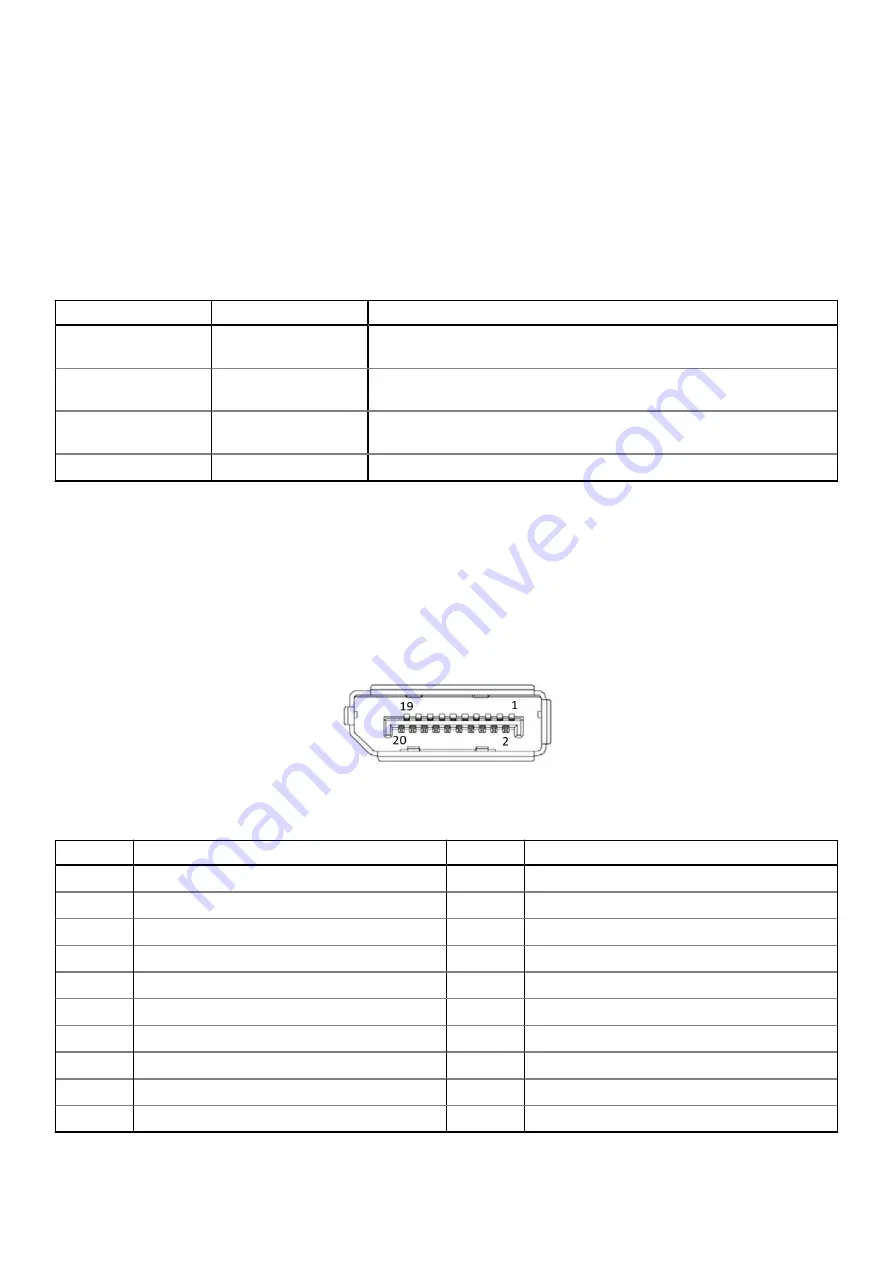
Power button
The power button is a non-latched push button with a blue LED indicator. The system is turned on when the button is pressed,
and the power LED is illuminated. If the system hangs, press the button for five seconds to turn off the system.
LED indicators
In addition to the LED of the power button, three LEDs on the front panel indicate the following.
Table 5. Front panel LED indicators
LED indicator
Color
Description
Watchdog (WD)
Yellow
Indicates watchdog timer status. When watchdog timer starts, the LED
flashes. When the timer is expired, the LED remains illuminated.
Hard disk drive (HD)
Orange
Indicates the storage operating state. When the SATA hard drive is active,
the LED indicator flashes.
Diagnostic (DG)
Green
When illuminated continuously, indicates no physical storage is connected.
If blinking, indicates no memory is installed on either SO-DIMM socket.
U1/U2/U3
Green
Behavior can be adjusted using onboard GPIO.
Reset button
The reset button executes a hard reset for the EGW-5200.
DisplayPort connectors
Two DisplayPort connectors on the front panel can connect to VGA, DVI, HDMI, and DisplayPort monitors using a DisplayPort to
VGA adapter cable, DisplayPort to DVI adapter cable, or DisplayPort to HDMI adapter cable and DisplayPort cable.
Figure 7. DisplayPort connector pin locations
Table 6. DisplayPort pin definitions
Pin
Signal
Pin
Signal
1
C
11
GND
2
GND
12
CN_DDPx3–
3
CN_DDPx0–
13
CN_DDPx_AUX_SEL
4
C
14
CN_DDPx_CONFIG2
5
GND
15
CN_D
6
CN_DDPx1–
16
GND
7
C
17
CN_DDPx_AUX–
8
GND
18
CN_DDPx_HPD
9
CN_DDPx2–
19
GND
10
C
20
+V3.3_DDPx_PWR_CN
14
System Layout
Summary of Contents for EGW-5200
Page 1: ...Dell EMC Edge Gateway 5200 User s Guide January 2022 Rev A01 ...
Page 31: ...Main Figure 27 BIOS screen Main tab BIOS Setup 31 ...
Page 32: ...Advanced Figure 28 BIOS screen Advanced tab 32 BIOS Setup ...
Page 33: ...CPU Configuration Figure 29 CPU Configuration top of screen BIOS Setup 33 ...
Page 47: ...NVMe Configuration Figure 41 NVMe Configuration BIOS Setup 47 ...
Page 51: ...Memory Configuration Figure 45 Memory Configuration BIOS Setup 51 ...
Page 54: ...PCH IO Configuration Figure 48 PCH IO Configuration 54 BIOS Setup ...
Page 56: ...Security Configuration Figure 50 Security Configuration 56 BIOS Setup ...
Page 57: ...M 2 Device Configuration Figure 51 M 2 Device Configuration BIOS Setup 57 ...
Page 58: ...Security Figure 52 BIOS screen Security tab 58 BIOS Setup ...
Page 64: ...Save and Exit Figure 57 BIOS screen Save and Exit tab 64 BIOS Setup ...
Page 65: ...Event logs Figure 58 BIOS screen Event logs tab BIOS Setup 65 ...