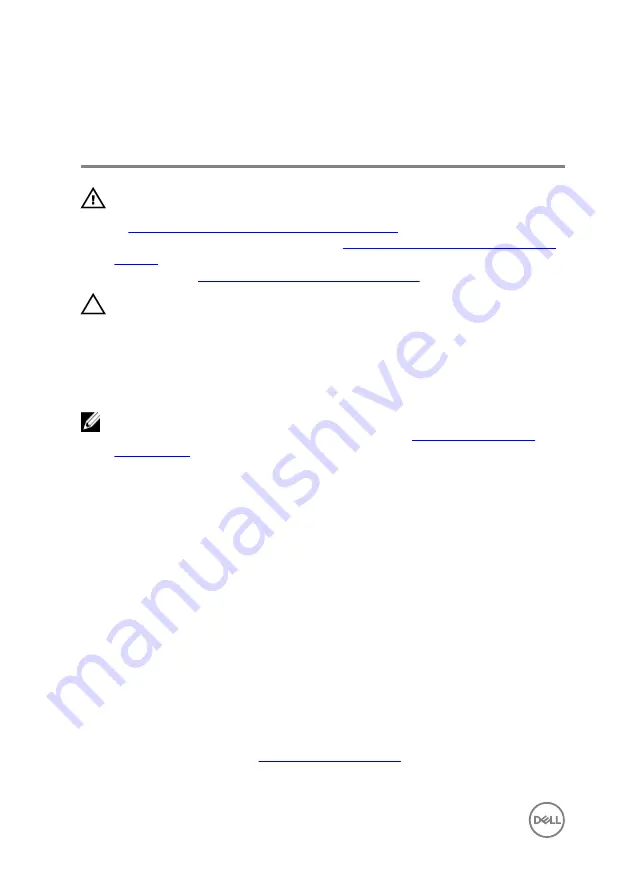
Replacing the drives in to the
hard-drive cage
WARNING: Before working inside your Embedded Box PC, read the safety
information that shipped with your Embedded Box PC and follow the steps
in
Before working inside your Embedded Box PC
. After working inside your
Embedded Box PC, follow the steps in
After working inside your Embedded
. For more safety best practices, see the Regulatory Compliance
home page at
www.dell.com/regulatory_compliance
CAUTION: Hard drives/solid-state drives are fragile. Exercise care when
handling the Solid-state/hard drive.
Procedure
NOTE: If the Embedded Box PC is shipped with two drives, the bottom drive
has to be replaced first. For more information see,
1
Insert the drive into the hard-drive cage.
2
Align the screw holes on the drive with the screw holes on the hard-drive cage.
3
Replace the screws that secure the hard drive to the hard-drive cage.
Procedure to replace bottom drive
1
Insert the bottom drive into the bottom slot of the hard-drive cage and push it
down into place.
2
Align the screw holes on the bottom drive with the screw holes on the hard-drive
cage.
3
Replace the screws that secure the bottom drive to the hard-drive cage.
Post-requisites
Follow step 2 to step 8 in “
”.
30
Summary of Contents for Embedded Box PC5000
Page 122: ...3 Lift the system board off the chassis 1 chassis 2 system board 122 ...
Page 131: ...3 Remove the Dell logo board from the front chassis 1 Dell logo board 2 front chassis 131 ...
Page 133: ...15 Follow step 2 to step 8 in Replacing the back cover 133 ...
Page 136: ...CANbus The CANBus daughter card is an optional accessory for Embedded Box PC 136 ...















































