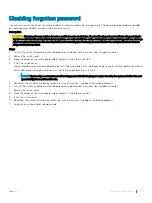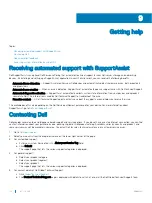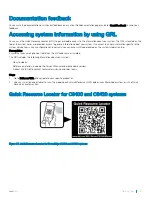NOTE:
To locate the TPM connector on the system board, see the System board jumpers and connectors section.
2
Press to hold the module down and remove the screw using the security Torx 8-bit shipped with the TPM module.
3
Slide the TPM module out from its connector.
4
Push the plastic rivet away from the TPM connector and rotate it 90° counterclockwise to release it from the system board.
5
Pull the plastic rivet out of its slot on the system board.
6
To install the TPM, align the edge connectors on the TPM with the slot on the TPM connector.
7
Insert the TPM into the TPM connector such that the plastic rivet aligns with the slot on the system board.
8
Press the plastic rivet until the rivet snaps into place.
Figure 59. Installing the TPM
Next steps
1
Install the system board.
2
Follow the procedure listed in
After working inside your system
.
Related link
Initializing TPM for BitLocker users
Initialize the TPM.
For more information, see
http://technet.microsoft.com/en-us/library/cc753140.aspx
The
TPM Status
changes to
Enabled, Activated
.
Initializing the TPM 1.2 for TXT users
1
While booting your system, press F2 to enter System Setup.
2
On the
System Setup Main Menu
screen, click
System BIOS
>
System Security Settings
.
3
From the
TPM Security
option, select
On with Pre-boot Measurements
.
4
From the
TPM Command
option, select
Activate
.
5
Save the settings.
6
Restart your system.
7
Enter
System Setup
again.
8
On the
System Setup Main Menu
screen, click
System BIOS
>
System Security Settings
.
9
From the
Intel TXT
option, select
On
.
114
Installing and removing system components
Summary of Contents for EMC PowerEdge C6420
Page 1: ...Dell EMC PowerEdge C6420 Regulatory Model E43S Series Regulatory Type E43S001 ...
Page 8: ...Figure 1 Supported configurations for PowerEdge C6420 8 PowerEdge C6420 overview ...
Page 64: ...Figure 12 Removing a sled 64 Installing and removing system components ...
Page 66: ...Figure 14 Installing a sled 66 Installing and removing system components ...