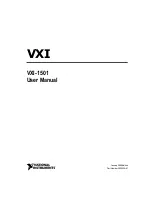Steps
1
To set up the IP address out-of-the-box:
1
Select the
Language
, and tap
Next
.
The select
Home Page
screen is displayed.
2
Tap
Preview
, to view the default
Home page
view.
The available
Home page
views are:
•
Main Menu
•
IP Settings
•
System Info
•
Custom Text String
The
Home Page Preview
screen is displayed.
3
Tap
Save
to store the settings.
NOTE:
You can tap Home Pages to view the selected Home Page screen.
Configuring the Static IP address using the LCD
1
The PowerEdge MX7000 enclosures LCD touch panel enables you to configure the Static or the DHCP IP address.
To configure the Static IP address:
1
From the selected home screen, tap
Settings
.
2
Tap
Network Settings
.
3
Select
IPv4
, and tap
Edit
.
The
Change IP settings from DHCP to Static?
screen is displayed.
4
Tap
Yes
.
5
Update the
IPv4
octet, and tap
Next
.
6
Edit the
Mask
octet, and tap
Next
.
7
Edit the
Gateway
octet, and tap
Save
.
The
Success
screen is displayed.
NOTE:
If the IP address is incorrect, an Error screen is displayed.
Configuring the DHCP IP address using the LCD
1
To configure the DHCP IP address:
1
From the selected home screen, tap
Settings
.
2
Tap
Network Settings
.
3
Select
IPv6
and, tap
Edit
.
The
Change IP settings from DHCP to Static?
screen is displayed.
4
Tap
Yes
.
5
The network IP address is automatically updated in the enclosure.
The
Success
screen is displayed.
NOTE:
If the IP address is incorrect an Error screen is displayed.
24
Initial system setup and configuration