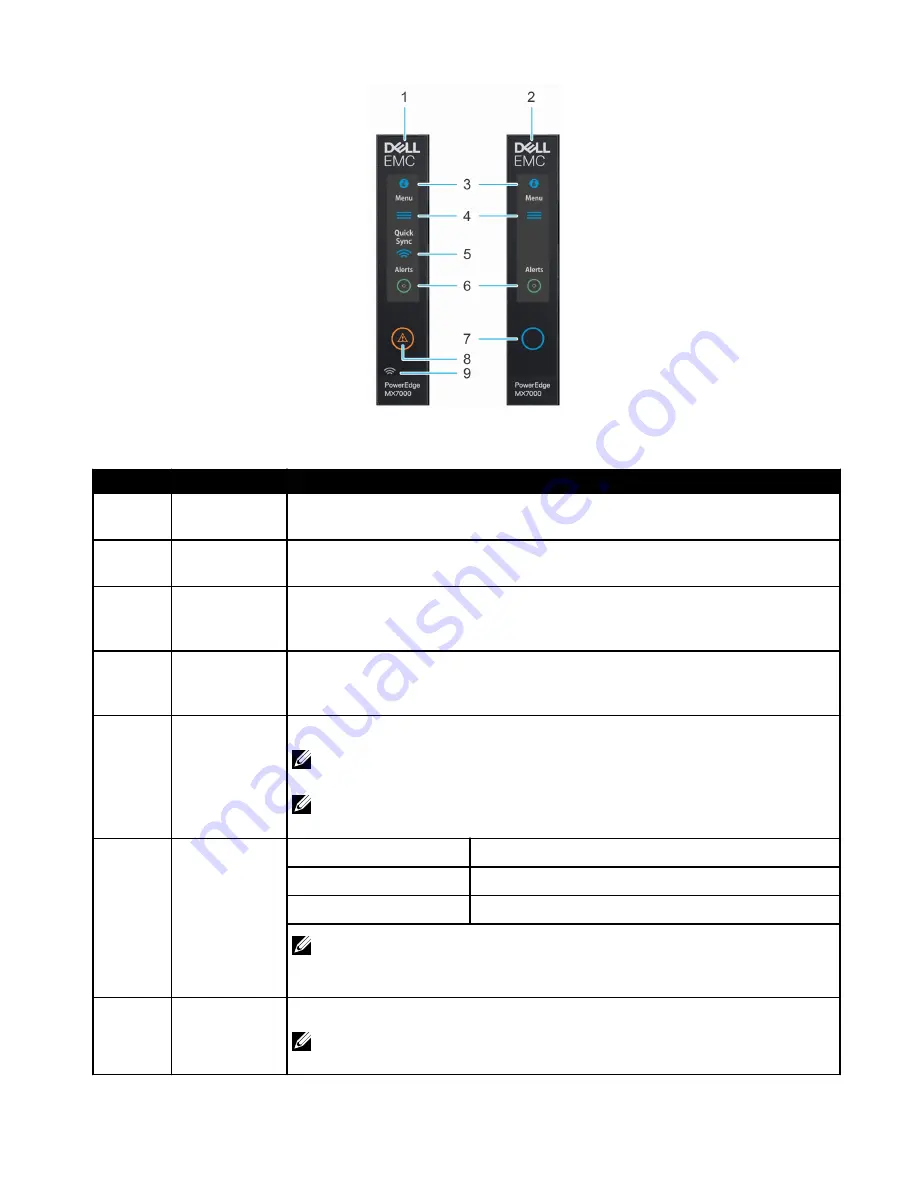
Figure 3. Left control panel - LCD options
Table 5. Left control panel - LCD panel description
Indicator
Description
Status
1
LCD with Quick
Sync
LCD enabled with Quick Sync module
2
LCD without
Quick Sync
LCD without Quick Sync module
3
System ID
indicator on LCD
panel
This option is a button/indicator on the LCD panel to identify the chassis, or choose specific
sleds to identify.
4
Settings
This option button provides access to the inventory and configuration data of the MX7000
enclosure. It includes the Network Settings, System Information, (Model, Asset Tag, Service
Tag), and Language Settings.
5
Optional
QuickSync
indicator (Only for
LCD with
QuickSync 2.0)
Enables access to QuickSync related controls and connection information.
NOTE: QuickSync feature allows you to manage your system using mobile devices.
This feature is only available on certain configurations.
NOTE: If not ordered at the time of purchase, the QuickSync module will not be
available on the enclosure.
6
System alerts
indicator
System ID Indicator status
Description
Solid green
The chassis has no degraded or critical alerts.
Solid amber
The chassis has critical or degraded health alerts.
NOTE: This option button/indicator shows an amber colored alert icon and a combined
critical and degraded alert count. Pressing the button takes the user to the alert details
menu.
7
LCD activation
button/
System ID
Allows you to identify the enclosure.
NOTE: Press the button to activate the LCD.
12





































