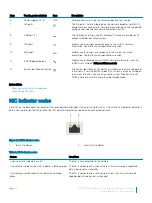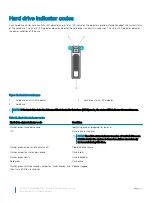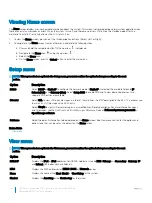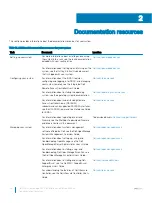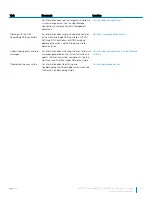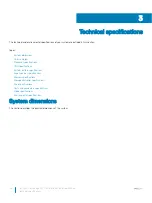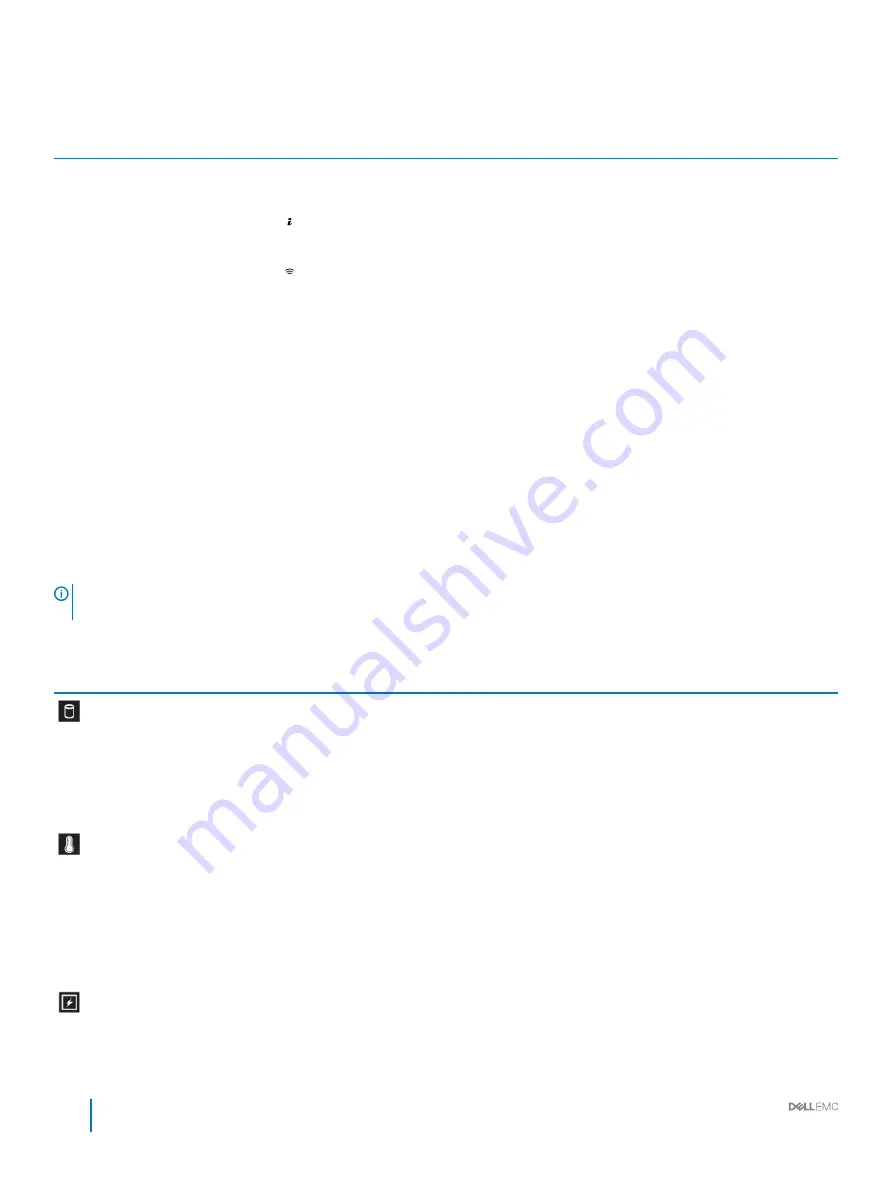
Table 2. Left control panel features
Item
Indicator, button, or
connector
Icon
Description
1
Status LED indicators
N/A
Indicate the status of the system. For more information, see the
Status LED indicators section.
2
System health and system
ID indicator
Indicates the system health. For more information, see the System
health and system ID indicator codes section.
3
iDRAC Quick Sync 2
wireless indicator
(optional)
Indicates if the iDRAC Quick Sync 2 wireless option is activated. The
Quick Sync 2 feature allows management of the system using mobile
devices. This feature aggregates hardware/firmware inventory and
various system level diagnostic/error information that can be used in
troubleshooting the system. You can access system inventory, Dell
Lifecycle Controller logs or system logs, system health status, and
also configure iDRAC, BIOS, and networking parameters. You can also
launch the virtual Keyboard, Video, and Mouse (KVM) viewer and
virtual Kernel based Virtual Machine (KVM), on a supported mobile
device. For more information, see the Integrated Dell Remote Access
Controller User's Guide at
Dell.com/idracmanuals
.
Related links
Status LED indicators
System health and system ID indicator codes
Status LED indicators
NOTE:
The status LED indicators are always off and only turns on to a solid amber if any error
occurs.
Table 3. Status LED indicators and descriptions
Icon
Description
Condition
Corrective action
Drive indicator
The indicator turns solid amber if
there is a drive error.
•
Check the System Event Log to determine if the drive
has an error.
•
Run the appropriate Online Diagnostics test. Restart
the system and run embedded diagnostics (ePSA).
•
If the drives are configured in a RAID array, restart the
system, and enter the host adapter configuration
utility program.
Temperature
indicator
The indicator turns solid amber if the
system experiences a thermal error
(for example, the ambient
temperature is out of range or there is
a fan failure).
Ensure that none of the following conditions exist:
•
A cooling fan has been removed or has failed.
•
System cover, air shroud, memory module blank, or
back filler bracket is removed.
•
Ambient temperature is too high.
•
External airflow is obstructed.
If the problem persists, see the Getting help section.
Electrical indicator The indicator turns solid amber if the
system experiences an electrical error
(for example, voltage out of range, or
Check the System Event Log or system messages for the
specific issue. If it is due to a problem with the PSU,
check the LED on the PSU. Reseat the PSU. If the
problem persists, see the Getting help section.
12
Dell EMC PowerEdge R740 Installation and Service Manual
PowerEdge R740 system overview