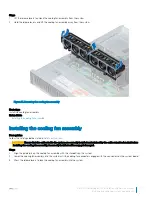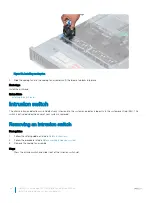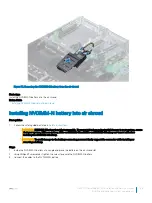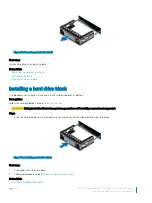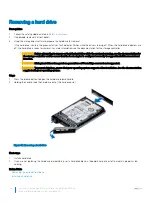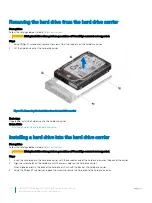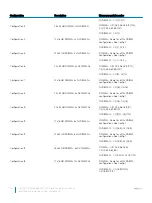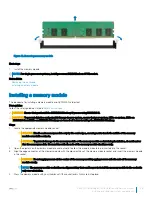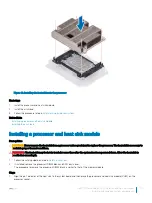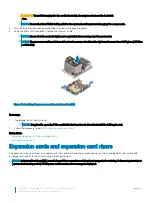Installing a hard drive
Prerequisites
CAUTION:
Before attempting to remove or install a hard drive while the system is running, see the documentation for the storage
controller card to ensure that the host adapter is configured correctly to support hard drive removal and insertion.
CAUTION:
Mixing hard drives from previous generations of PowerEdge servers is not supported.
CAUTION:
Combining SAS and SATA hard drives in the same RAID volume is not supported.
CAUTION:
When installing a hard drive, ensure that the adjacent drives are fully installed. Inserting a hard drive carrier and
attempting to lock its handle next to a partially installed carrier can damage the partially installed carrier's shield spring and make
it unusable.
CAUTION:
To prevent data loss, ensure that your operating system supports hot-swap drive installation. See the documentation
supplied with your operating system.
CAUTION:
When a replacement hot swappable hard drive is installed and the system is powered on, the hard drive automatically
begins to rebuild. Ensure that the replacement hard drive is blank or contains data that you wish to overwrite. Any data on the
replacement hard drive is immediately lost after the hard drive is installed.
1
Follow the safety guidelines listed in
2
If applicable, remove the hard drive blank.
Steps
1
Press the release button on the front of the hard drive to open the release handle.
2
Insert the hard drive into the hard drive slot and slide until the hard drive connects with the backplane.
3
Close the hard drive release handle to lock the hard drive in place.
Figure 38. Installing a hard drive
Next steps
If applicable, install the front bezel.
Related links
Installing the optional front bezel
Dell EMC PowerEdge R740 Installation and Service Manual
Installing and removing system components
87