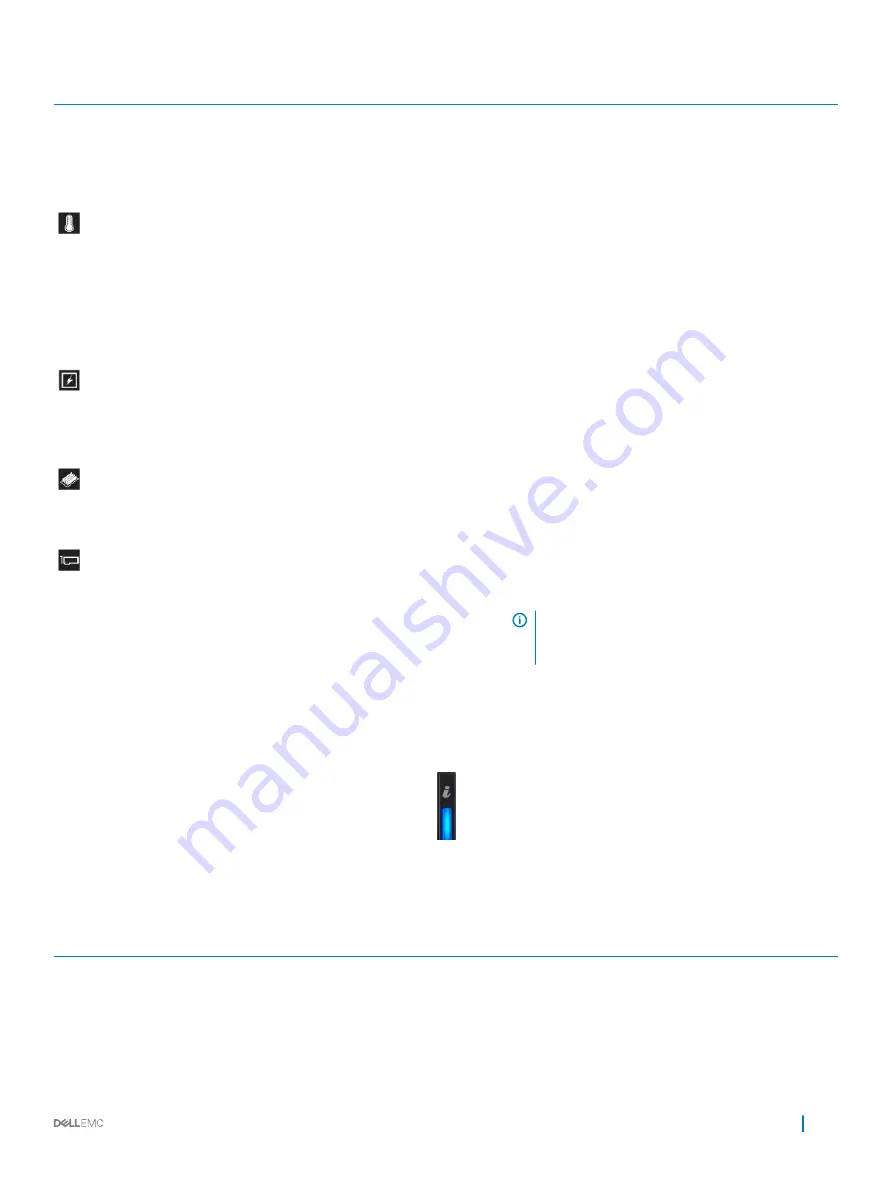
Icon
Description
Condition
Corrective action
•
Run the appropriate Online Diagnostics test. Restart
the system and run embedded diagnostics (ePSA).
•
If the drives are configured in a RAID array, restart the
system, and enter the host adapter configuration
utility program.
Temperature
indicator
The indicator turns solid amber if the
system experiences a thermal error
(for example, the ambient
temperature is out of range or there is
a fan failure).
Ensure that none of the following conditions exist:
•
A cooling fan has been removed or has failed.
•
System cover, air shroud, memory module blank, or
back filler bracket is removed.
•
Ambient temperature is too high.
•
External airflow is obstructed.
If the problem persists, see the Getting help section.
Electrical indicator The indicator turns solid amber if the
system experiences an electrical error
(for example, voltage out of range, or
a failed power supply unit (PSU) or
voltage regulator).
Check the System Event Log or system messages for the
specific issue. If it is due to a problem with the PSU,
check the LED on the PSU. Reseat the PSU. If the
problem persists, see the Getting help section.
Memory indicator
The indicator turns solid amber if a
memory error occurs.
Check the System Event Log or system messages for the
location of the failed memory. Reseat the memory
module. If the problem persists, see the Getting help
section.
PCIe indicator
The indicator turns solid amber if a
PCIe card experiences an error.
Restart the system. Update any required drivers for the
PCIe card. Reinstall the card. If the problem persists, see
the Getting help section.
NOTE:
For more information about the
supported PCIe cards, see the Expansion card
installation guidelines section.
System health and system ID indicator codes
The system health and system ID indicator is located on the left control panel of your system.
Figure 4. System health and system ID indicators
Table 5. System health and system ID indicator codes
System health and system ID indicator code
Condition
Solid blue
Indicates that the system is turned on, system is healthy, and system
ID mode is not active. Press the system health and system ID button
to switch to system ID mode.
Blinking blue
Indicates that the system ID mode is active. Press the system health
and system ID button to switch to system health mode.
PowerEdge R940 overview
11












































