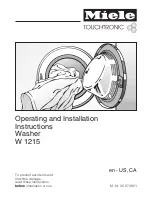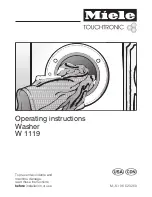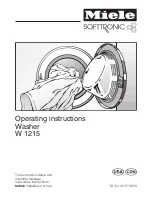Option
Description
NOTE:
BIOS update requires HECI devices to be operational and DUP updates require IPMI interface to
be operational. This setting needs to be set to Enabled to avoid updating errors.
Intel AES-NI
Improves the speed of applications by performing encryption and decryption by using the Advanced Encryption
Standard Instruction Set (AES-NI). This option is set to
Enabled
by default.
System Password
Sets the system password. This option is set to
Enabled
by default and is read-only if the password jumper is not
installed in the system.
Setup Password
Sets the setup password. This option is read-only if the password jumper is not installed in the system.
Password Status
Locks the system password. This option is set to
Unlocked
by default.
TPM Security
NOTE:
The TPM menu is available only when the TPM module is installed.
Enables you to control the reporting mode of the TPM. The
TPM Security
option is set to
Off
by default. You can
only modify the TPM Status, TPM Activation, and the Intel TXT fields if the
TPM Status
field is set to either
On
with Pre-boot Measurements
or
On without Pre-boot Measurements
.
TPM Information
Changes the operational state of the TPM. This option is set to
No Change
by default.
TPM Status
Specifies the TPM status.
TPM Command
Controls the Trusted Platform Module (TPM). When set to
None
, no command is sent to the TPM. When set to
Activate
, the TPM is enabled and activated. When set to
Deactivate
, the TPM is disabled and deactivated. When
set to
Clear
, all the contents of the TPM are cleared. This option is set to
None
by default.
CAUTION:
Clearing the TPM results in the loss of all keys in the TPM. The loss of TPM keys may affect
booting to the operating system.
This field is read-only when
TPM Security
is set to
Off
. The action requires an additional reboot before it can take
effect.
Intel(R) TXT
Enables or disables the Intel Trusted Execution Technology (TXT) option. To enable the
Intel TXT
option,
virtualization technology and TPM Security must be enabled with Pre-boot measurements. This option is set to
Off
by default.
Power Button
Enables or disables the power button on the front of the system. This option is set to
Enabled
by default.
AC Power Recovery
Sets how the system behaves after AC power is restored to the system. This option is set to
Last
by default.
AC Power Recovery
Delay
Sets the time delay for the system to power up after AC power is restored to the system. This option is set to
Immediate
by default.
User Defined Delay
(60 s to 240 s)
Sets the
User Defined Delay
option when the
User Defined
option for
AC Power Recovery Delay
is selected.
UEFI Variable
Access
Provides varying degrees of securing UEFI variables. When set to
Standard
(the default), UEFI variables are
accessible in the operating system per the UEFI specification. When set to
Controlled
, selected UEFI variables are
protected in the environment and new UEFI boot entries are forced to be at the end of the current boot order.
Secure Boot
Enables Secure Boot, where the BIOS authenticates each pre-boot image by using the certificates in the Secure
Boot Policy. Secure Boot is set to
Disabled
by default.
Secure Boot Policy
When Secure Boot policy is set to
Standard
, the BIOS uses the system manufacturer’s key and certificates to
authenticate pre-boot images. When Secure Boot policy is set to
Custom
, the BIOS uses the user-defined key and
certificates. Secure Boot policy is set to
Standard
by default.
Secure Boot Mode
Configures how the BIOS uses the Secure Boot Policy Objects (PK, KEK, db, dbx).
If the current mode is set to
Deployed Mode
, the available options are
User Mode
and
Deployed Mode
. If the
current mode is set to
User Mode
, the available options are
User Mode
,
Audit Mode
, and
Deployed Mode
.
Pre-operating system management applications
53