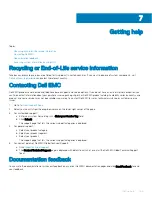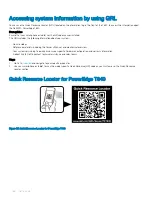Removing the TPM
1
Locate the TPM connector on the system board.
2
Press to hold the module down and remove the screw using the security Torx 8-bit shipped with the TPM module.
3
Slide the TPM module out from its connector.
4
Push the plastic rivet away from the TPM connector and rotate it 90° counterclockwise to release it from the system board.
5
Pull the plastic rivet out of its slot on the system board.
Installing the TPM
Steps
1
To install the TPM, align the edge connectors on the TPM with the slot on the TPM connector.
2
Insert the TPM into the TPM connector such that the plastic rivet aligns with the slot on the system board.
3
Press the plastic rivet until the rivet snaps into place.
Figure 104. Installing the TPM
Next steps
1
.
2
Follow the procedure listed in
After working inside your system
.
Initializing TPM for BitLocker users
Initialize the TPM.
For more information, see
http://technet.microsoft.com/en-us/library/cc753140.aspx
The
TPM Status
changes to
Enabled, Activated
.
Initializing the TPM 1.2 for TXT users
1
While booting your system, press F2 to enter System Setup.
2
On the
System Setup Main Menu
screen, click
System BIOS
>
System Security Settings
.
3
From the
TPM Security
option, select
On with Pre-boot Measurements
.
4
From the
TPM Command
option, select
Activate
.
152
Installing and removing system components
Summary of Contents for EMC PowerEdge T640 D24XR
Page 23: ...Figure 16 Configuration and layout Dell EMC PowerEdge T640 overview 23 ...
Page 24: ...Figure 17 Electrical overview 24 Dell EMC PowerEdge T640 overview ...
Page 25: ...Figure 18 Memory information Dell EMC PowerEdge T640 overview 25 ...